Why Won’t Spotify Play Songs? 8 Ways to Fix
You are currently enjoying a peaceful afternoon while listening to your favorite tracks on Spotify. Suddenly, the stream stops and Spotify won’t play the current song anymore. So why won’t Spotify play? There are a lot of possibilities causing this issue. The majority of these issues are connected to your set preferences in your Spotify app. It can be because of the application malfunctioning or the level of your subscription.
Sometimes, you will also receive a Spotify track in your inbox but you will not be able to play it. Other users can seem to stream in Spotify without problems but why can’t you? To help you determine why won’t Spotify play or why your songs stop playing unexpectedly, we wrote this article for you.
We will be discussing the 3 common reasons why Spotify won’t play the current song followed by 7 possible fixes for these problems. Without any further ado, let us now start with our discussion.
Contents Guide Part 1. Why Won’t Spotify Play Current SongPart 2. 7 Methods to Fix Spotify Won’t Play SongsPart 3. Bonus Tip: Download Spotify Songs For Offline PlaybackPart 4. Wrapping It Up
Part 1. Why Won’t Spotify Play Current Song
1. Limits to the Songs You Can Listen
The users of Spotify Free subscription can only listen to a single streaming track five times after 6 months. Not only 5 times a month. After listening to a Spotify tack 5 times, users need to purchase the track from Spotify in MP3 format so that they can play it anytime they want.
You will find a lot of bundled deals in Spotify that allow you to purchase music cheaply. However, do note that these bundles only last for 30 days. So, before you commit to anything, you need to choose carefully what tracks you really want. There is no going back once you make the purchase.
2. Spotify Track Not Available
If you tried sending a Spotify track to someone from your personal collection of MP3 songs, you are not actually sending that track to that person - only a link pointing to the track. Spotify will try to match the music you sent from its streaming catalog to allow the recipient to play the song.
However, if the recipient does not have the song, he will not be able to play it. Except if he has the track saved in his local files also. The recipient might also see a message encouraging him to import your sent file so that he can play it.
3. Country Restrictions
The current agreements of Spotify to record labels mean that when users send Spotify tracks to their friends located in a different country, it is possible that the recipients can not play the tracks. The same thing applies if you receive a Spotify track from a different country. Hopefully, Spotify’s record labels can catch on with modern times and solve these restriction issues.
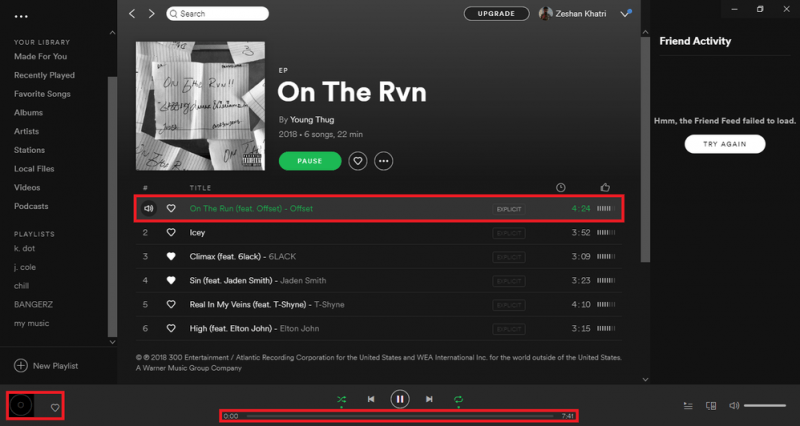
Part 2. 7 Methods to Fix Spotify Won’t Play Songs
For users of the Windows 10 operating system, you might encounter issues where no sound will be heard while streaming on the Spotify app. This is not an issue in the Spotify app. But, the majority of users confuse this issue as a problem caused by Spotify itself when in reality, it is because of their sound card. So make sure that you test your computer’s sound on other applications before trying the tips we will be mentioning below.
But, if you still are not able to hear sounds from Spotify, you can check your computer’s audio card drivers. There are other manufacturers that include special enhancements or settings which you would need to adjust. You can search the internet for possible solutions regarding this. Do not worry because Windows 10 will surely have several fixes and adjustments for repairing sound issues.
So now, for a Spotify track not playing, you can try out some of the solutions we have listed below and see if they can solve why won’t Spotify play.
#1 Restarting the Spotify App
There are many times that the Spotify application might have had random glitches or have frozen. The easiest and fastest solution for this is to try closing and then reopening the Spotify application. If you are using the Spotify web app, you can close then reopen the browser you are using.
#2 Re-syncing Spotify
If you have not been connecting your mobile phone or computer to the internet for more than 30 days, you might have a hard time playing our downloaded songs. Spotify requires its users to go online for at least a single time after every 30 days so that they can keep playing their downloaded songs.
#3 Reinstalling Spotify
Trying to reinstall Spotify can get rid of any files that are corrupted which might have triggered the issue of Spotify songs not playing. If no difference is made when doing a basic Spotify reinstallation, a clean reinstallation of Spotify might be able to help you.
Before you can do a clean Spotify app reinstallation, you need to log out from your Spotify account first and uninstall it. Next, delete all of the files located in the Users folder in the Spotify app’s directory on your computer. This folder is located in your computer’s drive C>AppData>Local>Spotify>Users. After doing this, you need to reinstall Spotify again.
#4 Restarting Your Computer
Similar to restarting the Spotify app which clears up errors regarding any problems in your operating system along with the Spotify application or web app, trying to restart your computer can give it a fresh environment for Spotify to run.
#5 Changing Your Spotify Level Subscription
Common issues of Spotify songs not playing encountered by users in Spotify can be caused by a shift from a Premium subscription to a free Spotify account which is ad-supported. If you are among these users, check the settings of your Spotify and go to the Music Quality section. Decrease the quality settings to values below the Very High option.
The option for the highest quality Spotify track playback can only be accessed by Spotify Premium users. Another possibility is if you are trying to use offline mode while using a free Spotify account when this feature is only available for Spotify Premium users.
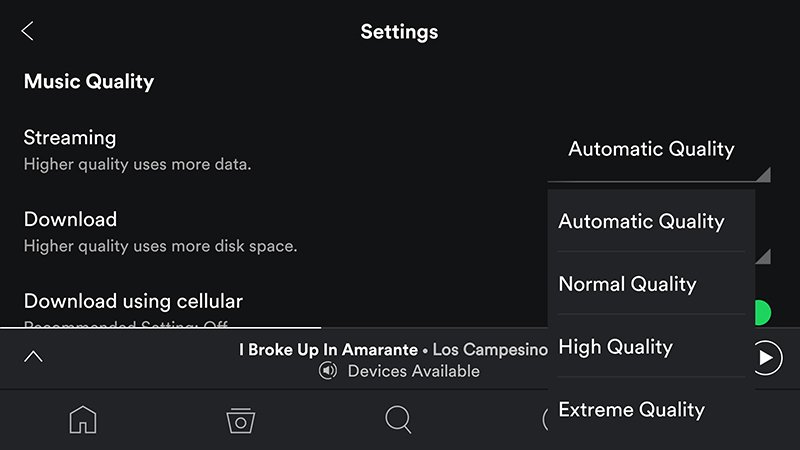
#6 Check If the Song Was Pulled from Your Playlist
A Spotify not playing issue will also happen when you have downloaded a playlist locally but was not able to be synced properly after a track has been deleted from Spotify’s database. So for you to check if the song you are trying to play has really been removed from Spotify’s database, you can display the unavailable songs in Spotify itself.
Proceed to Spotify’s Settings then choose Display Options. Next, toggle the Show unavailable songs in the playlists option. If your chosen track has been removed, you just have to resync all of the local files in your computer so that the newly pulled out songs will be deleted from the playlist.
#7 Disable the Hardware Acceleration Settings in Spotify
The hardware acceleration feature can help your computer’s weaker hardware to perform better. But, this will improve the performance of Spotify for some when this is toggled on, some will have a poor experience when listening to Spotify by causing tracks to lag, skip, and fail to play.
By turning this feature off, you might be able to solve the playback issues in Spotify. Just go to Settings, select Show Advanced Settings, then choose Compatibility. Switch the Enable hardware acceleration off.
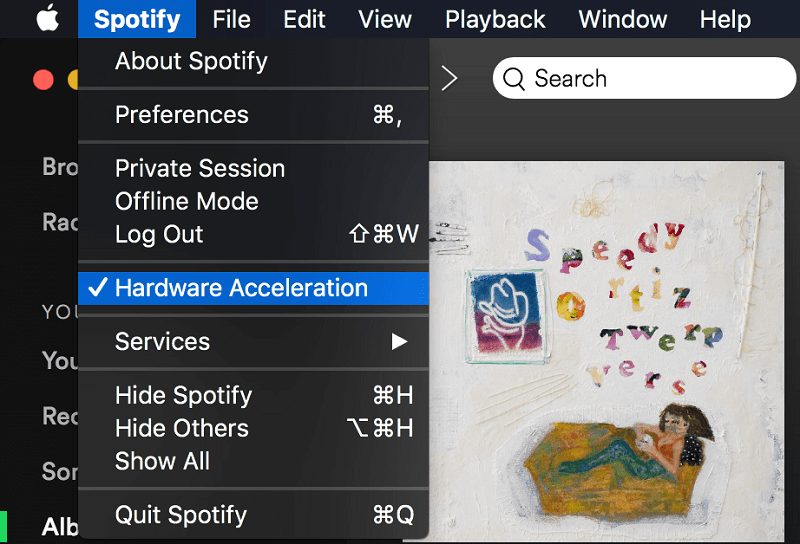
Part 3. Bonus Tip: Download Spotify Songs For Offline Playback
We recommend using DumpMedia Spotify Music Converter for downloading and converting any Spotify music, playlists, or albums to MP3, M4A, WAV, and FLAC. This tool can keep the original quality of your Spotify files. It is a powerful and high-speed Spotify converter that allows you to enjoy your Spotify music without a premium subscription. Thus, giving you free Spotify!
Features of DumpMedia Spotify Music Converter
- Easy Removal of Spotify DRM
- Quick Download and Conversion of Spotify Songs
- Support For Free Offline Playback of Spotify Music on Various Devices
- Preservation of Metadata Indo and ID3 Tags
Aside from the above-mentioned features, DumpMedia Spotify Music Converter is also available in three languages but we are working on adding more. You can even customize the quality of the output audio file according to your needs.
For the steps on how to use DumpMedia Spotify Music Converter, proceed to the provided link.
Part 4. Wrapping It Up
There are many reasons why a Spotify song will not play. These reasons include country restrictions, unavailability of the Spotify track and playback limits to the song. However, you can solve why won’t Spotify play issue by trying out the 7 methods we have discussed in this article.
Also, if you want a Spotify downloader which you can use to download Spotify songs and save it on your computer or mobile device without any limits, we recommend using DumpMedia Spotify Music Converter. You are free to try this software anytime.

30% Off >>>
