
If you got some ARF files and you are somehow having a hard time playing those (since ARF recordings can only be played by Webex Player which is a desktop software specialized in playing ARF files), the only resort would be to convert those files to a format widely used and most compatible with any other media players.
If you are experiencing this dilemma, you are on the right site since this newest article will be showing you the ways which will, of course, help you out! Converting ARF files to MP4 format is now at the tip of your fingers! Let us then start by looking into these applications with step by step guides for your reference.
Contents GuidePart 1. What Is An ARF File?Part 2. Ways To Convert ARF To MP4Part 3. In Conclusion
Before beginning, let us give you some knowledge about ARF files. ARF stands for "advanced recording file ". ARF is a file extension for a WebEx advanced recording file from a network-based recording. This is the reason why such files can only be played using Webex Players.
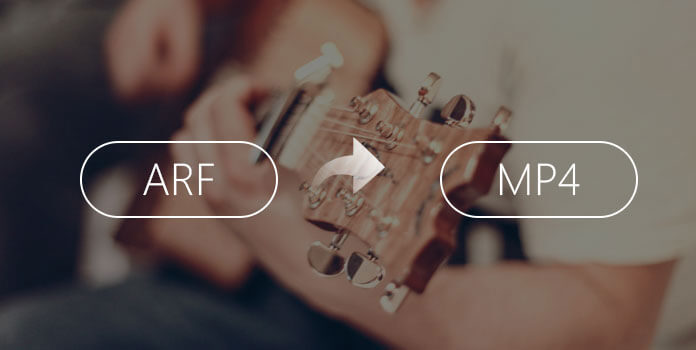
If you are one of the many people who are in search of a tool to convert your ARF file to MP4 format, you might want to check this DumpMedia Video Converter which has been used and trusted by a lot of users nowadays.
The main feature of this tool is video conversion to different desired formats without quality loss. This supports numerous formats such as MP4, AVI, FLV, AAC, AC3, WMA, WAV, FLAC, and a lot more! Besides, you can easily convert DVD and videos to GIF/ video/ audio. This as well as editing and enhancing functions such as adjusting of brightness, contrast, saturation hue, and volume control which you can use. Even adding subtitles is possible! Aside from its main function, this one is software with a user-friendly interface and offers easy steps to perform the desired processes.
Downloading and even the installation of this program could be done in just a few minutes and would require only a few clicks. You got to have your converted video by just following a few and simple steps.
To proceed with video conversion, you must do this simple step by step guide.
Step 1: Of course, you are required to ensure that this DumpMedia Video Converter would be downloaded and installed on your Windows of Mac computers.
Step 2: Launch the program and click the “Add files” button to select the desired media file to convert. You can as well drag and drop the files directly from the location to the main interface of the application.
Step 3: Select the desired output format by ticking the “Convert All Tasks to: ”. You got a lot of options you can choose from such as MP4, MOV, WMV, AVI and many more.
Step 4: Once done, choose the destination folder wherein the output or converted file would be saved by clicking the “Browse ” button.
Step 5: Click the “Convert ” button to begin with the conversion process.
Once you are done with these steps, you can preview the video and check the converted file by tapping the “Open Folder ”. By performing just these five simple steps, you go to have your converted video in just a few minutes.

Second in the list is this traditional and conventional way of converting ARF recordings to the desired format, which in this case is MP4, using Webex Player. Here are the simple steps as your guide.
Step 1: Make sure to have Webex Player downloaded and installed on your Windows or Mac computer.
Step 2: Once you are done with the installation, launch the program and open it as well.
Step 3: You can begin adding the ARF file by clicking the “File” button and then the “Open” option.
Step 4: After you have your ARF file imported onto the player, you can now click the “File” button then choose “Convert Format ” and tick “MP4 (MPEG-4) ” among the choices.
By following this simple guide, you can have your converted ARF file to MP4 format. The only drawback is that there are some issues encountered by people in using this way before. They sometimes find out that video quality somehow decreased.
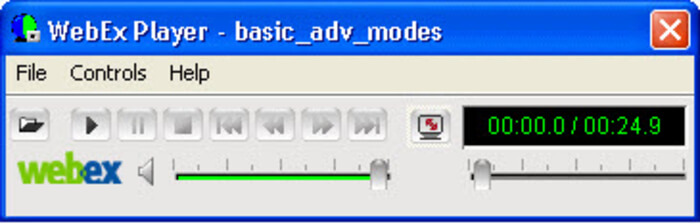
VideoSolo Video Converter Ultimate is included in the list of the most powerful tools in converting ARF files to MP4 format. Having this program will allow you as well to convert your ARF video to over 300 video or audio formats that compatible with all mainstream devices nowadays – be it mobile phones, laptops, or computers. Aside from this, it also offers video editing and video settings customization functions which are beneficial for people who are in love with personalization. Batch processing can also be done as well. Using this converter would possibly be an answer to your issue.
To utilize this tool, you must follow the below procedures.
Step 1: Of course, you need to have this VideoSolo Video Converter Ultimate downloaded and installed on your personal computer.
Step 2: After installation, launch and open the program to arrive at the main interface.
Step 3: Begin with importing the ARF files from your desktop by clicking the “Add Files ” button located at the top left corner of the screen. Alternatively, you can perform the dragging and dropping of files to the program.
Step 4: Choose MP4 as the desired output format. You must click the profile bar wherein you can find "MPEG-4 Video (*.mp4)" format under "General Video ".
Step 5: As initially mentioned, this software allows customization. You can click the "Settings " button which will lead you to the "Profile Settings " window. You can adjust the parameters of your videos depending on your preferences, wants, or need.
Step 6: Once done with the above, you can now tick the “Convert ” button situated at the bottom right corner of the interface. The whole ARF to MP4 conversion will then begin.
Alongside each file, you got to see a progress bar wherein you can monitor the status of the conversion process. The conversion speed is too fast! You can have your converted file in few minutes.

Aside from the two ways initially mentioned, another tool that can convert ARF files to MP4 format is this AnyMP4 Video Converter Ultimate. This program allows the conversion of ARF files to numerous formats – 200+ output formats! Apart from this, it also allows you to convert your 4K/1080P HD videos to MP4, AVI, MOV, M4V, and a lot more formats. Within just a click, you got to have your videos converted in an instant! This also has some more functions including DVD ripping basic editing functions such as clipping, rotating and adding watermark. This is one of the tools being recommended by a lot of people due to its conversion speed and well-commented result – amazing video quality!
Below are the methods you must perform to use this software.
Step 1: Download and install this AnyMP4 Video Converter Ultimate on your personal computer.
Step 2: Make sure to launch and open the program once installed.
Step 3: Start importing your ARF file by clicking the “Add File” button found at the top left corner of the screen. You can then begin browsing for your ARF files.
Step 4: You can perform customization as well by ticking the “Edit” button. You can adjust the video parameters and settings. Video rotating, cropping, enhancing, adding of watermarks and subtitles, could be possible in this software as well. If you prefer not to modify your videos, you can easily skip this step.
Step 5: Once done with editing, go ahead and tick the “Profile ” button to be able to choose MP4 as the target output format.
Step 6: Click the “Browse” option to define the output folder wherein your converted file will be saved.
Step 7: Finally, you can hit the “Convert” button found at the bottom right of the screen to begin the ARF to MP4 file conversion.
Progress bars are also presented in the interface alongside each file to monitor and track the status of the whole process.

Conversion of ARF files to the desired formats such as MP4 is now made easier because of the numerous tools available on the web. Mentioned above are just some of the most widely used, trusted, and secured application software. You can use any of the above if you encountered issues in playing your ARF files. The guides are too simple and all these programs offered user-friendly interface as well.
Each has unique functions and features which you can also make use of in case you are in need. Video editing and DVD ripping are also offered which are mostly needed by lots of users as well. You need not worry if you desire to have an output in other formats since all these tools support lots of video formats that are mostly compatible with lots of gadgets and devices. AVI, MOV, MP4, and WebM are just some of the most popular ones.
If you have encountered issues on any of these tools, you can contact their support centers for possible help and guide. Support is as well one click away!
I hope you got some ideas on this post. Let us know what you are thinking by leaving some comments below.
