
Converting videos from AVI format to MOV format is quite easy. You can find an online converter on the internet or you can download one. AVI is much supported on a Windows-based operating system or Windows programs such as Windows Media Player and Windows Movie Maker. However, this is restricted to an iOS or Apple-based operating system. To solve this, better discussions to Convert AVI to MOV will follow in the succeeding sections. Continue to reading.
Contents GuidePart 1. The Definition of AVI And MOVPart 2. Why Is It Important To Convert AVI To MOV?Part 3. How To Convert AVI To MOV On Windows/Mac (Offline)Part 4. Other Ways To Convert AVI To MOV (Online)
First of all, let’s define AVI and MOV acronyms:

It only matters when you are an Apple product user because as mentioned earlier, AVI is made to be compatible with Windows Operating System. Only in the Apple-based Operating System has restrictions may be due to its security. But for you to be able to play videos on any device whether Apple-based products or not then you must convert AVI videos into MOV. Thus, you need to convert your AVI format videos into MOV format. Besides, if you're interested in convert AVI to other formats, you are also trying to convert it. To do this, you either browse on the internet or for offline usage, you may download the application. Just make sure that such an application is compatible with the device you are using.
It is essential to find a worthy AVI to MOV converter for your Windows or Mac Operating System. For example, DumpMedia Video Converter is a multifunctional video editor/converter application that enables you to edit, convert and play various videos. It has a lot of embedded features that allow you to explore in video editing. It’s no hassle because it also supports other video-related functions such as video editing, video transfer, and video download. It is also made to be compatible with the latest update of Windows and Mac Operating System.
Ensure that you’ve downloaded and installed successfully the DumpMedia Video Converter on your device.
To further get acquainted with the DumpMedia Video Converter, follow the steps:
Step 1: Launch the application and Add AVI Files
When you have downloaded the application, launch DumpMedia Video Converter into your desktop. Drag videos and place them into the main converter portion or click Add Files and open files from File Explorer and click Open.
Step 2: Choose Format and Storage Location
Choose MOV from the option Convert all tasks to for your AVI to MOV conversion. Then, click Browse from the option to choose the storage location for your converted files.
Step 3: Convert AVI to MOV
Choose the option Convert located at the right side of the conversion portion to start the conversion. Afterward, the converted file will be found in the Converted tab.

For those who would like to convert AVI to MOV without the need to download and install a desktop converter, then the best solution would be to convert through free online video converter. The following are some effective free online video converters for your convenience:
1. Zamzar Video ConverterIt provides hassle-free video conversion without format limitations. It also has various features such as downloading videos, sending and managing files.
2. Apowersoft Video ConverterIt provides the best experience when converting videos online. Your file can be converted within five minutes. Just upload the chosen file to convert, choose an output format and click “convert” to start the conversion.
3. Bender ConverterIt supports converting variants of file formats not just for video formats but also for other file formats such as image formats and the like. It just that it has a file size limit of less than 100MB. Then, choose an output format as specified or required by the device you’re using. Just click the “Convert” option then the conversion will start immediately.
4. Convert Files Video ConverterIt offers a free and simple way to convert videos. This can handle file conversion more than 250MB. Just choose your local file, select an output format, and convert.
5. Cellsea ConverterThis file converter supports converting videos and editing videos. Its maximum size is up to 25MB. It can convert videos into eight variants of video formats namely, FLV, AVI, MOV, MPG, VOB, MP4, WMV, RM, 3GP and DIVX. You can upload your files from your file explorer or just copy and paste your video link and immediately, you can start the video conversion.
These free online video converters were just a few among the existing online converters. There are still a lot of it available on the internet without spending some penny to enjoy the perks of it. And of course, due to its availability on the internet, it also means these free online video converters are dependable on your internet speed. So, for your convenience whether online or offline, anytime and anywhere, download and install a video converter.
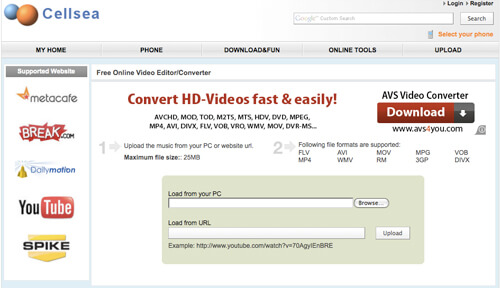
Conclusion
AVI and MOV video formats may differ when it comes to their structure but both of them are videos. Both of them contain audio, objects in motion and some other aspects that made them alike. It just that, such file formats are developed or specialized solely for one or more specific operating systems. The best example is the AVI format that is exclusively for Apple-based products only. That is why there are restrictions on what video file format can be played with their system. But to clash the limitations, video converters are developed.
The conversion of AVI to MOV video formats is made simple due to the existence of various video converters online. Some of these video converters can be downloaded and installed on your desktop and some are only accessible online. No matter how much video converters are used, the main point here is to convert AVI file formats into MOV file formats to have compatibility when playing videos on any device. Thus, having differences in the operating system of devices used does not limit its capacity to play a video because of the existence of user-friendly video converters.
