Audio files are great to collect. If you’re a music lover, you probably have a huge collection of audio files. There’s a big chance that your audio files are saved in various formats. That’s just the way it is because audio files come in various formats.
If you have a lot of audio files in FLAC format, you’re going to run out of space on your computer soon. Hence, this is the reason why you need to convert FLAC to AAC. Yes, you read right; convert FLAC to AAC and not to MP3. If you think it’s enough to convert FLAC to MP3, think again.
Contents GuidePart 1. A Look At AAC and MP3 Audio File FormatsPart 2. Three Options to Convert FLAC to AACPart 3. In Conclusion
If you’re in a quandary as to whether it’s possible to have all audio files saved in MP3 format, then the answer is a big no. While the MP3 format is considered the most familiar lossy format, other audio formats are widely used for various reasons.
Now, before we go on any further, you might be wondering what lossy format is. Average audio lovers, like you and me, are usually contented with an MP3 file format. This particular file format, together with Vorbis and AAC, use lossy compression. This means that they discard some information from the source.
Since we are just average audio listeners, we can’t tell that there’s any information missing. However, if you were a music artist or just someone who wants to hear all the elements of music, then you would want to hear every bit of information, right?
Lossy formats cut out the other elements that make up the audio file. However, they save a lot of space on your computer since they use a different bitrate.
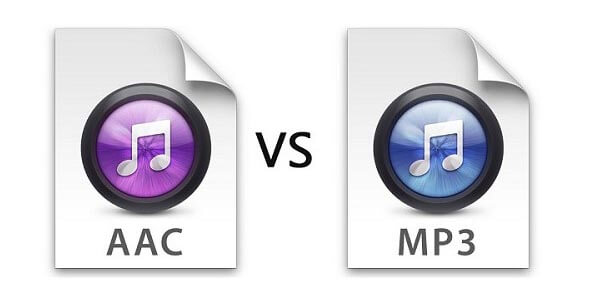
Both MP3 and AAC use lossy compression. It’s for that reason that you might be wondering why it’s better to convert FLAC to AAC instead of MP3.
To start with, AAC is considered to be the successor of MP3. Released in 1997, it’s a lot newer. Even while coded at the same bitrate, AAC has been found to have a greater sound quality and transparency over MP3. So, if you’ re a music enthusiast or just someone who owns expensive headsets and speakers, the AAC file format is best. You get quality sound from smaller file sizes. Hence, is the reason why it’s a lot better to convert FLAC to AAC instead of FLAC to MP3.
If you want quality audio files, then consider converting your FLAC audio file formats to AAC. There are three easy ways to do it. Read on to learn how to go about it.
The DumpMedia Video Converter can also convert your audio files. It boasts of a ton of formats for both input and output including FLAC and AAC. It also supports a lot of devices for all your video and audio files. You will never run out of options with the DumpMedia Video Converter. It’s worth giving it a try.
Check out the steps below to see how you can use it convert FLAC to AAC.
Step 1. Download and launch the DumpMedia Video Converter.
Step 2. Add your FLAC file and choose AAC as your output format.
Step 3. Convert your FLAC file to AAC format.
Let's continue with the detailed steps below:
Firstly, visit the DumpMedia Video Converter website. The Video Converter is very easy to find. It’s located on the top, right-hand side of the DumpMedia Video Converter. You won’t miss it.
Go ahead and choose the free trial version of the DumpMedia Video Converter. When the time comes that you want to have the full version, it will be easier for you to upgrade. After you download, make sure to install it so that you can start using it right away.
It’s automatic. Once you click on the Add Multiple Videos or Audios button, you will be able to find the FLAC audio file that you want to convert. Once you have added it, make sure to choose AAC as your output on the Convert Format field.

Just click on the Convert button to start converting.


If you want to level up your listening experience, you can convert FLAC to AAC. You won’t just have quality audio files. You will also have smaller file sizes. That way, you won’t have to worry about space on your computer.
How do you convert your audio files? Which format do you usually go for? We would love to hear from you.
