
Handbrake is an excellent video converter that has been around for over ten years. It is an open-source and free software readily available online. Handbrake can support almost any input file format but it only has two output formats. These are MP4 and MKV.
These formats have the clearest videos and audio resolution. MKV is a compatible video format from Matroska supporting various audio and video codecs. M4V is a container format for iTunes and most of the time has DRM protection. So to avoid M4V encryption, you have to convert M4V to MKV Handbrake.
This article will tell you if it is possible to convert M4V to MKV Handbrake. Part two of the article will inform you of some wonderful features of the Handbrake converter and how you can use it. Handbrake video converter has a few limitations, so part three will give you the best alternative software for Handbrake.
Contents Guide Part 1. Can Handbrake Convert M4V?Part 2. How To Convert M4V To MKV With Handbrake?Part 3. A Good Alternative To Convert M4V To MKVPart 4. Conclusion
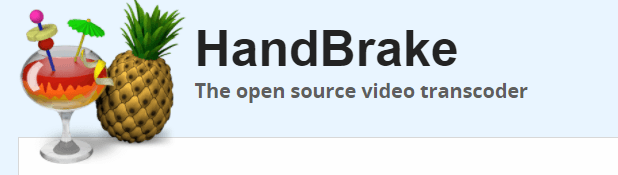
Yes, Handbrake video converter can convert M4V files to MKV format. Handbrake is an open-source video converter developed in 2003. The initial intention of Handbrake was to use it to rip DRM-protected DVDs. But nowadays you can convert M4V to MKV Handbrake. Handbrake has only two output formats MP4 and MKV. But it can accept various input formats from different sources including online video files.
MKV is a high-quality video file format that can support several audio and subtitle tracks. Most portable devices can support this format. And it is also compatible with several operating systems including Windows, Mac, and Linux.
On the other hand, M4V is a container format for iTunes. It was developed by Apple to help hold DRM protection on iTunes video files. The DRM protection on M4V files makes it impossible to share iTunes video files. Handbrake video converter can convert M4V files to MKV within seconds. You will get more information on this in part two below.
M4V video files have DRM protection making users unable to share their favorite videos. They try to convert M4V to MKV Handbrake. Handbrake is a wonderful video converter that gives you two output formats MP4 and MKV. These output formats are always of high quality and have a great sound frequency. Handbrake is free and open to all users and has high conversion and download speeds.
It can accept input files from any source including online video files like iTunes. It can remove the DRM protection on M4V files on iTunes then convert them to MKV or MP4 formats. It will save the converted file on your hard drive. The application is compatible with the common operating systems. And the software is readily available online for download. It is user-friendly to experts and beginners. Unlike other video converters, Handbrake can convert a video file without converting the audio of the video. But you can use it to adjust the volume and frequency of the video after conversion.
Handbrake is not only a video converter, but it is also an editor. You can use it to crop a video or resize a video file. It can also restore the old videos to modern MKV formats. It can add or remove subtitles from a video file. It can cut out the unwanted parts of a video. It will give you smaller output files that do not take up space on your hard drive.
The best part is that this software can rip a DVD and save the contents on your hard drive. It can remove the DRM protection on a DVD including the regional codes. Allowing you to play a DVD in any place you want.
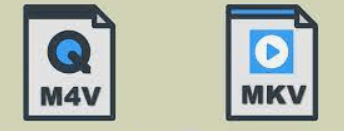
Step #1. Download and install Handbrake on your computer. Then open the program.
Step #2. Click on “Source” and select the M4V file from your hard drive or iTunes. Then go and select MKV as the output format.
Step #3. Then select the destination folder on your hard drive. And click on “Start Encoding” and the program will start converting the M4V file to MKV.
The best alternative for Handbrake is DumpMedia Video Converter. This application can convert M4V video files to MKV format in seconds. Apart from the MKV output format, this app can give you other formats like AVI, MP4, MOV, WMV, 3GP, and many more.
DumpMedia is an audio and video converter, meaning it is even better than Handbrake. It has high conversion and download speeds of up to 6X. And you are always assured of high-quality output files. The application is user-friendly and beginners will have an easy time using it. This converter can accept an input file from any source including online M4V files.
This application will maintain all the ID3 tags and metadata content from the original file. Just like Handbrake, this program also has a good output management system that saves the converted files on your hard drive. It can give you an output that is supported with most portable devices like mp3 players, smartphones, and tablets. The best part is how this application can upscale a video from SD to HD resolution. You can purchase an SD movie on iTunes then use the program to enhance the resolution to HD.
Apart from converting, this program is also a good editing tool. You can use it to cut out the unwanted parts of a video. It can also adjust the volume, hue, brightness, and contrast of a video allowing you to maximize your video satisfaction. The software can add or remove the subtitles from a video. You can use it to crop the blank edges of a video and add sound effects to a video.
It is possible to convert M4V to MKV Handbrake. For many years Handbrake has been the best video converter. However, the recent updates have come with complicated settings making it hard for beginners and experts to use the software. So the best alternative for Handbrake is DumpMedia Video Converter.
This software is closely relayed to Handbrake, starting with the high conversion speeds and good output management system. Similar to Handbrake, this software can also rip a DVD and copy the content to your hard drive. It also allows you to preview the output file before you convert it.
For those who love identity, then DumpMedia allows you to personalize a video by adding watermarks and texts. The software can also merge two different videos or combine several episodes into one full video. Doing so saves a lot of space on your hard drive.
