
Graphics Interchange Format or most popularly known as GIFs are included in today’s trend. Only a few do not know about these and if you do, perhaps you are a person who loves staying on the web. These are mostly used in every social media platform in today’s era. Most GIFs are from famous movies. People often alter and trim movies to convert a certain scene to a GIF. Have you ever wondered how they do it? Or do you want to create one on your own?
You are lucky enough as we are to show you the methods you can use to convert movies to GIFs. Are you excited?
Contents GuidePart 1. Why People Desire to Convert Their Most Loved Movie Scenes to GIFs?Part 2. Ways How to Convert Your Favorite Movies to GIFs (Online)Part 3. The Tools You Can Use to Convert Movies to GIFs (Offline)Part 4. An Amazing Tool Helps to Convert Movies to Other FormatsPart 5. In Conclusion
Below could be the same reasons for most individuals who are fond of GIFs.
Upon presenting some important points about GIFs, let us then check out the best ways you can do to have your favorite movie scenes converted to GIFs. We are to present both online and offline ways.
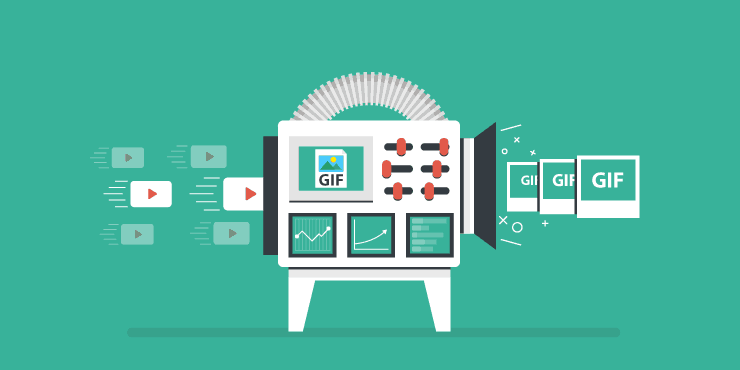
Before converting your favorite movies to GIF format, you should know what is GIF format, GIF is as well considered a file format. It is a lossless one that is often used to support images and animated motions. Next how to convert videos to GIFs?
There are a lot of methods you can resort to in case you need to convert movies to GIFs. In this portion of the article, we are to discuss the converters you can utilize online (with the use of a secured and reliable internet connection).
Online converters could be one of the ways to create GIFs. Aside from giving the same results provided by professional software applications, this one is free of charge and can be fully utilized as long as you got a stable internet connection.
One of the many online tools is this img2go. By following the above reference mentioned, you can easily have the movie converted to GIF in a few minutes.
Here’s how to convert movies to GIFs step by step:
Step 1: Go and visit the online converter’s website.
Step 2: Select the movie or video file to be converted.
Step 3: Tick the convert button to proceed.
The first thing needed to be done is to go to the site of the chosen online converters. There are a lot of options for you. In this case, you would need to head to img2go’s site.
From the main interface, the first thing that must be done is to add files. You can either drag and drop the file from the location to the site, enter a URL, or attach a file from either your Dropbox account or google drive.
Once the file has been attached, you have the option to adjust the file size, quality, or even color. You can do this by heading to the “Settings” area located at the bottom part of the screen.
Once done with the above processes mentioned, you can tick the “Start” button to finally begin the movie-to-GIF conversion. After a few minutes, you got to enjoy your GIFs or share your GIF on Facebook.

Aside from img2go.com, you also got this onlineconverter.com. Same with the first tool, this as well performs movie-to-GIF conversion in a few minutes. You would just need to do almost the same steps highlighted above and you will be good to go. Numerous formats are as well supported by this converter. In case you are in need to convert files to formats other than GIF, you can consider this as one of your selections.
Upon showing you the ways to convert movies to GIFs online, we are now headed to this portion about converters you can use offline. These are professional software applications that aside from video conversion also got amazing and added features that would be beneficial to every user. Investing in such programs will give you a wide array of selections and capabilities including DVD burning, audio conversion, or even file customization (through the built-in editing options they got).
One tool which you can use to convert movies to GIFs is this VideoSolo Free Video to GIF Converter. This can be used offline as long as properly downloaded and installed on your personal computer. This one is a very versatile tool since this supports lots of formats including, AVI, MP4, MOV, WMV, and of course, GIF. In addition, it has a built-in editing feature that you can utilize in case you wanted to personalize the video – perform trimming, cropping, adjusting other video characteristics, and even adding subtitles and watermarks.
But how will you be able to use this?
Step 1: Ensure that you have this VideoSolo Free Video to GIF Converter downloaded and installed on your personal computer.
Step 2: Once the installation has been completed, launch the program and tick the “Add File” button which you can see at the upper right corner of the main interface. This will allow you to browse and add the movie file to the program. Adding several files is also possible since this software allows batch conversion.
Step 3: Next step would be video clipping. You will be asked to set the duration of the clip.
Step 4: Head to the “Profile Settings ” to adjust the settings and other video characteristics including frame rate, bit rate, and even resolution. You can perform customization depending on your preference and choice. Once everything is set up correctly, just hit the “OK” button at the bottom.
Step 5: Perform file editing to remove unnecessary details on the clip. Tick on the “Effects” option (at the top bar) to adjust the brightness, saturation, and video color.
Step 6: Final step would be conversion. Upon completing all the necessary actions, click the “Convert” button to begin with the conversion process. Progress bars will be shown which will help you monitor the status of each item.
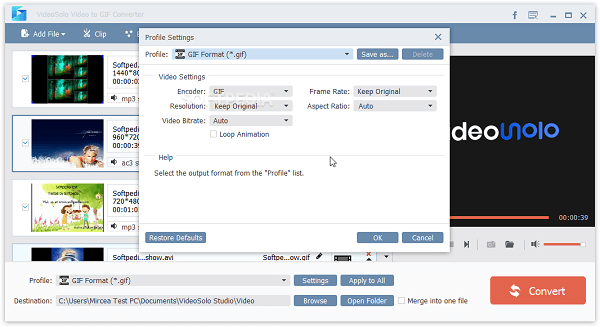
Aside from VideoSolo Free Video to GIF Converter, there is this Movavi Video Converter as well. You can also perform the movie-to-GIF conversion using this tool. What is great about this tool is that it supports the fast conversion of files and allows batch processing as well. The outputs are proven with great quality, almost the same as the original. And yes, editing as part of personalization can also be done in this application.
After dealing with the tools you can use to convert your most loved movies to GIFs, we will be introducing one more converter which is capable of doing numerous awesome functions – DumpMedia Video Converter!
This tool has been trusted and used by a lot of users in this modern era because its abilities and features have been proven to be amazing and with great results. The conversion has been made effortlessly and efficiently using this tool.
The main feature of this tool is video and audio conversion to different desired formats without quality loss, even maintaining the original look. This supports numerous formats such as the popular MP4, AVI, WMA, WAV, FLAC, and a lot more! In addition, you can easily convert DVDs and videos to GIFs, videos, or audio.
This as well as editing and enhancing functions wherein you can perform adjusting of brightness, contrast, saturation, and volume control. Even adding subtitles is possible! Aside from its main function, this one is software with a user-friendly interface and offers easy steps to perform the desired processes.
Downloading and even the installation of this program could be done in just a few minutes and would require only a few clicks. You got to have your converted video or audio files by just following a few simple steps.
To proceed with video or audio conversion, you must do this simple step-by-step guide.
Step 1 : Of course, you are required to ensure that this DumpMedia Video Converter would be downloaded and installed on your Windows or Mac computers.
Step 2 : Launch the program and click the “Add files ” button to select the audio media file you desire to convert. You can as well drag and drop the files directly from the location to the main interface of the application.
Step 3 : Select the desired output by ticking the “Convert All Tasks to: ”. You got a lot of options you can choose from such as MP4, FLAC, WMV, and many more.
Step 4 : Once done, choose the destination folder wherein the output or converted file would be saved by clicking the “Browse” button.
Step 5 : Click the “Convert ” button to begin with the conversion process.

Once you are done with these steps, you can preview and check the converted file by tapping the “Open Folder” option. By performing just these five simple steps, you go to have your converted video in just a few minutes.
There are a lot of ways you can do to convert movies to GIFs. Samples of the most used and well-known converters (both online and offline) have been presented and highlighted. By following the simple step-by-step guides, you will get and create your GIFs which you can share with friends or even upload on your social media accounts.
Have you found this article beneficial? What are your thoughts about this conversion process? Do you know any other tools than the abovementioned? We’ll love to hear your suggestions!
