
If you are a person who loves to store media files such as images, videos, music, or songs, you are surely aware of what the MP4 format is and how it differs from M4A. In this post, we are as well to highlight the differences between the two, but the main topic would be how to convert MP4 to M4A format effortlessly.
MP4 format is very much capable of containing either pure audio or a combination of audio and videos. This differs from M4A because the latter only store audios. Transforming MP4 to M4A format could be a good choice for many. M4A, being compatible with lots of gadgets and devices such as mobile phones, tablets, and even personal computers, is highly recommended by users as well.
If you are one of the many who still seek the ways or methods you can apply to finally convert MP4 to M4A, this post is for you. So make sure to keep on reading until the end.
Contents Guide Part 1. Change The File Extension to Convert MP4 to M4APart 2. The Best MP4 To M4A ConverterPart 3. 3 Top MP4 to M4A Online ConvertersPart 4. In Conclusion
The first option to transform your MP4 files to M4A format is by altering or renaming the file’s extension from MP4 to M4A.
In this option, you can refer to the below steps (either you are using a Windows personal computer or a Mac computer).
For your reference, here is a detailed explanation for each.
You are to perform a different thing depending on the computer you are using – Windows or Mac. If you are using a Windows personal computer, you just need to open your File Explorer, and then from the “View panel”, you should look for the “File name extensions” button and check the box alongside it.
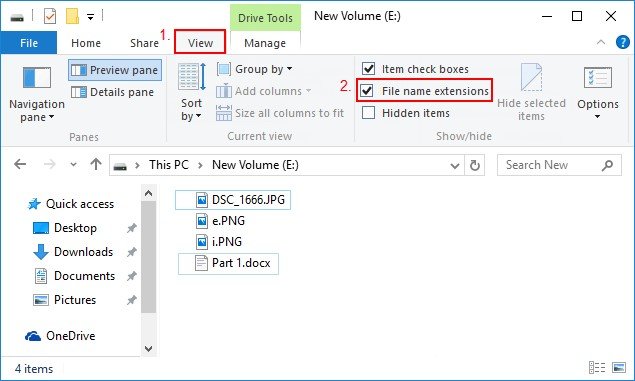
If you are a Mac user, you should head to “Finder Preferences” and then check the “Show all filename extensions” which you will be seeing on the screen.
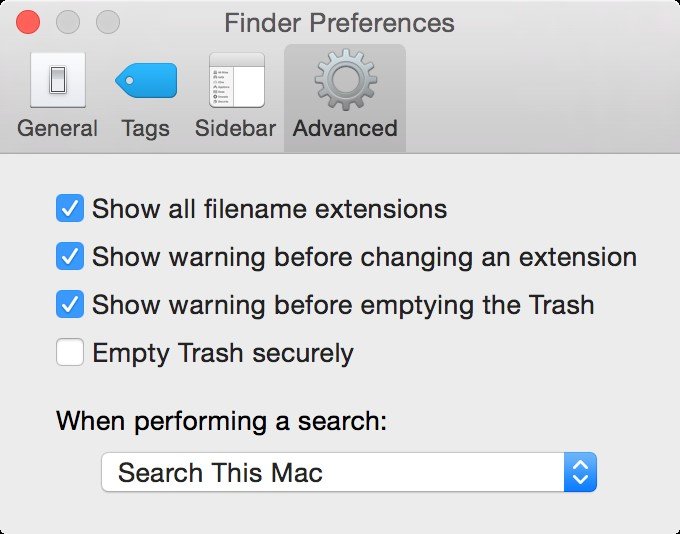
Upon finishing the first step, the next thing you should do is proceed with changing the file’s extension from .mp4 to m4a. Once completed, you will now be able to play the M4A file. However, it would be bothersome since you can still play the video upon doing the changing file name’s extension.
To have this corrected and fixed, you should try performing the other two methods that would be highlighted in the next parts of this post.
Another method to convert MP4 to M4A format is by using a professional software application that is capable of doing so – the DumpMedia Video Converter.
Let us get to know more about this tool.
This tool has been trusted and used by a lot of users in this modern era because its abilities and features have been proven to be amazing and with great results. The conversion has been made effortlessly and efficiently using this tool.
The main feature of this tool is video and audio conversion to different desired formats without quality loss, even maintaining the original look. This supports numerous formats such as the popular MP4, AVI, WMA, WAV, FLAC, MOV, MKV, and a lot more! In addition, you can easily convert DVDs and videos to GIF, video, or audio. This is a tip to convert MP4 to MKV.
This has editing and enhancing functions as well wherein you can perform adjusting of brightness, contrast, saturation, and volume control. Even adding subtitles is possible!
Name it and DumpMedia Video Converter will do it for you! We are definitely recommending this converter for users.
Aside from its main function, this one is software with a user-friendly interface and offers easy steps to perform the desired processes.
Downloading and even the installation of this program could be done in just a few minutes and would require only a few clicks. You got to have your converted video or audio files by just following a few and simple steps.
Here is how to proceed with MP4 to M4A file format conversion:
Of course, you are required to ensure that this DumpMedia Video Converter would be downloaded and installed on your personal computer. As stated on the heading above, this is a tool that you can utilize offline (without an internet connection) as long as properly installed on your computer. Amazing, isn’t it?
Upon finishing the installation, the next step would be launching the program and clicking the “Add Multiple Videos or Audios” button to select the MP4 file you desire to convert. You can as well drag and drop the file directly from the location to the main interface of the application.

Once files have been added and imported, next would be the selection of the desired output format which you can do by ticking the “Convert Format”. You got a lot of options you can choose from such as FLAC, OGG, M4A, MP3, WMA, and many more. In this case, we ought to convert the file to M4A format. Make sure to select M4A from the list that you will see on the screen.
Once done, choose the destination folder wherein the output or converted file would be saved by clicking the “Save” button. Once everything has been set perfectly, just click the “Convert” button to begin with the conversion process.

Status bars are shown on the screen which will help you monitor the progress of the conversion process being conducted.
Upon getting the basic information and idea on how we can have this DumpMedia Video Converter function as a tool for audio conversion, you are probably asking about the other options or choices you can further utilize to transform your most-loved MP4 video / audio files to M4A format the easiest possible.
Well, aside from utilizing awesome professional software applications such as DumpMedia Video Converter, online file converters which are readily available over the net could be an option.
Well, the only difference is that the conversion capabilities are quite limited and that quality of the resulting files could be sacrificed. But still, if your main aim is just to have the files transformed from MP4 to M4A format easily, you can somehow give online converters a try.
What is good about them is that you do not actually need to pay any amount just to use them. This could be a better choice if you got a tight budget and if you wanted to avoid the hassle of software installation.
Let us discuss each by heading to the third method.
Online converter has been known as one of the many MP4 to M4A format converters in town. This is actually one of the most popular making it arrived as one of the top searched tools in the net. In using this, you just need to select the MP4 file by uploading a file from your computer’s storage followed by hitting the “Convert” button to begin the process. The website will automatically direct you to a page wherein you will be seeing the converted file.

Another online converter that can transform your MP4 files to M4A format is this online converter free.com. To be able to fully utilize this online converter, you just need to go to its website and add or import the MP4 files to be converted by either performing the drag and drop process or hitting the “Add Files” button which will open a new window to let you select the file intended to be transformed.
After importing the file, ensure that you will be choosing M4A as the output format (since this tool supports a wide array of formats). Upon finishing, just hit the “Convert Now” button to finally start the conversion process.
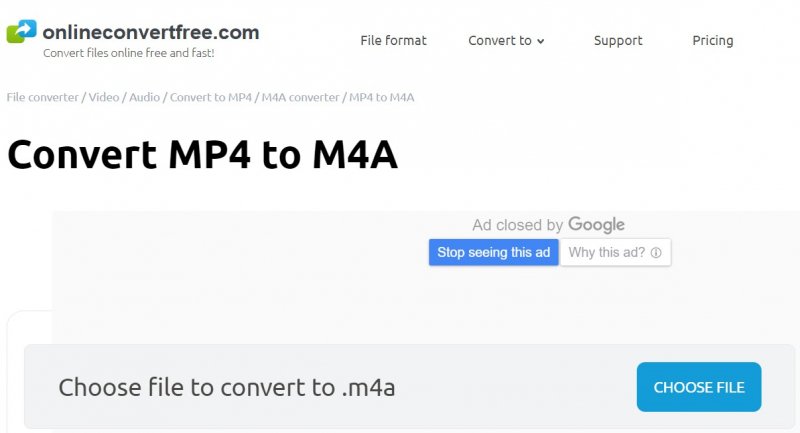
Of course, Zamzar would still be one of the best online converters in town. This is very much capable of transforming your most loved MP4 files to M4A format the fastest way possible. The same steps actually apply – uploading the file to be converted, choosing target format, and hitting the “Convert” button.

Three easy ways on how you can convert MP4 to M4A format have been sated, discussed, and explained in this article. You can either rename the file’s extension, convert using professional software applications such as DumpMedia Video Converter.
, or make use of online converters that are readily available on the web.
What do you think about this post? Have you seen this one as helpful? Will you be trying any of the above suggestions? Why or why not?
