
It was an issue before for most when the videos ripped from DVDs and Blu-ray discs are in MKV file format. The lack of a program that can play MKV files is the main reason. But now that this video format is getting popular and preferred, most of the software was developed to cater to this need. Most of the users are now choosing to convert their video files, like converting MP4 to MKV.
Although MP4 and MKV are both good video files, most users are now leaning towards MKV. The practical reason is, MKV supports high definition videos which MP4 can’t. Since we are now in the age of having high definition and ultra-high-definition television, MKV is the best option. Extra features like subtitles, high-quality images and a number of videos that need to be packed in one movie are in demand now as well. Hence the switch to MKV of most users.
So we will talk about some easy ways to convert MP4 to MKV video formats in this article.
Contents Guide Part 1. Definition of MKV and MP4 & Differences between ThemPart 2. How to Convert MP4 to MKVPart 3. In Conclusion
For normal people with no background in video format technicalities, this information is a lot to take in. Thus, a lot of users are confused about these two distinct video file formats. In order for users to get a little idea, let us get to know more about what MKV and MP4 are. We have defined each and cited a few differences, as follows.

We have compiled a few details on how MP4 and MKV differ from each other. These data are carefully sourced out and we have tried to simplify them for a better grasp. Presented in a table form for easy comparison. I hope that the below will give you a better idea of these two video formats. Also, be able to help you when considering which video file format to use.
|
Description |
MKV |
MP4 |
|
Name |
Matroska Video |
MPEG-4 Part 14 |
|
License |
Free and open for use to both personal and commercial purposes |
Patent protected so copying is restricted |
|
Encapsulation |
Encapsulates both video and audio |
Encapsulates both video and audio |
|
Video Quality |
Recommended for High definition and Blu-ray videos |
Widely used format but the video quality is just good and does not support high definition |
|
File Size |
Relatively has a larger size than MP4, that would use up relatively large disk space |
Small size and recommended for online videos |
|
MIME |
video/x-Matroska, audio/x-Matroska |
video/mp4 |
|
Video encoding supported |
H.264, H.265, MPEG1, MPEG2, MPEG4 |
H.264, H.265, Xvid, MPEG4 |
|
Audio encoding supported |
FLAC, ALAC, AC3, AAC |
ALAC, MP3, AAC |
|
Compatibility |
Excellent for HD videos (TV shows, animes, and movies). Supports multiple language tracks and subtitles for video and audio. |
Best for videos to be played both on PC and mobile devices - i.e iOS, android & tablets. Good for gaming consoles too. |
|
Programs to use when opening MKV or MP4 files |
Nero 2014 BS. Player DivX Media Player Classic |
Apple QuickTime Player Windows Media Player VLC media player Real Player |
The definition is pretty technical but now that the comparison is being laid out this is no longer difficult to understand. If you are looking into converting your videos, we will now give you some of the recommended methods. Your MP4 videos that need to be converted to MKV files will be ready in no time. Check out the tools below!
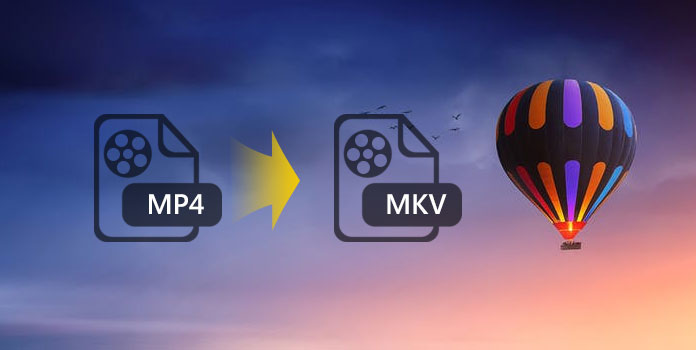
Let's talk about how to convert MP4 to MKV in the next part.
DumpMedia Video Converter is one of the best offline tools to use when converting MP4 to MKV. This tool can do various tasks from being a downloader to a converter. A powerful with the ultra-high-speed tool when converting videos to any format you want which includes: AVI, FLV, MP4, M4V, MKV, MOV, 3GP, 3G2, SWF, WMV, ASF, AAC, AC3, AIFF, FLAC, M4A, MP3, OGG, WAV, WMA and more. With zero to minimum video quality loss during conversion makes this tool truly awesome. You can also do video editing or enhancing and upgrading from SD to HD with DumpMedia. Being compatible with PC or mobile devices (both iOS & Android) brings this tool to a higher level. In addition, you can use the Dumpmedia Video Converter for MP4 cropping. Literally, you can use this tool anywhere and anytime you need it.
Here is the step-by-step guide on how to convert MP4 to MKV:
Step 1: Open DumpMedia Video Converter and add in your MP4 files
Step 2: Select MKV as output format and desired folder to save output files
Step 3: Convert your files
Below are the detailed steps on how you convert your MP4 videos to MKV format:
Step 1: Open DumpMedia Video Converter and add in your MP4 files

Step 2: Select MKV as output format and desired folder to save output files

Step 3: Convert your files

Note : Not recommended for media files that have a large file size. Every online tool has file size restriction due to server capacity and the capability to communicate between servers.
When you want to skip downloading and installing a program into your computer then the online tool is for you. FileZigZag is one of the online tools that we can suggest. This supports a number of media formats as well with a user-friendly interface. Here are the steps when converting videos using this tool.
Step 1: Open your browser and go to FileZigZag’s website
Step 2: Click MP4 to MKV converter link
Step 3: Upload your MP4 file. You can either do a drag-and-drop gesture or click the ‘Select’ button
Step 4: Select MKV as the output file
Step 5: Enter your email address to get a notification that your file is converted. The finished product will be sent to this email too.
Another tool that is free and online is AConvert. Since the tool has a pretty direct interface, it is a good choice to use as well. With this tool, you can convert the videos from your local drive or directly from a website. Follow the quick guide below:
Step 1: Open your browser and go to the Aconvert website.
Step 2: Click ‘Video’ from the menu on the left
Step 3: At the top, there are options available. Tick ‘Convert’
Step 4: Upload files by clicking ‘Choose File’s button
Step 5: Select ‘MKV’ as the Target format
Step 6: Click ‘Convert Now ’
Step 7: Once completed, the output files will be listed in the ‘Conversion Results ’.
Step 8: Click the download icon to save your file
Nowadays where most of us are becoming dependent to file converters, a number of tools are also available. Whether you opt to use the online or offline tool it is no longer difficult to get a tool that you can use. The above tools are just some of those to convert MP4 to MKV.
But, between online and offline tools, it is highly recommended for you to go with the latter. Why? Because once you have installed the program, it will be available anytime you want to use it. The hassle is just one time - downloading and installing the tool into your computer. You can also convert multiple files in one process. The conversion process is fast and reliable. There is nothing to worry about as well about the quality of your video as it won’t suffer a lot when converted. No restrictions on the size of the file you want to convert as well.
On the other hand, online tools are quite the opposite. Yes, they are accessible but you have to take into consideration the following: your internet connection, the size of your media file, how fast is their server, and the output quality. Some require you to enter your email addresses but no output file is received. The hassle when using online tools is higher than offline tools.
