
You might want to change your video files to a totally different audio file format in order to get the sound coming from the video. This might be useful for ringtones, alarms, and any other purpose that require sounds.
If you wish to do so, this article will tell you how to convert MP4 to WAV. In this way, you can simply extract the sound from your video MP4 file and convert it to an audio file format for whatever reason you wish. Let’s get started.
Contents Guide1. What’s The Difference Between MP4 And WAV Files?2. How To Convert MP4 To WAV3. Why Choose DumpMedia Video Converter?4. In Conclusion
In this section, we will describe MP4 and WAV file formats. We will also show the differences between the two.
MP4 is a file format developed by MPEG (Moving Pictures Experts Group). This was created for the International Standards Organization and was made based upon QTFF. During the initial release, MP4 was very similar to QTFF. However, it developed and became a more advanced file container format.
MP4 can be used within Apple devices for both iOS and macOS without the need to re-encode the entire video. The said file format has a great advantage over QTFF; it can be streamed over the net while the latter cannot.
The MP4 file format is supported by most operating systems and video editing tools. For a file containing both video and audio, the usual extension is.MP4. However, audio files only use the extension .M4A. Audio books utilize the extension .M4B allowing bookmarking of the actual audio file because of the code variation. The extension .M4V is used for raw MPEG4 video bit streams while mobile phones usually utilize the extension .3G2 and .3GP.

Before you learn how to convert MP4 to WAV, let’s talk about the latter first. It is also known as Waveform Audio File Format and was created by IBM and Microsoft for PCs. This was based upon or derived from RIFF (Resource Interchange File Format). With the WAV format, media files are stored as data chunks.
WAV is actually a lossless file format thus compression is not done during its encoding. The said file format can be manipulated and even edited easily. That’s why professionals use this file format in order to produce higher-quality sounds. Because it is a lossless file format, it is uncompressed and tends to be very large. Thus, it is not popularly used for transferring or sharing over the net.

WAV and MP4 are two different file formats. MP4 can have both video audio. Sometimes, it can also contain texts which are added bit streams. WAV, on the other hand, contains audio only. MP4 is developed by MPEG, the Moving Pictures Experts Group and is based upon the file format Quick Time. WAV is developed by IBM and Microsoft and is derived from RIFF.
WAV is a lossless file format that doesn’t use compression. That’s why it is larger compared to MP4 files and is not widely popular over the Internet. MP4 is a lossy format that uses compression and is smaller and widely popular on the net.
In order to convert MP4 files into the WAV file format, you must use third-party applications or websites to go through the modification process. However, there’s a big problem with these apps and websites; they usually contain adware or malware that might harm your device.
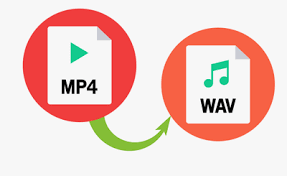
This is where DumpMedia Video Converter comes in. It is a software that allows you to convert from one file format to another. DumpMedia is a great tool with multiple functions and features. Here’s how to convert MP4 to WAV using the said tool:
Step 01: Download and install DumpMedia Video Convert on your Mac computer or Windows PC.
Step 02: Launch the software on your computer.
Step 03: Select Video And Audio Convert.
Step 04: Select the MP4 file you wish to convert to WAV.
Step 05: Choose the settings you wish. Make sure you choose WAV as the format the file will be converted to.
Step 06: Follow the on-screen instructions and wait until the conversion process is complete.
There are a million reasons why you should choose DumpMedia Video Converter. First of all, it allows you to download audio and video files from any site you wish. You can download from Instagram, YouTube, Vimeo, and SoundCloud, among others. As long as you have the link to the media file, you can download it with DumpMedia.
Second, it allows you to convert audio and video files to another file format. Conversion is made easy and fast with lightning speeds. Simply select your video and follow the instructions prompted by the software and conversion will be done quickly. You can easily convert MP4 to WAV files if you wish. Other file formats are supported as well. This content can easily be uploaded to YouTube, Vimeo, and other media sharing platforms for sharing.
Thirdly, DumpMedia allows you to edit and enhance your videos. You can edit saturation, hue, color, contrast, etc. You can even crop and trim your videos and add your own watermark. In this way, no other person can claim your original video. And, you can make sure that your videos won’t be plagiarized.
Finally, the tool allows you to play audio and video files. You don’t need to download third-party playback tools such as VLC and Windows Media Player. DumpMedia is enough for your media needs. It is a great tool with a lot of features and capabilities.
In this guide you have learned how to convert MP4 to WAV. In this way, you can convert videos into an audio file format that you like. You can use the WAV file as ringtones, alarms, and anything where sound is needed. Third-party tools and websites can be used for conversion. But we have one that stands out from the entire pack.
We recommend that you use DumpMedia Video Converter as it is a great tool for converting files from one format to another. It can even allow you to edit your MP4 or WAV file so you can only get the segments you like. This multi-function tool is the only thing you’ll need to fill your media desires.
