
Do you love to take videos? If you do and you’re using Windows, you probably use the Movie Maker to create personalized videos. There’s nothing wrong with that. That’s exactly the purpose of the Movie Maker of Windows. The thing is, the WLMP file created by the Movie Maker won’t play on any other device but your Windows computer.
You would have to convert WLMP to MOV so that you could show off your videos to your friends and family members who don’t use Windows. How do you do that? Well, it’s easy. Just keep on reading and you’ll find out how.
Contents Guide Part 1. What Is A WLMP File Format?Part 2. How to Convert WLMP to MOV?Part 3. In Conclusion
A WLMP file format is created by Windows Live Movie Maker. It’s usually the format used to create personal videos. It’s great for sharing as well. The only thing about it is that it cannot play on any other device. It can only play on a Windows computer.
A WLMP file format has to be converted into a format that can be played on other devices. The good thing is that you can convert WLMP to MOV.
The MOV file format is created by Apple for the QuickTime Player. It’s a pretty common video file format and it uses the lossy video compression method. Although it’s a bigger file size, the MOV format can be played on both Mac and Windows computers.
Since a MOV file format can be played on both Mac and Window it makes sense to convert WLMP to MOV so that everybody can enjoy the video. The video can be played on various kinds of computers.
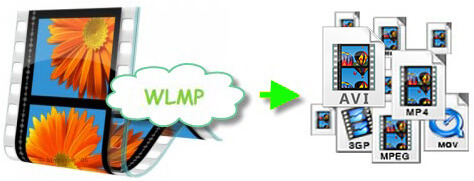
Tips: How to convert SWF to MOV format?
You can make the video you’ve created with the Movie Maker available to other devices by simply converting it. Here are three practical options to consider when you want to convert WLMP to MOV.
Step 1. Go to the DumpMedia Website.
Step 2. Search for the video you want to convert.
Step 3. Convert your video.
Let’s get into details now.
Use the link to visit the website of the DumpMedia Video Converter. Soon as you get to the website, look for their Video Converter on the top menu. Feel free to use the Free Download button to try it out. After your download, install it immediately.
Launch the DumpMedia Video Converter. Add the file you want to convert by clicking on Add Multiple Videos or Audios. Then choose the output format on the Convert Format.

Choose the location where you want to save your MOV file and click on the Convert button.

Even if a WLMP file format is confined solely to Windows, you can convert it to MOV so that you can play it on another device.
Was there ever a need for you to convert WLMP to MOV? How did you go about it? Share with us your thoughts.
