
WMA stands for Windows Media Audio. Obviously, this particular video file can only run on Windows. That wouldn’t be a problem for you if you’re working on Windows. What if you’re using a Mac? If you’re a Mac user, you would have to convert WMA to MP3 free of charge. Yes, you read right. Free of charge! You don’t have to pay for it. Isn’t that great?
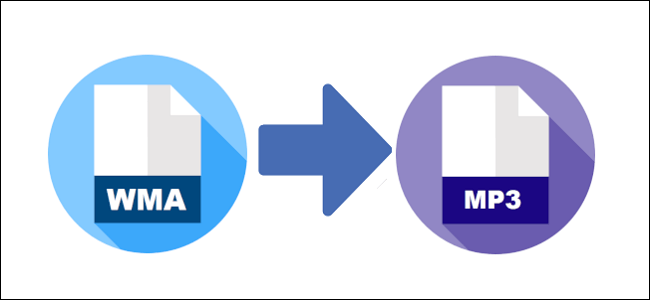
Keep in mind that even if you’re a Windows user, it’s best to convert WMA to MP3 free of charge. That way, you can play it on various devices. After all, an MP3 audio file is a more portable format as compared to WMA. MP3 is pretty much universal with any player.
There are 3 ways you can convert WMA to MP3 free of charge. To learn more about them, continue reading.
Contents Guide Part 1. 3 Methods To Convert WMA to MP3 Free Of ChargePart 2. Bonus Tip: The DumpMedia Video Converter Is Very AffordablePart 3. In Conclusion
The Dumpmedia Video Converter is a great option for you to convert WMA to MP3 free of charge. This is a powerful and speedy video converter that supports a long list of formats. As a matter of fact, you have about 300 formats to choose from.
The DumpMedia Video Converter is actually a paid software but the good thing about it is that you get a free trial. That way, you get to experience it first before purchasing it. What better way to have a feel of this particular software but to try it out for free?
Follow the steps below to convert WMA to MP3 free of charge using the DumpMedia Video Converter.
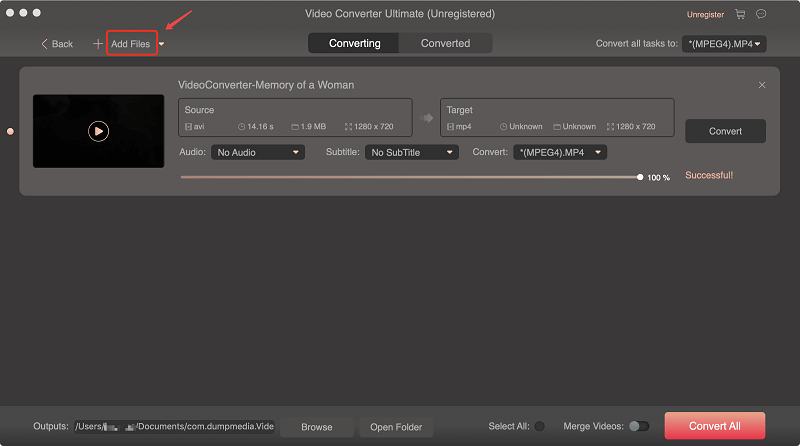
Keep in mind that the functionality of the free version of the DumpMedia Video Converter is the same as the paid version. You will just have limited use of the software. So, if you want to expand your use of this particular software, go for the Mac Video Converter.
The DumpMedia Video Converter is a secure site. You don’t have to worry about your personal data being compromised. Whatever data you share with you, are encrypted. They make use of the standard security technology called Secure Sockets Layer or SSL to encrypt data. So, you can have peace of mind when you put in your credit card information to purchase the software.
The DumpMedia Video Converter also boasts of 24-hour support, seven days a week. In case you have questions about the software, you’re sure to get with someone who can help you right away.
WMA is more focused on Windows and players like the Zune. Of course, there are other players out there that support WMA but if you have an iPod or a Mac, you’re going to need something other than a WMA file to play it on.
Luckily, it’s possible to transcode a WMA file into an MP3 format. One free option for you to do that is by using iTunes.
If you have been reading tech news lately, you might have second thoughts about this particular method. How could you possibly use iTunes when it has apparently been shut down?
According to sources, it will. Now, don’t panic. While it will shut down, it will be replaced as well. The transition will happen in a couple of months. What that means for you is that you can still use your iTunes to convert WMA to MP3 free of cost. In other words, do it now.
Follow the steps below.
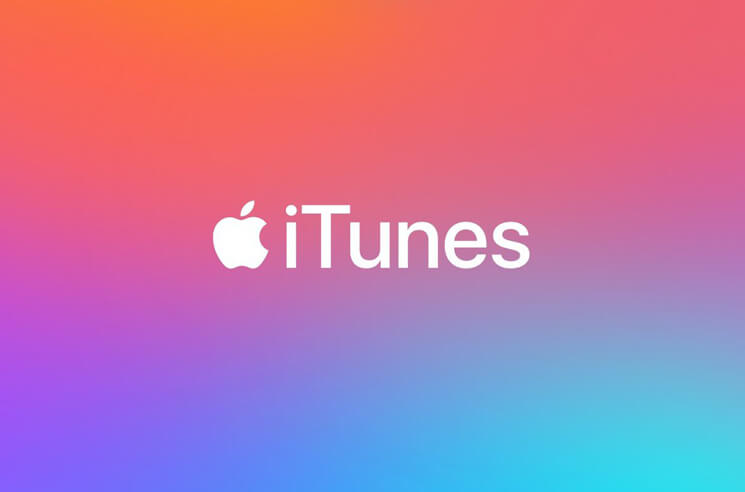
Here is another option for you to convert WMA to MP3 free of charge. You can use an online audio converter. Keep in mind that there are online audio converters that you would have to download and install. Those work as well but if you choose one that needs no downloading, you’re going to save a lot of space on your computer. Hence, you save space and you save some money as well.
Below are the steps for you to follow to choose an online audio converter.
After following all those steps, you will be able to convert WMA to MP3 free of cost. Again, you are better off with an MP3 file since it’s considered a very standard file. Furthermore, it’s also a very small file that is compatible with a lot of different programs.
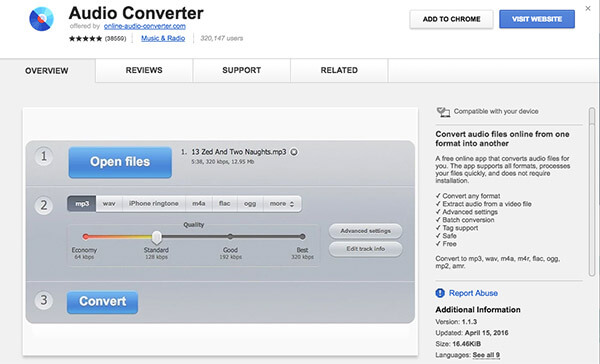
The DumpMedia Video Converter is very affordable software. As a matter of fact, it’s offering a 40% discount on a one-year subscription for one Mac. Instead of paying $49.95, you just pay $29.95 for a one-year subscription.
For lifetime use of the software, you can get a single license for just $39.95. What that means is that you can use the DumpMedia Video Converter on a single Mac for your entire lifetime. That’s pretty cool. What’s even cooler than that is the 40% discount. You see, the regular price of a single lifetime license of the DumpMedia Video Converter is $69.95. So, if you purchase it now, you get a whopping 40% discount. That’s not a bad deal for lifetime use on a single Mac.
If you want to enjoy the biggest discount of them all, opt for the lifetime family license that’s good for 2-5 Macs. You can get the lifetime family license for just $69.95. For that price, you get to use the DumpMedia Video Converter on 2 to 5 Macs. This is the most budget-friendly package for the whole family since you can use the software on multiple Macs. No one would have to fight over it. There’s just no doubt that $69.95 is just a small fraction of the regular price of $345.95.
With the paid version, you get to experience all the features of the DumpMedia Video Converter. Keep in mind that these offers are for a limited time only.
It is very easy to convert WMA to MP3 free of charge. However, if you want to have a quality conversion, opt for a software that’s powerful and speedy. Only a paid software can provide you speed and quality conversion.
After learning about the 3 methods to convert WMA to MP3 free of charge, which do you think is the best one? Please feel free to share with us by leaving a comment below.
