
Youtube has been considered one of the most popular sites for video viewing. A lot of people are into watching videos, movies, documentaries, music releases, and a lot more. With the above being said, Youtube is a means for most users to have access to music and songs they love. However, it is indeed annoying that you cannot play music videos via Youtube if you are not connected to a network. To solve this issue, the best resort is to download the songs from Youtube for offline listening – and then convert Youtube to OGG format !
Many are into downloading audio files and converting those to MP3 format. But they seem to not realize that we still got another format that consumes lesser storage space than the MP3 ones. We are talking about the OGG format. This seemed to have a relatively smaller size than any other well-known format nowadays. This one is a free container format that is being used to store audio data. For instance, the songs you download from Spotify are in OGG Format. Though this one utilizes smaller space, this still has the same quality other formats have.
In this article, we are to discuss some of the easiest ways you can use. Excited to find out? Look at the below details!
Contents GuidePart 1: Converting Youtube Videos to OGG Format by Using Offline ToolsPart 2: Converting Youtube Videos to OGG Format by Using Online ConverterPart 3: In Conclusion
The most popular video conversion software could be found on the web! You are right! You have read it correctly. If you are looking for an application to help you with lots of issues including video and audio conversions, DVD burning and ripping or video editing software, you can definitely rely on DumpMedia Video Converter!
This program offers the fastest way possible. Applying just a few clicks and allotting some of your precious minutes – you are now good to go! Too amazing, isn’t it?
To use this software for conversion, the following steps could be done:
Step 1: Make sure to download DumpMedia Video Converter and install.
Step 2: Launch the program and click the “Add files ” button to select the desired file to convert. You can as well drag and drop the files directly from the location to the application.
Step 3: Click the “Convert all tasks to ” button to select the format wanted.
Step 4: Once done, choose the destination folder wherein the output would be saved.
Step 5: Click the “Convert ” button to begin with the conversion process.
By following these simple steps, you now have a video with the format you desire! (If you are wondering how to convert Spotify OGG format songs to MP3, try to use a professional Spotify converter like DumpMedia Video Converter.)

Free HD Video Converter Factory is an efficient way to convert Youtube videos and audio to several formats including OGG. Aside from the conversion feature, it also lets the user trim, cut, edit, and add special and astonishing effects to the files. What is good about this is that you can get the software on the web for free! Want to know how to use this one?
Step 1: Make sure to have this Free HD Video Converter Factory downloaded on your personal computer.
Step 2: Install the program and launch it.
Step 3: Once opened, click the “Download Video ” option you will be seeing on top of the screen. Once clicked, a pop-up dialog box will be shown.
Step 4: Go then to the Youtube site and find the video or audio file you wanted to convert. Make sure to copy the URL.
Step 5: Once copied, paste the URL on the dialog box of the program and click the “Analyze ” button for URL analysis.
Step 6: If you would want to choose the resolution of the video or audio file, you can go to the drop-down list of recommendations or tick the “Resolution ” button.
Step 7: Choose the location folder wherein the downloaded file will be saved.
Step 8: Tick the “Download” button to start downloading the Youtube file.
Step 9: Once you are done downloading, the file will be present automatically on the screen of the program. Check on the output format button on the right side of the program, click it, and select OGG under the Audio tab as your preferred format.
Step 10: You will be seeing the “File ” icon at the bottom of the interface. This is where you can choose the location wherein the converted file will be stored.
Step 11: Finally, tick the “Run” button to start the Youtube to OGG conversion.

Video Converter Ultimate as well is recognized as one of the best and famous third-party YouTube to OGG Downloader or Converter. Converting of the file has been made easier using this application. Same with the first option, this is as well a free software you can download on the web.
To make use of this, you can dig in the below procedure.
Step 1: Download the Video Converter Ultimate and install on your Windows or Mac computers.
Step 2: Launch the program and tick the “Download” button you will see on the top menus.
Step 3: Go to the Youtube site and select the video you desire to convert. Copy its URL and paste it to the pop-up window shown in the software’s screen.
Step 4: You will be seeing an “Analyze ” button as well. Click on it and available resolutions will be displayed. Make sure to choose which among the options you desire. Just tick the “OK” button once done.
Step 5: The downloading will then start. Click the Profile box and then choose the .ogg audio format.
Step 6: The last step would be clicking the “Convert ” button to begin with the conversion process.

Aside from having software to perform the process, you can as well utilize the features present on the web. Another way of converting Youtube files to OGG format is by using an Online Converter. The drawback is that you can only perform this sole process on this converter. The below steps should be followed to be able to proceed.
Step 1: Go to the online converter on the web.
Step 2: Visit the Youtube sire and look into the video or audio file you wanted to convert. Copy the URL of the desired video or song.
Step 3: Go back to the online converter’s screen and paste the URL copied on the dialog box that will be seen.
Step 4: Select OGG as the output format of the file by going to the drop-down list of Format options.
Step 5: Click the “Start” button found below the dialog boxes to start the whole process.
With above mentioned five steps, you would have your Youtube file converted to OGG format.
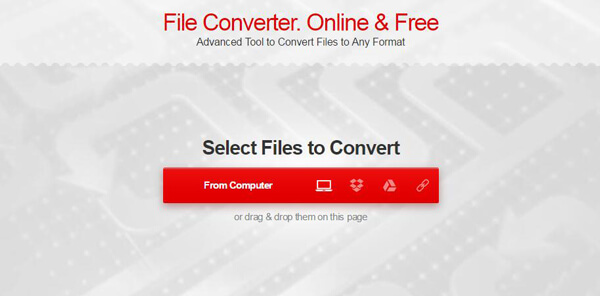
Offline listening was one of the most known dilemmas of every music lover. With the use of the means presented above, this problem could now be solved. Whether you choose to use the first two application software or the online converter, you will be arriving with the same result – Youtube file converted to OGG format. All mentioned above were proven to be efficient, workable, and with great outputs.
