
DVD was the most popular video media in the digital age back in the 2000s. It provides (almost) instant access to movies, videos, and games to homes with DVD players and consoles. Its popularity seems declining, but still present with a few million consumers. DVD rentals still exist, and you probably have a DVD collection in your home.
While DVDs let us enjoy videos in our widescreen TVs at home, portable devices give the convenience for personal viewing or carrying your media anywhere. If you need to copy DVD to Android tablet or phone, this article will provide the best possible solution.
Android devices cannot play DVDs straightway. You can consider using a USB On-the-Go (OTG) system and connecting to an external DVD player if your device supports it. Though, only a few do. And you don't really need to purchase a portable DVD player if you have a tablet. To take advantage of your Android tablet and DVD, rip DVD to get a digital copy compatible with Android, then transfer the file to your device.
Contents Guide Part 1. How to Convert DVD to Android Tablet Supported Formats?Part 2. How to Copy DVD to Android Tablet?Part 3. Conclusion
When you rip your DVD to a digital media file, the output is usually in Home DVD, AVI, or formats not compatible with your Android tablet. To make the DVD playable on your device, you need a versatile and reliable video converter. DumpMedia Video Converter would be the software tool you will ever need to copy DVD to Android tablets or any device.
DumpMedia Video Converter is the complete package for your video processing needs. Aside from conversion, you can download, play and edit videos in one software. With an intuitive and straightforward user interface design, even beginners can start video processing operations immediately. Here are some of its outstanding features:
What's more, the conversion performance is six times faster than standard computing without losing video quality. This advantage results from GPU usage via NVIDIA CUDA, NVENC, AMD, and Intel HD Graphics hardware acceleration technology.
Here are the steps to convert a DVD to an Android supported format:
Step 1. Install DumpMedia Video converter on your Mac or PC
Download the installer for free from the DumpMedia website. Complete the installation and launch the application.
Step 2. Add the DVD file for conversion
Click on "Add Files" to import the DVD file or drag and drop the video to the application's interface.

Step 3. Set the Output Format and Destination Folder
On the right side of the display, click on "Convert Format" and select between MP4, MOV, MKV, and many more common video formats or select your device. Click on the Save button. Then browse and set the desired output folder of the converted file.

Step 4. Convert the DVD file
Click on the 'Convert' button found on the bottom right. You will be prompted when the conversion is completed. Check the converted video by clicking on the "Recent Projects" tab.

You can now enjoy the DVD movie on your Android tablet!
Now that you have a correctly formatted video file prepare the USB cable for your device and get ready to copy DVD to Android tablet from your Windows PC or Mac.
Windows to Android
Step 1. Unlock your Android tablet, then connect it to your computer with the USB cable.
Step 2. When a connection is established, a system notification on your tablet will display a message "Charging this device via USB." Tap on this notification.
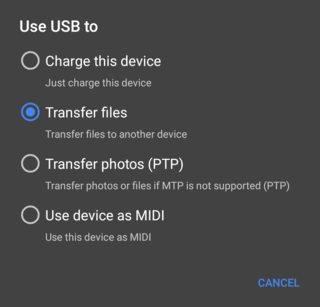
Step 3: Select "File Transfer" under the "Use USB for" menu. Check your computer display. A file transfer window should open. Drag the converted DVD file and drop it into the file transfer window. Wait for the transfer to finish.
Step 4. When the transfer completes, safely eject your Android tablet from the computer and disconnect the USB cable. Check that the transferred DVD file plays on your device.
Mac to Android
Step 1. Go to Android's website and download the Android File Transfer installer for macOS. After completing the installation process, run the application.
Step 2. Unlock your Android tablet, then connect it to your Mac with the USB cable.
Step 3. When the connection is established, the "Charging this device via USB" message will display. Tap on this notification.
Step 4: Select "File Transfer" under the "Use USB for" menu. Check your Mac display to see an Android File Transfer window. Drag the converted DVD file and drop it to this window. Wait for the transfer to finish.
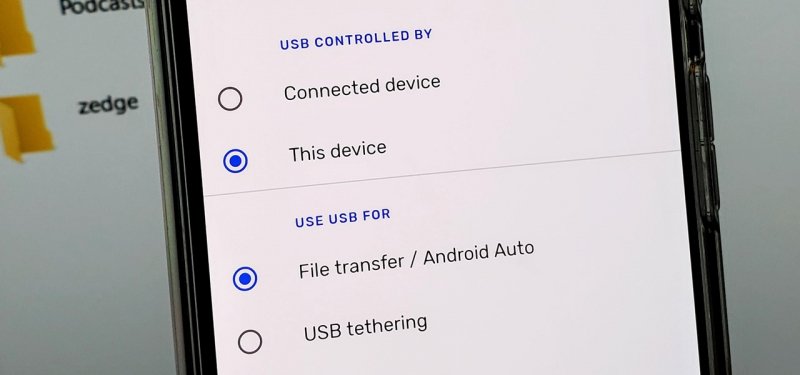
You have enjoyed your DVDs at home. You can view them on your Android tablet as well. No need for external drives and complex systems to bring your DVD movies with you. Just copy DVD to Android tablet or even other devices like iPhone, iPads, Kindles, different phone brands like Samsung, Huawei, Blackberry, and even game consoles! All these are supported by using DumpMedia Video Converter.
This article has demonstrated with just a few tools and steps how you can convert your Home DVD files, copy them to your Android tablet, and experience DVDs on the go. With DumpMedia Video converter, you can even personalize, edit and enhance your videos with ease. Go ahead, relax and play your videos and movies anytime, anywhere with high-quality images and sound optimized for your Android device.
