
Are you a fan of watching or streaming YouTube videos? Have you ever been in a situation wherein you are watching a music video and then suddenly, you are so hooked on the audio that you just want to cut that audio and save it on your device? Do you know how to cut audio from YouTube?
You can now cut audio from YouTube anytime and anywhere without worrying about the audio quality, your storage space, or even the possible damage to the data that you have on your personal computer. All you have to think about is the precious joy of being able to listen to the audios of those YouTube files afterward.
In this post, we will be sharing two trusted tools that can help you to cut audio from YouTube with ease. There is no need to be an audiophile or to be a sound engineer just to accomplish the whole process of audio cutting. Actually, even beginners can do it. All you need is the YouTube video wherein the audio will be cut from, a tool to use, and a few clicks on your mouse. If you mean ripping YouTube music, choosing a YouTube Music converter is an even better choice. Or come to other Streaming media platforms like Spotify to download songs easily.
Contents Guide Part 1. Can You Cut Out Parts of a YouTube Video?Part 2. How to Cut Audio from YouTube Online?Part 3. Bonus: How to Convert YouTube to MP3?Part 4. To Summarize
If you really liked the audio of a YouTube video that you just saw, you would surely ask if cutting out the parts from it would be possible and easy to do. And, the answer to that is a “Yes”!
You can cut audio from YouTube easily – either the beginning, middle, or end of the YouTube video you chose. Also, you have to take note that re-uploading of the video is not necessary if you are a content creator and that the view counts, the URL, and even the comments will stay the same.
Now, if you are just a YouTube streamer and you suddenly want to cut audio from YouTube for saving on your device for personal use, how will you do it? Learn the two tools in the next part of this post.
It is so easy to cut audio from YouTube. In fact, you can even do it online! Yes! That is so simple and free! All you need is the tool to use and of course, an internet connection to proceed. We will share two methods here – via the use of YouTube Cutter and through oDownloader. We will discuss both in detail in the next paragraphs.
Sometimes you would think that in order to cut audio from YouTube, there is a need for a software application to be downloaded on your PC. For some, the installation process would be a hassle. Luckily, you have online methods that can help you with that. And, one good tool to use is this YouTube Cutter. This is so easy to use and the procedure is totally self-explanatory.
Here are the three steps that you should follow.
You have to choose which YouTube video you want to cut first. Head to the YouTube video and copy its URL. Once done, head to the YouTube Cutter website. Immediately, you will see the section wherein you can paste the URL of that YouTube video. After pasting, just tick the “Start Cutter” button.
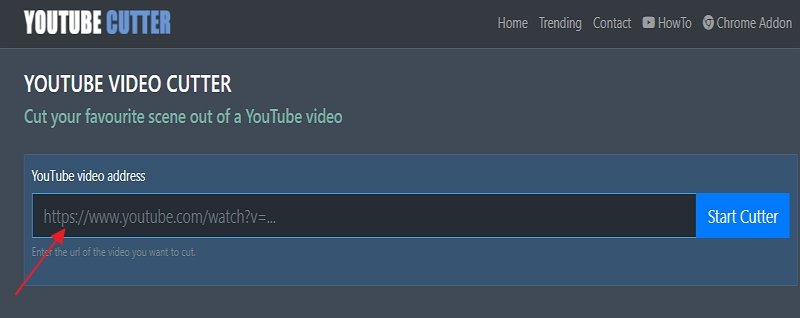
Right after ticking the “Start Cutter”, you will see the YouTube video. Just play it. There is this current position bar that will help you see the current status or progress of the whole process. After the playback started, you now have to choose where the start and end times will be of the output audio file.
You have to select MP3 as the audio format of the output file. Do this under the “Filetype” portion then click the “Cut Video” button. Once done, you will be seeing the percentage of the completion of the video conversion.
And then, a prompt will be on the screen allowing you to download the audio. Right-click on the button seen and from those options displayed, choose the “Save Link As” menu. A new window shall open and from there, you have to choose a location where you want the output to be saved. Then, just click the “Save” button.
Now, you have the audio file ready for streaming!
Apart from YouTube Cutter, you can also try oDownloader. The same with YouTube Cutter, you can access this as well for free online! Once you arrived at the main website, you will notice how simple the interface is that even the first-timers won’t find it hard to utilize.
Here is the detailed list of steps that you must do to cut audio from YouTube using oDownloader.
Head to your browser and go to oDownloader’s main website. On the screen, you will immediately see a section or blank space wherein you can put your chosen YouTube video’s URL. Make sure you copied the URL and simply paste it on that section mentioned. Tick on “Cut”.
Once the video is loaded, you should be able to see it on your screen. Another amazing thing here is that you will see both the “Audio” and “Video” buttons right below the YouTube video. This means you have the option to choose whether you will convert it to audio or to video format.
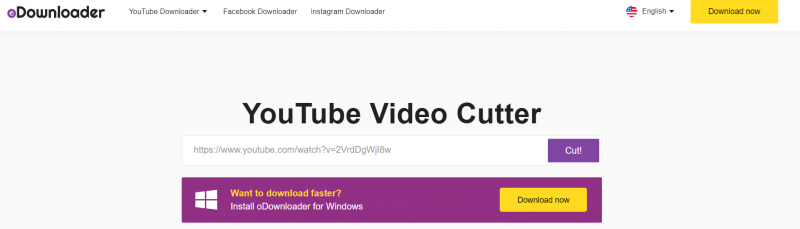
Since our aim here is to cut audio from YouTube, make sure you choose the “Audio” button from the first step. A selection for the Bitrate will be displayed from the drop-down menu. Choose the audio quality that you want to use. Afterward, you have to click on the “Cut” button that would be shown once the audio has been successfully cut from the YouTube video.
A “Download” button will be displayed right away on the screen once the audio files are ready for download. Just click it and a pop-up window will be shown. This will ask you to open or save the audio. The next thing you need to do is to tick the “Save File” button and save it in the location where you want the audio file to be saved then click “OK”. The output file is now ready for streaming!
Even after learning how to use both tools mentioned to cut audio from YouTube, we want to share a bonus in the next part! If you wish to find out what it is, then keep on reading!
What if one time you think about converting a YouTube video to MP3? Do you know how you can do it?
That is simple! With the help of applications like this DumpMedia Video Converter, you will be able to download any YouTube videos that you want and keep them as MP3 files on your device forever!
What is the good thing about DumpMedia Video Converter?
Do you wish to know how this can be installed and use to convert YouTube videos to MP3 or any other formats? Visit the official website now!
In order to cut audio from YouTube, you must be so sure that the tools and methods to use are safe and trusted. Here, we have explained in detail how you can use two tools to do the whole process. Added to that, we also have given you a slight bonus! So, why not check out all these and try using our recommendations?
