
H.265 videos have been widely introduced and used in this modern time. Actually, there are a lot of videos that are using this H.265 codec (also known as High-Efficiency Video Coding) – 4k Blu-ray movies or 4k/8k videos are some. Although having this codec is much efficient because it allows reduced file sizes, some users are still facing a dilemma of playing such videos in any device or gadget. Most are having issues with compatibility.
This is why we are to offer you the top H.265 players to play your H.265 videos. This article will mainly focus on this topic which will surely solve your playback problem. We got the article divided into four easy, well-known, and most used methods which we believed would be beneficial to you. If you got this same dilemma, we recommend to keep reading the post and staying on this page.

We actually got a lot of ways which you can try and choose from. Once you have read these methods, we would love to hear about your suggestions and thoughts. Let begin discussing those.
Contents GuidePart 1. Top H.265 Players for You to Play Your H.265 VideosPart 2. Play H.265 Videos Via Installing A Plugin of H.265 Video Codec PackPart 3. Recommendation - Converting H.265 Videos to Other Supported FormatsPart 4. The Summary
Playing H.265 videos will require one to perform decoding. In this process, you can make use of some tools which allow decoding. One good example is this Google ExoPlayer. This is mainly used in Android devices.
In order to perform the decoding using this tool, you must do the below-needed steps.
Step 1: The first thing that must be done is to add control of the Player.
Step 2: Next would be initializing it.
Step 3: Lat step would be adding the H.265 video to the player to be able to watch and view it.
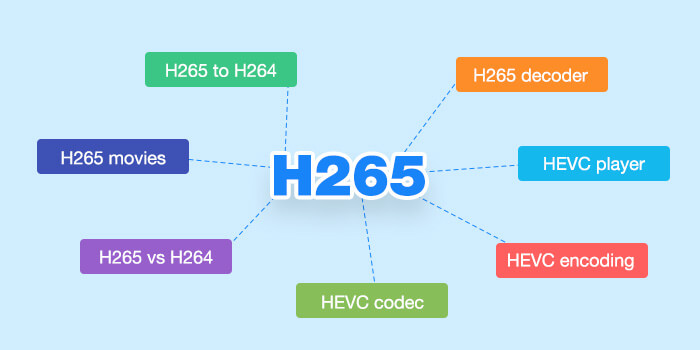
With the above three simple procedures, your H.265 video will be decoded and played! Aside from above, there are also media players which as well supports video decoding. Let us further delve into those players.
Bonus Tips: If you want to know a technical comparison between H.264 and H.265. Open the link to find the answer. And you will know why a lot of videos using this H.265 codec.
One of the common media players wherein H.265 videos can be decoded and played is this FFMPEG. This can store and play not only videos but audios as well and even other files. Because of its built-in H.265 decoder, one can easily play the video directly in this player.
Another popular media player is this VLC Media Player. This is already being used by a lot of people. This actually supports lots of video types and formats. H.265 videos could also be played using this but there would be a need to download a certain x265 free software application to be able to encode video streams into the H.265 format.
Potplayer is another free H.265 video player that also supports the viewing of numerous video formats and multimedia contents and codes such as MKV, MOV, AVI, and a lot more. Downloaded 3D or Blu-ray movies could also be viewed in this player. The only drawback is that this player is only available and compatible with Windows. So if you are using a different device, you might want to resort to another player.
KMPlayer, on the other hand, is a very reliable and flexible media player that covers several container format types including OGM or DVD. While using this player, you can capture videos, audios or even screen images if you want to. This also got internal and external filters.

Aside from the hardware decoding players and media players presented above, you can also play H.265 videos by installing a plugin of the H.265 video codec pack. Basically, the idea would be having this plugin downloaded and installed on your personal computer and turn your media player into an HEVC player.
With this H.265 codec, a user could be able to create a 4k video or even perform conversion of H.265 videos to any other multimedia formats which support compatibility with lots of devices being used. There are actually a lot of options you can find on the web. If you wanted to try this method, those choices are readily available for download and installation.
Aside from the first three methods, there is this one amazing tool which is capable of performing a lot of functions most especially the conversion function – which as well supports the conversion of your H.265 videos to any other formats you prefer. If you are one in need, you might want to check this DumpMedia Video Converter which has been used and trusted by a lot of users in the modern era.
The main feature of this tool is video conversion to different desired formats without quality loss, even maintaining the original look. This supports numerous formats such as the popular MP4, AVI, WMA, WAV, FLAC, and a lot more! In addition, you can easily convert DVD and videos to GIF, video or audio. This as well as editing and enhancing functions wherein you can perform adjusting of brightness, contrast, saturation, and volume control. Even adding subtitles is possible! Aside from its main function, this one is a software with a user-friendly interface and offers easy steps to perform the desired processes.
Downloading and even the installation of this program could be done in just a few minutes and would require only a few clicks. You got to have your converted video by just following a few and simple steps.
To proceed with video conversion, you must do this simple step by step guide.
Step 1: Of course, you are required to ensure that this DumpMedia Video Converter would be downloaded and installed on your Windows of Mac computers.
Step 2: Launch the program and click the “Add files” button to select the desired media file to convert. You can as well drag and drop the files directly from the location to the main interface of the application.
Step 3: Select the desired output format by ticking the “Convert All Tasks to: ”. You got a lot of options you can choose from such as MP4, MOV, WMV, AVI and many more.

Step 4: Once done, choose the destination folder wherein the output or converted file would be saved by clicking the “Browse” button.
Step 5: Click the “Convert” button to begin with the conversion process.
Once you are done with these steps, you can preview the video and check the converted file by tapping the “ Open Folder” option. By performing just these five simple steps, you go to have your converted video in just a few minutes.
One video converter which could also be of great help is this Dimo Video Converter Ultimate. This is an H.265 video converter that allows video decoding. Aside from the function of converting your H.265 videos, this also supports other video formats such as MP4, MKV, WMV, MOV, and more. This could be used either in Windows or Mac (since this got a Mac version as well). This as well supports mobile devices and gadgets such as android and apple ones.
Another on the list would be this Pavtube Video Converter. This as well allows the conversion of H.265 videos to more compatible formats such as 4K, HD, or SD (depending of course on your preference and needs) promoting amazing output quality and fast conversion speed. You also got the chance to adjust even the parameters of the output file such as frame rate, resolution, audio, and several more. If you got a Mac computer, this as well works since they got a version of Mac devices.
You can as well try this WinX HD Video Converter Deluxe. This one has been highly recommended by most users since it also converts both HD and SD videos. If you wanted to change the aspect ratio of the videos, you can perform it as well in this converter. This is widely compatible with lots of devices as well including apple and android devices, Xbox, PS4, and even Windows phones. There would also be no issue in the speed and performance since this software has great efficiency producing great and quality output as well.
There are actually a lot of ways you can choose from to be able to play your H.265 videos. Four methods have been presented and explained above – using decoding player, widely and commonly used media players, and even converters. By using any of these options, you got to have your H.265 videos played in an instant. Your problem is now solved!
Have you ever tried any of the above before? We would like to hear what you have done as well. Will you recommend any other ways? You can leave your comments below and share with us your thoughts!
