
iTunes is known to be a music streaming service that is also considered a music store. Many iTunes users are very fond of using this application since there are a lot of things that you can do with it. One of those things is being able to trim a track. If you are also asking or wondering how to cut a song in iTunes, you will be learning the easy ways here as well as the trusted tools that you can use.
At times, you will be caught in a situation wherein you like to remove an unwanted portion of an iTunes track or use a section for any purpose it may serve. In order to do it, you must know how to cut a song in iTunes successfully. There is nothing to worry about because the whole procedure is very easy to perform. Apart from presenting you with an easy procedure to do so, we will give you some tips about the tools to use in the second and third parts of this post.
So, let us begin discussing this – “how to cut a song in iTunes” topic.
Contents Guide Part 1. Can You Edit and Cut a Song in iTunes?Part 2. How to Cut a Song in iTunes?Part 3. Free iTunes Music Editor to Edit and Cut a SongPart 4. The Best Way to Edit iTunes SongsPart 5. Summary
The iTunes application has been a good app wherein people can access a variety of songs. Added to this feature, the app can also be a store wherein subscribers can purchase any song that they want.
iTunes does not function only as a music platform or a store but can also aid in the editing of tracks that you wish to cut or trim. It has this user-friendly interface making it very easy for people to do the editing of a song as they wish to.
In order for you to learn how to cut a song in iTunes, you must know the significant steps to perform. And, those will be further discussed in the next section of this post.
There is an easy procedure to cut a song in iTunes. And, we will let you know all the steps you need to perform as you continue reading this section of the article. There are just five steps that you need to accomplish. The procedure on how to cut a song in iTunes is too easy to perform.
You need to first import the track that you wish to cut or edit. The track should be visible on your iTunes library first. You can simply press “Control + O” on your keyboard while you are on the iTunes app or tick the “File” button at the top area of the screen, then “Add File to Library”. A new window should be shown on the screen. Choose the song to import and then tick the “Open” button. There is nothing to worry about since the iTunes app supports a variety of formats such as MP3 and WAV. (If you want to convert iTunes files to MP3, you can find some useful tools in another guide.)
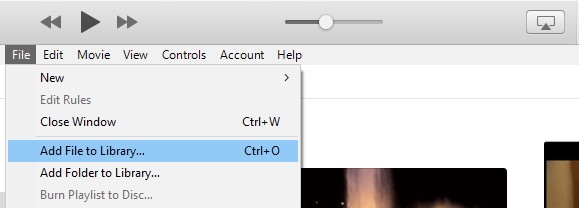
Play the added song on iTunes. You have to pen down the start and end times of the portion of the song that you wish to keep or retain. For you to check the exact time, you can head to the “Status” pane at the top area of the iTunes window while the song is playing.
Now that you have the time details (start and end), you need to right-click on the song title, and from the options displayed, click the “Get Info” button. You should now see a window with the information displayed. You now have to tick the “Options” tab that will help you enter the specific values for both the start and stop timings. You have to remember that format of the time is in minutes, seconds, and then milliseconds. Remember to tick the “checkbox” first before entering the time. Afterward, click the “OK” button.
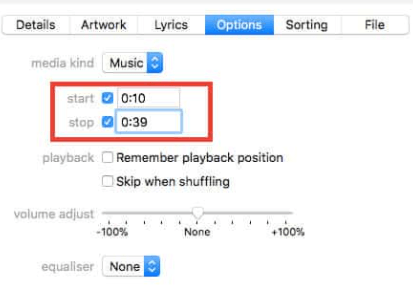
To save the edited version, you need to right-click on it, and from the options shown, select the “Create New Version” option then the “Create AAC Version”. You should be able to see the edited version on your iTunes library next to the original song. Remember that by selecting the AAC version, the song you just edited will be saved in M4A format.
If you want to further verify if you did everything right and that the edited version has the duration of your preference, you need to right-click on the edited version and from the menu displayed, select the “Show in Windows Explorer”.
There would be an iTunes folder that contains the new song. Just simply right-click on that song and then choose “Properties”, and then “Details”. By doing so, you will be able to verify the song duration.
Finally, you now learned how to cut a song in iTunes, the second section will deal with amazing free iTunes music editors that can edit and cut the song of your choice.
You may know how to cut a song in iTunes now. If you are looking for audio editing applications that would surely work well, there are several wherein you can choose from. As you continue reading this article, you will be learning about three easy tools that you can use to help you with the editing and cutting of songs.

WavePad Audio Editor is a free tool for Apple users that can easily be downloaded. Apart from being able to cut audio files, this also has the ability to edit videos. While editing, you can also add some effects (such as echo, amplify, and noise cancellation) if you wish to. This app is actually good because it still runs even if the screen has been turned off. In order to get this app, you need to simply head to the Apple store and proceed with downloading and then installation.
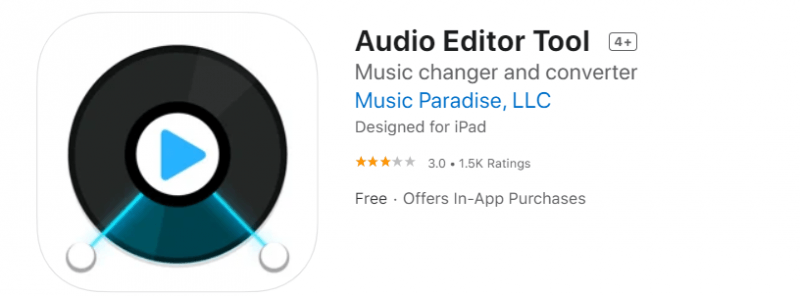
Another good tool to use to cut songs is this Audio Editor Tool. This has an easy interface that makes the editing of audio files easy and fast. Thus, you will be able to get the finished files in a span of just minutes. Using this app, apart from editing, you can have your files transformed to your preferred formats and do the saving to your device. This has several different tools that you can use and you can be assured that the sound quality of the edited files is too good as well.
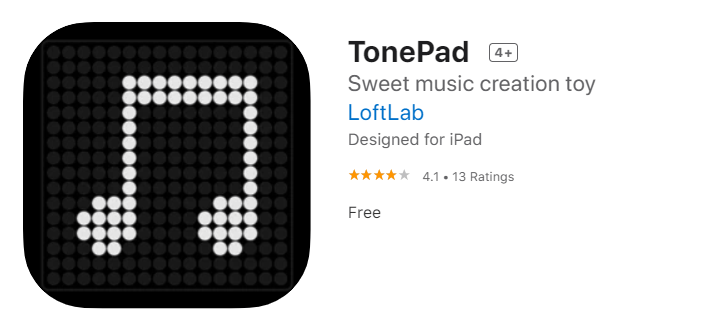
The third tool is this TonePad. This also works well with iOS devices. You would be happy to use this because a simple tap on the screen would make the notes light up and your instructions will then be followed. When it comes to the quality of the edited files, you can be assured that those are too good as well.
The above free iTunes music editors are of course good. However, being free, there could be some limitations encountered while trying to cut edit some iTunes songs. The best way to help you solve this “how to cut a song in iTunes” dilemma is to use a professional tool like this DumpMedia Video Converter.
The DumpMedia Video Converter has been one of the top runners when it comes to both audio and video editing. While using this app, you can even convert the iTunes songs to several formats supported after editing has been completed. You can even enhance the quality of both your audio and video files if you desire to. With the DumpMedia Video Converter, you can throw all your incompatibility problems away. Because several formats are supported, you won’t be worried about having the files played on any device that you want. Plus, this is too easy to use!
How can you use the DumpMedia Video Converter? Simple!
Once you installed the DumpMedia Video Converter on your PC, you just have to add those files you wish to edit and convert to a preferred format.

You need to define an output format once you completed the whole editing process. This can be done by selecting one under the “Convert Format” option.

Once everything is good, you can just tick the “Convert” button and wait until the conversion is over. This would only take a few minutes. You should be able to access the edited and converted files afterward.

“How to cut a song in iTunes?” should no longer be a question to you after reading this post. Apart from sharing the procedure using iTunes itself, there are also other tools introduced here to help you with iTunes songs’ editing if you wish to. If you tried any of the tools especially the best one, the DumpMedia Video Converter, please share your experience and the outcomes! We would be glad to hear from you.
