
HD means high-definition while SD means standard definition. iTunes offers movies and tv shows in both iTunes HD and iTunes SD. Any normal mind will want to watch the iTunes HD version but once you download it you find out it is not working. This is simply because your system requirements are not compatible with the iTunes HD version. When this happens your HD version will automatically switch to SD.
This is why this article will give the differences between iTunes HD and SD so that you know the requirement you must have before iTunes HD works on your device. Part two of this article will tell you how you can manually switch from iTunes HD to SD on different devices and computers. Part three will tell you how you can play iTunes HD files offline by converting the M4V files to MP4 format.
Contents Guide Part 1. iTunes HD VS SD: What Are The Differences?Part 2. How to Switch iTunes HD to SD?Part 3. How to Convert M4V to MP4?Part 4. Summary
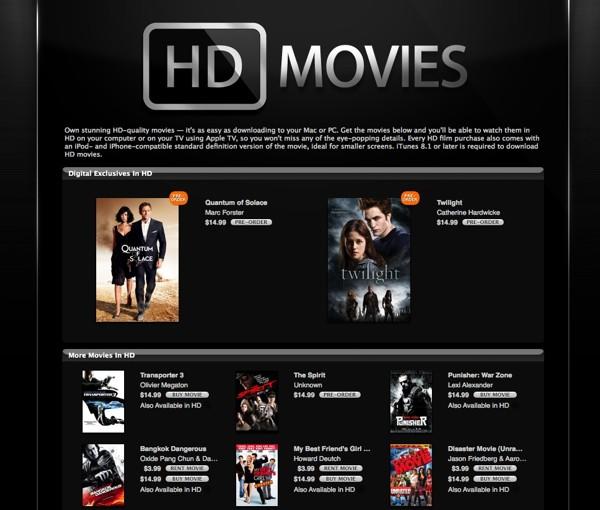
Of cause, anybody will choose iTunes HD instead of SD. This is because iTunes HD has better picture resolution and definition than iTunes SD. However, iTunes HD sometimes does not sync to your computer because of compatibility. When your computer does not have features compatible with iTunes HD then the file will not sync. Your iTunes HD will automatically change to SD.
To understand why this always happens, you must know the difference between iTunes HD and iTunes SD. Below are some of the differences according to a few determining factors like price, storage space, and many others.
Yes, quality is the first differentiating factor. iTunes HD has two types of resolution, which are 720p for a resolution of 1280x720, 1080p for a resolution of 1920x1080. The iTunes SD has one type of resolution which is, 480p for a resolution of 854x480. This means iTunes HD is of better quality than iTunes SD. You can see the difference when you play the two types on a big screen.
With the difference in resolution, files with iTunes HD are bigger than those with iTunes SD. For instance, take the same movie or TV show on iTunes and compare the file sizes. You will find that the iTunes SD file can be almost 2GB while iTunes HD 720p can be around 5GB or more. The iTunes HD 1080p can be a little bit bigger to about 5.5GB. If you want to save space on your computer, then choose iTunes SD. But for better picture quality choose iTunes HD.
In a layman’s language, iTunes HD products must be more expensive than the iTunes SD products because of the better picture display. Yes, this is true on iTunes but the difference is very little. The prices for iTunes HD and iTunes SD are almost the same. For example, iTunes HD movies have a price range of between $15 and $20 while the iTunes SD range between $10 and $15. Most iTunes HD TV shows are sold at $25 while the SD version is at $20. The HD version is a little bit expensive because producers incorporate expensive graphics during production.
Your system must have some requirements for it to support iTunes HD but iTunes SD can play on any device or computer as long as it has graphic drivers. The requirements are different for Mac and Windows operating systems. Below are the requirements for each one of them.
For Mac;
For Windows;
iTunes has a default setting to play the highest quality any time you rent or purchase movies or TV shows in iTunes. iTunes HD will automatically play the movie unless you manually change in settings to play in SD. Sometimes you can download the movie or tv show then you find it is not compatible with your computer or device. Don’t worry, just manually adjust the settings to SD and download again.
Step #1. Open your apple TV settings then select “iTunes store”.
Step #2. In the iTunes store navigate to “Video Resolution” and click on it. And a list of video resolutions will appear. Then click on 480p SD. On the same icon, you can adjust the quality of the previews.
You can download the SD quality in iTunes movies and TV shows even after purchasing the HD version. Use the procedure below to change it. But if you already purchased the SD version you cannot download the HD version.
Step #1. Open iTunes on your Mac computer. Then navigate to the main menu and click on "Preferences" and a drop-down menu will appear.
Step #2. From the drop-down menu click on "Downloads" and select "Download high-quality SD videos”. Then finish up by clicking “OK”.
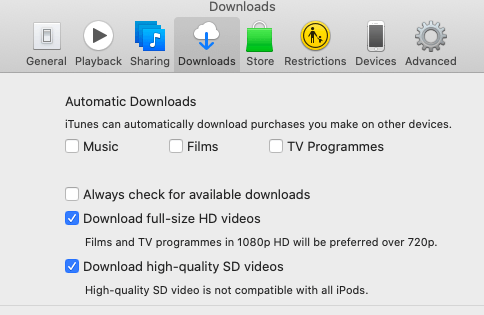
Step #1. Open iTunes on your Windows computer and click on "Edit" found at the top of the iTunes window. And a drop-down menu will appear.
Step #2. From the menu click on "Preferences" and select "Downloads" then choose "Download high-quality SD videos”
M4V is a video file format developed by Apple. This file format has a very close relationship with the MP4 file format. The only difference is that M4V might contain DRM protection while MP4 is always DRM-free. Most iTunes HD videos come in M4V format. The DRM-protected M4V format only allows you to stream iTunes movies and TV shows but you cannot watch them offline. This is why many iTunes users try to find a way to convert M4V files to MP4 files which can be watched offline.
This is only possible with the help of converter software and applications. There are many such applications on the market today but the best is DumpMedia Video Converter. This application can convert an M4V file into a simple MP3, MP4, and other formats. It has great speeds and will give you an excellent output quality.
This application is very compatible and can support several operating systems. You can use this program to enhance the video quality from SD to HD. You can also use it to remove the unwanted parts of the movie or TV show. Apart from converting, this app can also edit a video file. For example, it can adjust the volume contrast and brightness of the movie. It can also trim, rotate and crop a movie.
The software is user-friendly because you only need three simple steps to convert an M4V file to MP4. First, add your M4V files to the program. Secondly, select MP4 as the output format. And lastly, click on "Convert" to start the process.
iTunes allows you to watch its movies and TV shows in two resolutions. That is, iTunes HD and SD. You can downscale your iTunes HD downloads to SD when it is not compatible with your device or computer. But if you rent or purchase iTunes SD files you cannot upgrade to iTunes HD. Your system requirements must be compatible with iTunes HD for it to work on your device.
However, you can escape all these problems by converting the iTunes M4V file to MP4 using DumpMedia Video Converter. This application will do a perfect job for you. Try and purchase it and you will enjoy extra features including video editing and copying.
