
When you try to download videos from the internet, the output formats are oftentimes in MKV or MP4
In fact, these two video formats are the most dominant ones. And although many of the users may sometimes need to convert videos into different formats, most of them are often confused by these video formats.
So this article aims to give a comprehensive explanation of the comparison between the MKV and MP4 file formats in order to assist you in choosing the right video format suitable for your needs. This is followed by the advantages and disadvantages of using each video format.
Contents GuideGeneral Description of MKV and MP4Comparison Between MKV and MP4Advantages and Disadvantages of MKV and MP4Summary of the Comparison Between MKV and MP4How to Convert MKV and MP4 FormatsIn Conclusion
Firstly, let us be clear that both MKV and MP4 formats are not formats for video compression. They are data containers especially for:
Containers make things convenient. Having all of the above-mentioned video components inside a single file makes playback and transfer simpler. You don’t have to deal with different video component files at once as these containers allow you to deal with only one file.
With containers, users are also given freedom in choosing and combining different codes that match their tastes. For example, to avoid high file sizes, one can choose a high-quality video with audio of medium quality.
MKV, short for Matroska video, is an open standard video container for Matroska Multimedia popularly used in HD videos. It is a free and flexible file format that can store a limitless number of video components in a single file. These video components are mentioned in the above section.
The MKV file format was intended to be a universal video format for the storage of common multimedia contents such as movies and TV shows. It can store the same MP4 digital elements and can also compress videos of high quality into smaller file sizes.
MP4, short for MPEG-4 Part 14, succeeded in the MPEG-1 and MPEG2 file formats. Similar to MKV, MP4 also creates an extensible and flexible format for merging, managing and editing regular media components into one file.
Unlike MKV, the MP4 file format is popular to the majority of online media playback tools. However, other video formats of programs are confined extremely.
In this section, we are going to compare MKV and MP4 based on some factors such as the supported audio and video codecs, supported devices and supported media players.
Matroska Video File
MPEG-4 Video File
Matroska/ CoreCodec, Inc
Moving Picture Experts Group (MPEG)
Can be played on some mainstream media players such as:
MP4 supports the majority of media players. These include:
High-definition and high-quality. This format is the recommended format for encapsulation by the Blue-ray of high-definition video.
Acceptable video quality.
Only selected mobile devices to support MKV playback.
The majority of mobile devices can play MP4 videos. These include tablet PCs and mobile phones.
The majority of video encoding formats are supported.
These are some of the supported video encoding formats:

The majority of audio encoding formats are supported.
These are some of the supported audio encoding formats:
The MKV file format is a royalty-free licensed under GNU L-GPL open standard allowing for personal usage. It also offers playback libraries and free parsing licensed under BSD for commercial companies.
The MP4 file format is licensed under the ISO/IEC 14496-14 standard. This means that it is a format that is patent protected and uses DRM for the restriction of copying.
Since MKV supports multiple audio and video language subtitles and tracks, it is the ideal format to be used for wrapping:
Furthermore, if you prefer a video with high-quality images and faster rendering for video playing, you can pick MKV format rather than the MP4 one. Also if the file sizes are not included in your considerations.
Since the MP4 format has smaller file sizes, they are highly compatible with various media players in different types of portable devices and operating systems. These include:
So if you want to play videos on one of the mentioned devices and programs, you might prefer using the MP4 format rather than MKV.
To make you understand the huge differences between the MKV and MP4 format, the advantages, and disadvantages of using each will be discussed in this section.
After a comprehensive comparison between the two video formats, it is obvious that the MKV format can perform better in storing Blu-ray ripped movies. This is because MKV is able to support a wide variety of video codecs which is why it is the most widely used video format for storing compressed video files. In general, MP4’s strength lies in its compression and compatibility while quality is MKV’s.
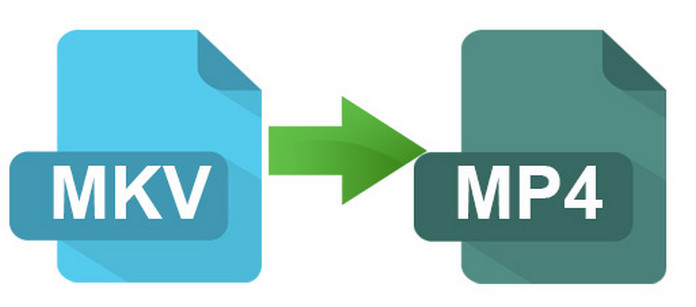
After our discussion on the comparison, advantages, and disadvantages of both MKV and MP4 video formats, we offer you a recommended software you can use to interconvert both of the files or to other video formats. We will also give you a step-by-step guide on how to convert videos in these formats into other ones using an excellent video converter software - DumpMedia Video Converter
.
DumpMedia is an all-in-one video downloader, converter, editor and video enhancer software. But we will only show you how to convert MKV and MP4 video formats in this article.
To convert MP4 and M4A videos using DumpMedia, follow these steps:
Step 1: Launch the DumpMedia application.
Step 1a: Go to the Search icon (magnifying glass) beside the Windows icon in your computer’s Task Bar.
Step 1b: Type DumpMedia in the text field.
Step 1c: Click on the DumpMedia application on the search results.
Step 1a: Click on the Launchpad icon in your computer’s Dock. The launchpad icon is a gray circle with a darker gray rocket at the center.
Step 1b: Type DumpMedia on the Search bar at the topmost part
Step 1c: Hit the Return button on your keyboard to launch the application.
Step 2: Click the Add Files button located at the top-left section of the interface.
Step 3: Browse and select the files you want to convert.
Step 4: Click the Profile button located at the bottom.
Step 5: Select your desired output video format.
Step 6: Browse your computer to the desired destination folder of the converted files.
Step 7: Click on the Convert button to start the conversion of your video.
Step 8: Wait for the conversion to complete.
Step 9. Click the Download button to start downloading your converted video.
Step 10: Sit back and relax while waiting for your video to finish downloading.
In this article, we did a comprehensive comparison between MKV and MP4 video formats then we discussed the advantages and disadvantages of using each to help you understand the differences of each better. Then we gave you software where you can convert MKV and MP4 video files to other formats for your convenience.
After reading this article, we hope you were able to distinguish the differences between the two and has helped you choose the best video format that suits your needs.
