
A few years ago apple developed an M4V video file format to be used on iTunes video files. This video file format is a video container because it allows multiple or several data streams to be embedded in a single file. This can also include metadata that identifies those streams and several other details.
In summary, M4V is a format for playback. On the other hand, Windows Media Player is the default audio and video player for any Windows device and it can support several formats for playback. But the big question is how to play M4V on Windows Media Player.
This article is divided into two important parts, part one will clear the air by answering if it is possible to play M4V on Windows. And part two will answer the headache question on how to play M4V on Windows Media Player. You will also get some inside information on the best video converter software and applications.
Contents Guide Part 1. Does Windows Media Player Support M4V?Part 2. How to Convert M4V Files to Windows Compatible Formats?Part 3. Conclusion
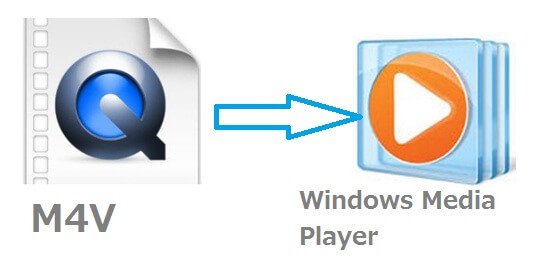
The answer is YES, you can play M4V on Windows Media Player but under one condition. The M4V video file must be DRM-free. Windows Media Player can support several video file-formats including M4V, but if the M4V file has DRM protection widows cannot play it.
The M4V video file format was developed by apple in the same way as the MP4 file format. The difference between mp4 and M4V is that M4V might have DRM protection that prevents unauthorized reproduction or editing of M4V files on iTunes. You can only play M4V files on iTunes using the iTunes account that you purchased the file with.
M4V is a video container file format that can play on other media players apart from Windows Media Player as long as the file does not have DRM protection. Examples of these other media players are VLC media player, media player classic, RealPlayer, Nero Showtime, and many others. This video file format can also play on the android operating system using its media player.
On the other hand, not all media players can support M4V video file format. This is because M4V files are sometimes encoded with AC3 audio file codec which is not leveled for mp4 file format.
To be able to play M4V on Windows (a file that has DRM protection), you must remove the DRM protection or you have to convert the file into a format supported by Windows Media Player. You must use a professional conversion tool to do this work. Some sources say you can change the M4V file name extension to mp4 and it will play on Windows Media Player. However, the second method will not always work so use the first method which is the surest one.
From part one above you can see the only way you can play M4V on Windows Media Player is that the M4V file must be DRM-free. So for a file that is DRM protected, you must convert it into a Windows-compatible format using video converter software and applications. There are several video converter applications on the market, some are free while others are purchasable.
Here are the top ten video converters; WinX HD video converter, FonePaw video converter, ByClick downloader, iDealshare VideoGo, VideoProc, DumpMedia Video Converter, Leawo Video Converter, iTubeGo, Aiseesoft Video Converter, and Wondershare Uniconverter.
All of the above applications have special qualities that place them on the top ten list. Firstly, a good video converter must produce good quality output with no content lost. Then it should be easy to install and use (user-friendly). You must use minimal effort to operate a video converter software. The software must also have a good conversion speed of 5X and above, any speed below 5X is too slow.
The application must also be able to handle several files at the same time hence saving time. And the most important quality is that the application must be able to convert into several video file formats. And lastly, a good video converter must be compatible with several operating systems.
Among the top ten video converter programs above, there is DumpMedia Video Converter which is ranked number six but it should be at the top of the list. This is because this software can convert a video file into a wide range of video formats like AVI, FLV, MOV, 3GP, MP4, and many others. For instance, you can convert your MP4 files to WMV. It also allows you to increase the video quality from SD to HD resolution.
Step #1. Download and install the program on your PC, you can choose the free trial or purchase it.
Step #2. Launch the program. Once open, click on “Add files”. You should select the M4V video file/files you want to convert.

Step #3. Now select the output format you want from the long list of different formats. However, you are advised to choose high-quality formats like FLV, MP4, MKV, MOV, AVI, and WAV.

Step #4. Click on the “Convert” button at the bottom and the application will do its job.

From above you can see it is possible to play M4V on Windows Media Player as long as the video file is DRM-free. However, M4V video files that have DRM protection can be converted into a format that is compatible with Windows Media Player. This is possible with the help of video converter software and application.
The best video converter is the DumpMedia Video Converter which does the job in seconds and gives you a high-quality output. Apart from conversion, this application can be used to edit a video. For example, you can use it to adjust the brightness of the video and control the volume. It can also cut a video and merge it with another video. And lastly, it can add watermarks and texts to the video. Remember, do not remove or attempt to remove DRM protection from a video for commercial purposes because it is illegal under the Digital Millennium Copyright Act (DMCA).
