“I noticed that I have video files that are in WMV file format. I wanted to convert them into another format and then remove DRM from WMV files. Will this be possible? If yes, how can I have this done?”
If you have a Windows Media Player installed on your personal computer, it would be just so simple and easy for you to play the WMV files that you have since this media player supports the streaming of such files in the mentioned format. However, if you got those WMV videos that you have from sites and apps like Amazon, Windows Media Player Center, or BBC iPlayer, you should know that those videos are considered to be protected by the DRM encryption.
Due to the mentioned encryption, it is not possible for you to watch those WMV videos on any device or media player that you like. There are designated authorized devices that can only play these videos. You can have them streamed anytime and using any gadget or play once you remove DRM from WMV files. But that’s the question – how can you get that done?
Contents Guide Part 1. Is DRM Removal Possible?Part 2. How to Remove DRM from WMV Free?Part 3. Bonus: How to Convert WMV to Other Formats?Part 4. Conclusion
Once you purchased content and media files from service platforms or trusted apps, you’ll surely notice that at times, you are limited to downloading those and having those saved and played on the device you are currently using.
Do you know that those files have this DRM protection? This DRM encryption is a type of Digital Rights protection policy that is being used by content owners to protect their works over illegal and unauthorized use. Because the files have this, downloading and forever keeping won’t be possible. Thus, many users are finding it so inconvenient though their aim would be to remove the DRM to maximize using and enjoying the content they paid for.
But this isn’t actually a dilemma as this can be removed! At first, you might think that you can’t remove DRM from WMV files or any other protected media files, but we are telling you that it’s possible!
Yes! You only need to make sure you are using the right and trusted tools and you’ll surely get what you are actually expecting.
As mentioned in the introduction part of this post, we’ll first deal with some free tools that you can try checking out as they are also capable to remove DRM from WMV files before we introduce a much professional software app in the third part.
So, let’s continue and discuss which free tools you can use to finally remove DRM from WMV files in the second part.
At first, many would surely say that finding free apps or tools with the ability to remove DRM from WMV files is a difficult task to do. Well, yes, at some point especially if you are to do it for the first time and you are unaware of the things that must be taken into consideration. But we are here to help. We know the burden of looking at which one to use and so we have compiled those tools that we know would be good for you.
We have here some trusted tools. The good thing about these tools is that they are free to use. So, there is no need for you to pay any fee just to remove DRM from WMV files.
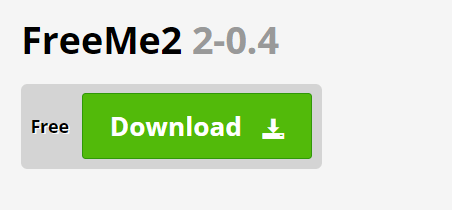
The first free tool that we have here is this FreeMe2. This one’s an open-source app that can remove DRM from WMV files. Apart from supporting the removal of the DRM protection of WMV files, it also has the ability to get rid of the same encryption on WMA and ASF files. The only drawback is that you can only use it on Windows XP computers.
We have here a procedure of how to remove DRM from WMV files using FreeMe2.
Step #1. Of course, you need to have the FreeMe2 app on your personal computer. Download and install it.
Step #2. You need to have the WMV files (with DRM protection) saved to the same folder as FreeMe2.
Step #3. You have to extract the license keys.
Step #4. Now, you can just drag the WMV file onto the FreeMe2.exe. The app will then do its job and remove the DRM protection for you.
Apart from the dragging and dropping method, there is another way of doing the DRM removal via this tool. And, here it is.
Step #1. First, as mentioned, you have to install FreeMe2 and then save the WMV files in the same folder as FreeMe2 (same as the second step mentioned initially).
Step #2. Run this command - "Start" > "Run..." > type CMD > "OK"
Step #3. You have to change the directory via the “cd” command.
Step #4. Then, have your license keys extracted.
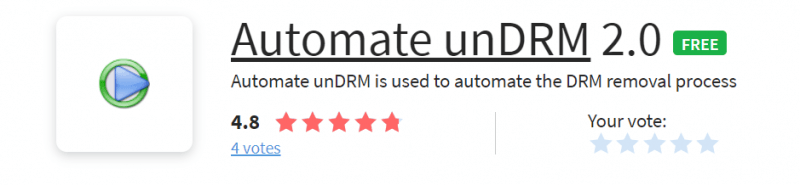
Apart from FreeMe2, Automate unDRM is another free DRM removal tool with the ability to remove DRM from WMV files. This does a lossless conversion job via drmdbg and drm2wmv.
The same with the first one, this only works on Windows XP PCs and on Windows Media Player 9.
Here is how the DRM removal works via this free tool.
Step #1. Have the Automate unDRM downloaded and installed on your personal computer.
Step #2. You need to open the WMV files (to process) via a media player. Once the “Play” and “Cancel” buttons are seen, have it closed.
Step #3. Have the app launched and then tick the “Add File” button in order to import the WMV files you wish to process.
Step #4. You’ll immediately see that there is this “Start” button. By clicking this, you are allowing the app to start removing the DRM protection of the WMV files. Just wait until the whole process finishes.
The third tool that we have here is this FairUse4WM. Of course, you can use this tool for free to remove DRM from WMV files. It’s a popular tool that can also process ASF and WMA files (the same as FreeMe2). The good thing is that it is supported by Windows Media Player in 9, 10, and 11 versions. But take note that this won’t work on Windows 7 and on the later versions.
How will you be able to remove DRM from WMV files via this FairUse4WM? That’s simple, we have here the procedure as well.
Step #1. Once you have it downloaded and installed on your PC, you just have to open the WMV file you wish to process via a media player. Nothing to worry about the license as that would be automatically downloaded.
Step #2. Launch this “Mirakagi”. Tick on the “Start” button and look for the license.
Step #3. Now, launch the app and then begin importing the WMV files that you wish to have the DRM protection removed. Ticking the “Add File” button will allow you to do so.
Step #4. Just click the “Next” button. Wait for some time until the app finishes its tasks.
That’s it! Just by following the above procedure, you shall be able to remove DRM from WMV files via this FairUse4WM. It’s pretty simple to follow.
If your only aim is to remove DRM from WMV files, using any of these three free tools presented in this section of the article would surely work and will be beneficial to you. However, in the future, if it happens that you need to process videos in other formats (other than WMV), you should be looking for software applications that are professional enough to handle a wide variety of file formats. And, as you go to the third and last part of this article, you will be meeting a professional app that does this effectively. So, let’s head onto the next part.
Being able to remove DRM from WMV files is surely a great thing as you’ll be able to save and play the files on any device that you have or own. Better yet, you can have the files transferred or shared with a loved one. However, if you wish to have the files converted to another format, that would be a different story. And, majority of the free tools do not have this capability.
So, if you are thinking about file conversion, apart from DRM protection removal, it is a must that you look for a good app that can do both jobs fast and effectively.
In this section of the article, we will be sharing how good the DumpMedia Video Converter is and how you can use it to convert your WMV files (or any other files in other formats).
So, what’s is this DumpMedia Video Converter? How can this be beneficial to you?
The DumpMedia Video Converter is a paid and professional app that has the ability to transform a video file into your desired output format without quality loss. For instance, you can convert your M4V files to MP3. It even supports audio file conversion and gives you the ability to do customization as it allows file editing (enhancing, adding of effects and subtitles, and more). It does support a wide array of formats and has a fast conversion and downloading speed allowing the efficient management of the user’s time. It actually works 6x faster than the usual converters introduced to the public.
What is even better is that the installation procedure is too easy to follow. If you wish to know more about what’s needed to proceed with DumpMedia Video Converter’s installation, we strongly suggest you visit DumpMedia’s official website.
Bonus Tip: If you want to know how to convert your DVDs to MP4, you can refer to another guide.
If your main goal is to just remove DRM from WMV files, using the free tools such as those three shared here would surely work. However, if you intend to convert the files to several output formats and enjoy more perks such as editing and customization, choosing a professional app like the DumpMedia Video Converter would be the best decision to do.
