
Are you thinking of uploading your high-definition videos online? YouTube easily comes to mind, but many other video hosting and sharing platforms exist that are better. If ads and trashy content turn you off, you should consider Vimeo. Vimeo focuses on providing high-definition videos and quality content. It offers both free and several paid flexible plans. Do you want to upload a DVD to Vimeo?
Vimeo provides better encoding and quality for audiovisual content. And you can notice that their website is more professional, usually containing documentaries or other creative works. Because of this content, Vimeo draws a different group of audience and community. Video playback is not bombarded by ads as this platform is funded by the community rather than advertising companies.
Another cool feature you can enjoy with Vimeo is keeping the URL even with changing the video. You can even change the web player's appearance. Ready to upload your DVD video on Vimeo? You can learn how easy this process can be with our step-by-step tutorial.
Contents Guide Part 1. Can You Upload the DVD to Vimeo?Part 2. How to Your DVDs to Vimeo Supported Formats?Part 3. How to Upload Your DVDs to Vimeo?Part 4. Summary
One of Vimeo's strong suits is its focus on high-quality videos. This platform supports many file formats depending on your account type. Some common video formats supported include AVI, DIVX, FLV, MP4, MOV, WMV, and many more. Vimeo recommends the H.264 video file.
Unfortunately, the DVD video format is not supported. You cannot directly upload DVDs to Vimeo without encountering an invalid file error. There are several reasons for this prohibition. The DVD video format is protected by a system similar to DRM (Digital Rights Management). Commercial DVDs are usually encrypted and cannot be played or accessed easily without a DVD player or DVD driver on a PC.

Copyright protection techniques are applied to DVDs. Some of these include the Content Scramble System (CSS), the Analog Protection system that prevents DVD copying, and the use of DVD region codes. If all this technical jargon makes your head spin, there is no need to worry. Fortunately, this tutorial will provide you with just one software tool to help you upload a DVD to Vimeo.
Uploading your DVD to the Vimeo website will be a breeze if you can convert the DVD to the correct format and size suited for upload. The software you need is DumpMedia Video Converter. This video conversion tool converts/to virtually any format with minimum quality loss at ultra-high speed. It's the right match for Vimeo's high-definition videos.
DumpMedia Video Converter is an all-in-one converter, editor, player, and even downloader that will cater to your video processing needs. With a simple user interface design, you can immediately start video conversion or other operations on your video to be able to upload DVDs to Vimeo.
If you have a free Vimeo plan, note that you can only upload up to 500 MB of video per week. Paid user accounts can utilize more space and other services. You don't have to worry about the size and quality as you can make appropriate settings in DumpMedia Video Converter.
DVD-formatted video files can take some processing power due to their size. But you can count on DumpMedia's conversion performance. Conversion is six times faster than standard speeds without losing video quality thanks to its GPU usage via NVIDIA CUDA, NVENC, AMD, and Intel HD Graphics hardware acceleration technology.
You can convert a DVD to a format supported by Vimeo by following these steps. This tutorial converts your DVD to MP4, but you can also select other formats as long as supported by Vimeo.
Step 1. Install DumpMedia Video Converter software on your PC
Download the installer for free and complete the installation process. After installation completes, run the software.
Step 2. Add your DVD file to the converter
Click on "Add Files" to add the DVD file from your hard drive. You may also drag and drop the file to the application's interface.

Step 3. Setup Output Format and Destination
On the right side of the display, click on "Convert Format." Select MP4, then click on the Save button. Proceed to browse and set the output folder of the converted file.

Step 4. Convert the DVD file for Vimeo
Click on the' Convert' button on the bottom right part of the interface. The DVD conversion will start and wait for completion. The converted video will be found in the "Recent Projects" tab.

You can now upload DVDs to Vimeo without issues!
Now that you have a converted high-quality video supported by Vimeo, it is time to upload your DVD. Note that you need to subscribe to Vimeo. Membership is free or paid, and you can even log in via Facebook aside from the Vimeo website. If you already have an account, proceed with the steps below to upload a DVD to Vimeo.
Step 1. Go to vimeo.com and log in with your account details.
Step 2. Start the upload in two ways. First, you can click on the "My Videos Tab" option to upload the converted DVD video. Or you can click on the "New Video" button found in the upper right corner of the screen to upload directly. Select 'Upload' on the drop-down menu.
Step 3. Click on the "Choose a Video to Upload" button. Browse through your files and select the converted video. Vimeo also allows uploads using its desktop app, Dropbox, or your mobile phone.
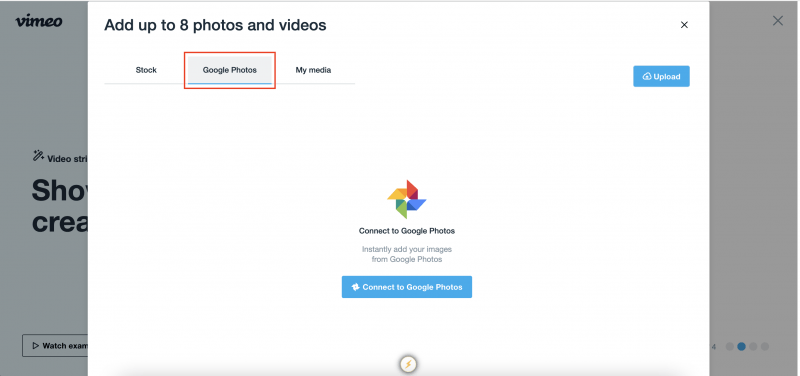
Step 4. Wait until the file is successfully transferred to Vimeo's server. DVD videos are usually big and might take time to transfer over the internet. When done, you can go to the "My Videos" tab again to check if your video was uploaded successfully. If you find your imported DVD in the list, the upload is completed without issues.
Online video consumption has become one of the most popular activities on the internet. With the help of mobile technology, cheaper data rates, and increasing bandwidths, watching high-definition videos becomes typical for an online user. Video sharing and streaming services have thrived and will be more popular than ever, used for information, entertainment, and marketing.
On the other hand, DVDs are becoming less popular. This video format continues to be a source of video content, especially movies or quality videos but has become less portable with the introduction of online videos. You have different reasons to upload DVDs to Vimeo or other video-sharing platforms.
And this tutorial has shown how easily you can upload your DVDs to Vimeo with the help of DumpMedia Video Converter software. The software can match your video to Vimeo's high-quality standards, with many formats to choose from. Convert your videos and do much more with DumpMedia's all-in-one video processing tool.
