
YouTube is a famous and popular online video-sharing platform. As the second most visited website, YouTube has more than 37 million channels on the platform, lots of which are music channels. Music lovers can enjoy fantastic tracks released by musicians.
iTunes is an all-in-one software that can help manage all your media content, such as music, movies, and audiobooks. Therefore, many YouTube users want to download and convert YouTube to iTunes as MP3 files, so they can easily sync the audio to other devices.
If you are one of the people who want to convert YouTube to iTunes as MP3 files, you can’t miss out on this tutorial. I’ll show you the whole process starting from how to download and convert YouTube videos to how to import YouTube MP3 files to iTunes.
Contents Guide Part 1. How to Download YouTube Videos for Offline PlayingPart 2. Can You Convert YouTube to iTunes as MP3 FilesPart 3. How to Convert YouTube to iTunes as MP3 FilesPart 4. Summary
How to Download YouTube Videos
The first step of converting YouTube to iTunes as MP3 files is downloading YouTube videos on your computer. If YouTube Premium is available in your location and you’re a Premium member, you can download and watch videos from the YouTube app on your mobile device or from the YouTube website on your computer using Chrome, Edge, and Opera browsers.
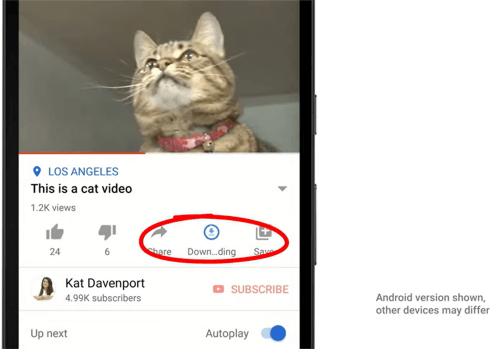
You can watch the downloaded YouTube videos for 30 days without an internet connection. However, in some countries or regions, you only have 48 hours to play them. And you must reconnect your device to the internet to allow the app to check the availability of the videos.
Download YouTube Videos Using Downloaders
For those users YouTube does not support Premium memberships, there’s another way for you to download YouTube videos. I’ve found some YouTube video downloaders online, but unfortunately, none of them works. They either download nothing or redirect me to other irrelevant websites. And I’m also concerned about whether they are safe or not.
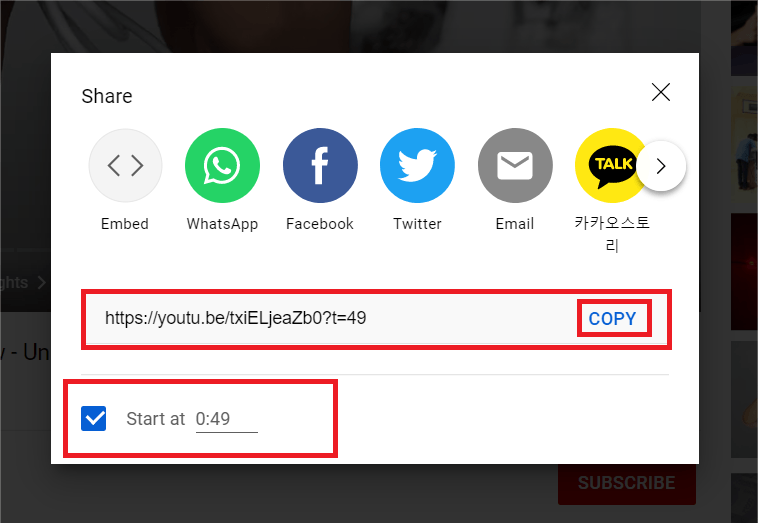
“I now can't add an mp3 file converted from YouTube to my music library. Up until a week ago, I tried the same procedure on my former computer, and it worked. But now iTunes won’t accept my YouTube to MP3 conversions anymore. Anyone else experiencing this problem?”
According to YouTube, though you are able to download music video files, you cannot download audio, music, or MP3 files from the website or app. It’s because YouTube support file formats do not include audio files when YouTubers upload media content to YouTube.
Luckily, you can still convert YouTube to iTunes as MP3 files with the help of some third-party YouTube video converters. They can not only convert YouTube videos to multiple output formats but also remove the DRM (Digital Rights Management) protection.
DRM protection is used to restrict how people can play, use, edit, and distribute the digital media content created by the producers. Nearly all the famous and popular online digital media services, including video, music, and e-books, have DRM protection.
Therefore, the digital content, even if you’ve purchased them, may be encrypted in different formats so that you cannot access the content without authorized apps or media players. It’s somehow inconvenient for users to fully enjoy the works. Here I recommend DumpMedia Video Converter.
With DRM-remove YouTube video converters, you can easily import YouTube to iTunes as MP3 files. Otherwise, you may receive an error message saying it does not support the audio file you import. You can also try to remove the metadata if you are afraid that iTunes recognizes the audio downloaded from YouTube. DumpMedia Video Converter is a powerful and easy-to-use converter that can definitely meet your needs.
DumpMedia Video Converter not only allows converting videos and audio into a wide range of output formats but also supports video editing and quality enhancement. You can do a lot more than converting formats with it. Here’s a quick guide on how to convert YouTube to iTunes as MP3 files.
Step 1. Launch DumpMedia Video Converter and Add Files

You can download either the Mac or Windows version of the software on your computer. After installation, launch it, and you’ll see the main interface. Click at the right section or drag downloaded YouTube videos to the right section to import them.
Step 2. Choose Output Format and Storage Location
Feel free to edit the files in the right section. Click Convert Format in the left section, choose Audio in the middle section, and select MP3. Then, click the Save button, and you can change the Output Directory under Export settings in the middle section. You can also edit the ID3 tags by clicking ID3 in the left part.
Step 3. Convert the Files and Import them to iTunes

Click Export in the bottom middle to start the conversion. Once the conversion finishes, you can go to the Recent Projects tab and click Open Folder to get their location. Then, open iTunes and click File at the top menu. Finally, select Add File to Library, highlight the files you want to import and click the Open button.
You now know how to convert YouTube to iTunes as MP3 files. Enjoy your YouTube music tracks with the help of DumpMedia Video Converter. And you can explore and take advantage of more useful tools in this powerful software.
