In today's digital age, music has become more accessible than ever before. With platforms like YouTube hosting a vast array of songs and music videos, it's no wonder that many users want to download their favorite tracks directly to their devices for offline listening.
While YouTube itself doesn't provide an official option to download music, there are various methods and applications available for Android users to accomplish this task for free. Here's a comprehensive guide on how to download music from YouTube on Android device for free.

Contents Guide Part 1. Download YouTube Music Via Android Phone [With Premium]Part 2. Best Way to Download YouTube Music [Without Premium]Part 3. Download YouTube Music to Android for Free [Without Premium]Part 4. Summary
Downloading songs from YouTube Music through Android phone is the official method to listening YouTube Music songs offline. There are 2 methods, one is manual and the other is automatic.
Any song, album, playlist, or podcast episode can be manually downloaded to your Android phone for offline listening with a YouTube Music Premium subscription or YouTube Premium. Now, follow to the instructions for that.
Step 1. Launch YouTube Music: Open the YouTube Music app on your Android device to begin the process.
Step 2. Search for Content: Utilize the search feature to find the song, album, or podcast episode you want to download. You can explore different categories or use the search bar for quick access.
Step 3. Select Content: Tap on the desired content to open its page. Here, you'll find options like Play, Add to Playlist, and Download.
Step 4. Download Content: To save the content for offline listening, tap the Download icon, typically represented by a downward-facing arrow. Alternatively, access additional options by tapping the Menu icon (three dots) and selecting the download option.
Step 5. Monitor Download Progress: As the content downloads, monitor its progress. The Download icon will indicate the status, and upon completion, it will transform into a checkmark.
Step 6. Access Downloaded Content: Navigate to the Library tab within the app. Here, you'll find sections such as Playlists, Albums, Songs, and Downloads.
Step 7. Enjoy Offline: Tap on Downloads to access all your saved content. Enjoy your favorite music and podcasts without needing an active internet connection, ensuring uninterrupted entertainment wherever you go.
Smart automatic download of YouTube Music is another way to download YouTube Music on Android. The smart automatic download function can download up to 500 of your favorite tracks and can also display how much storage space the smart download will take up.
Ps. You need to make sure your Android device is running version 4.0.3 or higher. The following are the specific steps:
Step 1. Launch YouTube Music App: Begin by locating and opening the YouTube Music app on your Android device. You can find the app icon either on your home screen or within your app drawer.
Step 2. Access Your Profile Settings: Once the app is open, tap on your profile picture or icon located at the top-right corner of the screen. This action will open a drop-down menu with various options.
Step 3. Navigate to Downloads Settings: From the drop-down menu, select the "Settings" option. This will direct you to the settings menu where you can customize your YouTube Music experience.
Step 4. Enter Downloads Section: Within the settings menu, locate and tap on the "Downloads" option. This section is where you can manage settings related to offline downloads and storage.
Step 5. Activate Smart Downloads: Once you're in the Downloads section, find the option labeled "Smart Downloads." Toggle the button next to it to turn on this feature. Smart Downloads automatically downloads recommended music for offline listening based on your listening history and preferences.
Step 6. Adjust Storage Allocation: After enabling Smart Downloads, you may want to adjust the storage space allocated for your downloads. Look for the storage settings option within the Downloads section and tap on it. Here, you can specify the amount of space you want the app to use for downloads.
By following these steps, you'll ensure that your YouTube Music app is configured to automatically download recommended music for offline listening, providing you with a seamless and personalized music experience on your Android device.
In addition to the official methods of downloading YouTube Music songs mentioned in the first part, there are also some methods that allow you to download YouTube Music songs without subscribing to YouTube Music Premium, which will be explained in this part.
YouTube Music songs are DRM protected, which is mainly to restrict people from enjoying your favorite tracks offline on any other device. If you want to download YouTube Music without premium, you need a third-party music conversion tool to remove DRM from the songs.
DumpMedia YouTube Music Converter is a powerful song converter designed to provide you with lightning-fast download speeds. It also supports outputting multiple audio formats such as MP3, WAV, FLAC and M4A. Apart from this, the software also allows users to convert entire playlists, which means users can download multiple songs at once.
Here are the steps to download YouTube Music songs from DumpMedia YouTube Music Converter:
Step 1. Install DumpMedia YouTube Music Converter.
Download and install the DumpMedia YouTube Music Converter.
Step 2. Activate your account.
Activate your YouTube Music Converter account within the software or begin the free trial.
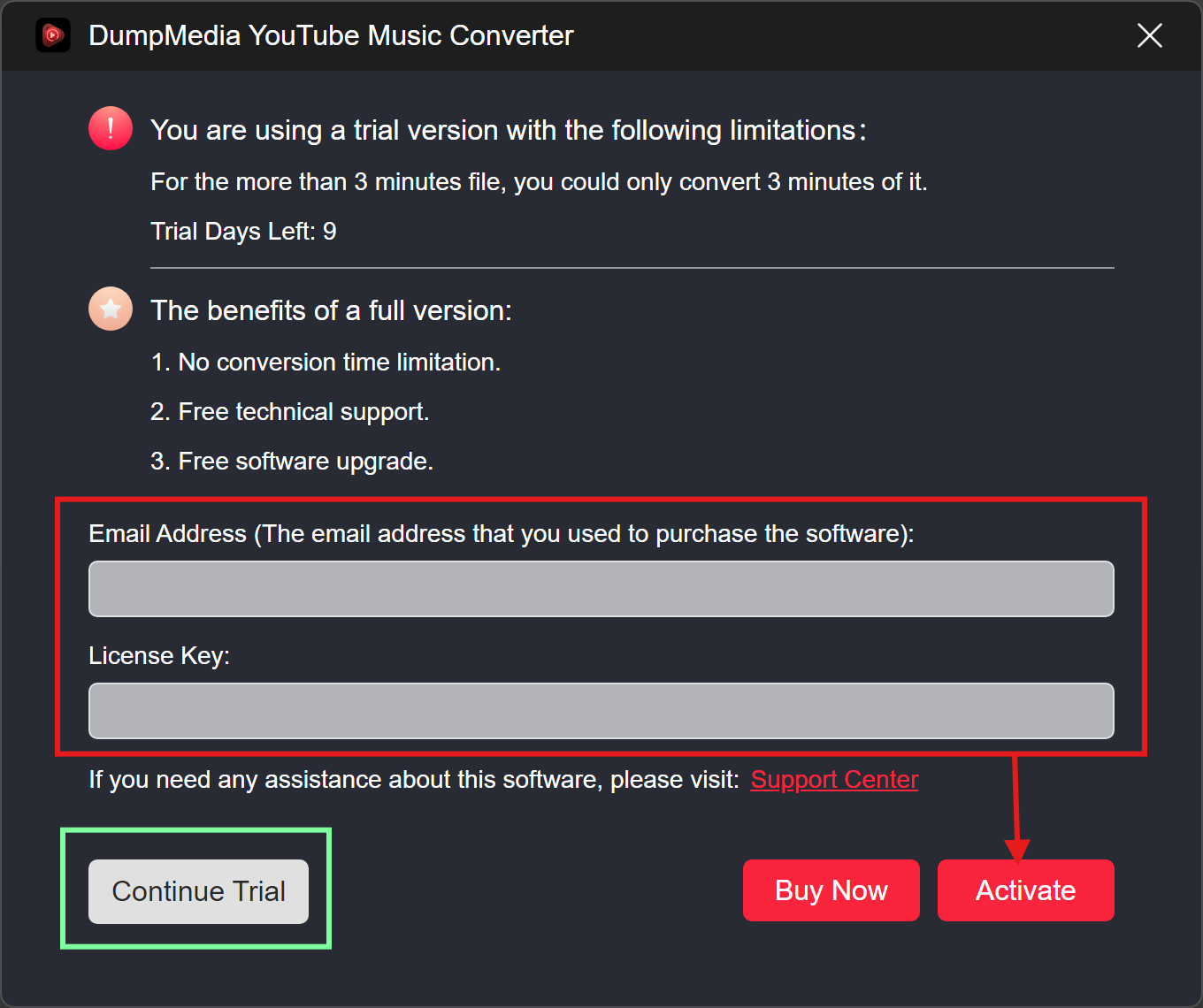
Step 3. Choose the songs and desired output format.
Choose the songs you want to convert and pick the desired output format.

Step 4. Click “Convert”.
Click "Convert" to start the conversion process.

Since you have downloaded the tracks from YouTube Music, you can now transfer them to your Android device. Check the required things: Downloaded songs and USB cable. Here are the steps to transfer the YouTube Music tracks:
Step 1. Connect your Android device to your computer with a USB cable.
Step 2. Choose the Transfer Files if there is a window of connection options pop-up.
Step 3. Select the downloaded music files.
Step 4. Drag and drop the files into the Music folder on your Android device.
The article provides a comprehensive guide on how to download music from YouTube on Android devices for free in 2024. It covers both official and third-party methods, detailing steps for downloading music with or without a premium subscription to YouTube Music.
The official methods include manual and automatic downloads through the YouTube Music app, while the third-party method involves using the DumpMedia YouTube Music Converter to remove DRM protection and convert songs.
Additionally, it explains how to transfer downloaded music to an Android device via USB cable.
