
YouTube Music's viewer discretion warning can be disruptive, especially for album covers flagged for explicit content. This feature, intended to maintain a family-friendly image and good relationships with advertisers, sometimes results in unnecessary interruptions.
Users have reported that some songs won’t start playing on Bluetooth headphones until they accept a warning on their phone, often for content that "might contain suicide or self-harm topics." If you're experiencing these interruptions, learning how to turn off viewer discretion on YouTube Music can help you enjoy your music uninterrupted.
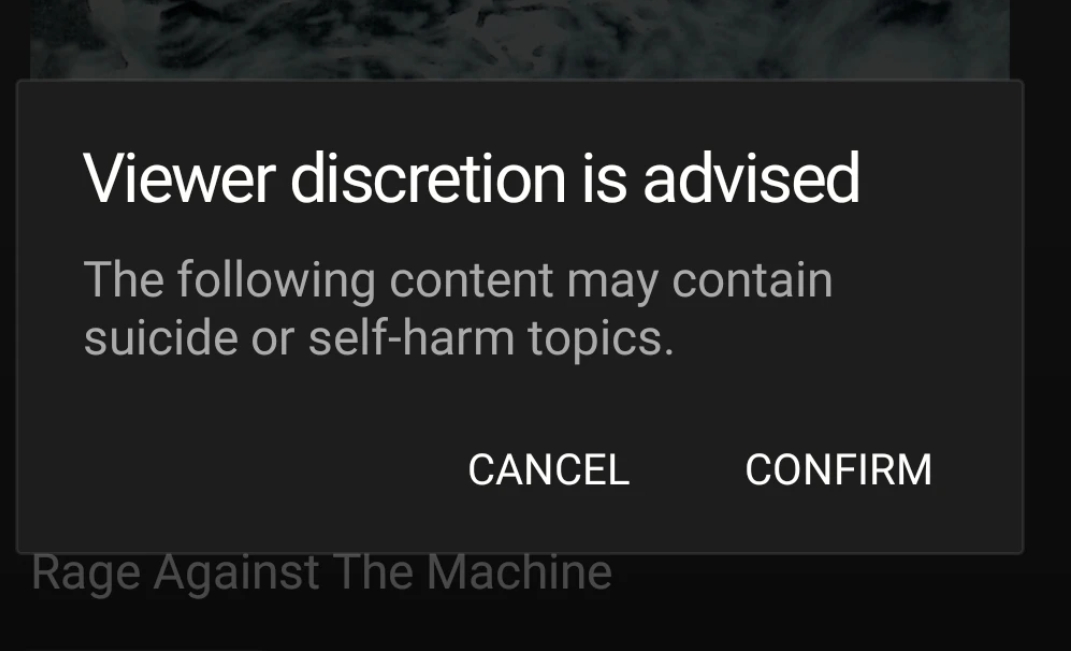
Contents Guide Part 1. Is it Possible to Turn off Viewer Discretion on YouTube MusicPart 2. How to Avoid Viewer Discretion on YouTube MusicPart 3. FAQs about Viewer Discretion on YouTube MusicPart 4. Summary
There are several issues with YouTube Music's viewer discretion warnings. Firstly, there is no warning when you search and view the album with the controversial cover; it only stops you from playing any song on the album. Additionally, the warning interrupts playback regardless of whether you're looking at the YouTube Music app or not. In some cases, the offending songs are simply skipped in the queue, which, while less disruptive, is still problematic. Ironically, the viewer discretion alert often pops up with part of the album cover visible behind it, undermining its purpose.
On the YouTube Music web app, the situation is even worse. Selecting a song from an album with a flagged cover might make it seem like YouTube Music refuses to play it altogether. Only when you extend the player using the arrow button at the bottom right of the interface will you see the viewer discretion popup, which you have to click to continue. Depending on your window size, the popup might not even be fully visible.
Unfortunately, there seems to be no way to completely disable these popups. Even with Restricted Mode deactivated in YouTube Music's settings, which is supposed to hide videos and songs with potentially mature content, the warnings still appear before playing songs from the affected album.
As mentioned in the previous section, YouTube Music does not have a way to turn off viewer discretion on YouTube Music, but for some users who are severely affected, such as those who play YouTube Music songs on their phones while playing games, there are other ways to avoid this problem.
One approach is to create custom playlists that exclude songs and albums known to trigger viewer discretion popups. By carefully curating your playlists, you can ensure a smoother listening experience without unexpected interruptions.
Another solution is to use third-party music converters like DumpMedia YouTube Music Converter. These tools allow you to download and convert YouTube Music tracks into various formats, enabling offline playback without viewer discretion warnings. Once downloaded, you can play these tracks using any media player on your device, bypassing YouTube Music's restrictions entirely.
This converter lets you download songs, playlists, albums, and music videos from YouTube at speeds up to 10 times faster than normal. It also converts streaming music from YouTube into open-source audio formats like MP3, WAV, FLAC, and M4A, ensuring compatibility with nearly all devices and media players. Here are some key benefits of using DumpMedia YouTube Music Converter:
Here’s how to use it:
Step 1: Download and Install
Start by downloading and installing DumpMedia YouTube Music Converter on your computer. Simply click the download button on the official website to get started.
Step 2: Select Songs
Log in to your YouTube Music account and browse your library to find the songs or playlists you wish to convert. Use the search bar to locate specific tracks or explore your playlists and albums. Add the selected songs to the conversion queue.

Step 3: Customize Output Settings
Choose your desired output format, such as MP3 or WAV. Adjust other settings like bitrate and sample rate to control the quality and file size of the converted tracks.

Step 4: Select Output Folder
Select a location on your computer to save the converted files. This ensures you can easily find them after the conversion process is complete.

Step 5: Convert Songs
Click the "Convert" button to begin the conversion. The software will efficiently convert your selected YouTube Music tracks into high-quality files. Once the process is finished, you’ll find the files in the output folder you selected.

By following these steps, you can enjoy your YouTube Music tracks without interruptions of viewer discretion warnings.
Q1: Why do I see viewer discretion warnings on YouTube Music?
These warnings are intended to inform users about potentially sensitive content in the music or video they are about to play, helping YouTube maintain a family-friendly platform and comply with content guidelines.
Q2: Are viewer discretion warnings consistent across all songs and albums?
No, viewer discretion warnings may not be consistent. Some albums or songs may display warnings for explicit content, while others with similar content might not, depending on how the content is flagged and reviewed by YouTube.
Q3: Will using a third-party converter affect the quality of my music?
Reputable converters like DumpMedia YouTube Music Converter allow you to customize output settings, such as bitrate and sample rate, ensuring you can maintain high-quality audio files.
Q4: Do viewer discretion warnings appear on all devices?
Yes, viewer discretion warnings can appear on both mobile and desktop versions of YouTube Music, depending on the content being accessed.
Q5: Are there any parental controls available on YouTube Music to manage explicit content?
YouTube Music offers Restricted Mode, which helps hide videos and songs with potentially mature content. However, this does not disable viewer discretion warnings; it only limits access to flagged content.
Viewer discretion warnings on YouTube Music aim to protect users from explicit content but can be disruptive. Unfortunately, there is no direct way to turn off these warnings within the app. To avoid interruptions, users can create custom playlists excluding flagged songs or use tools like DumpMedia YouTube Music Converter. This software allows you to download and convert YouTube Music tracks for offline playback, bypassing viewer discretion warnings and ensuring an uninterrupted listening experience.
