
“Can you download Apple Music on PC?”
Are you one of those Apple Music subscribers who are also wondering about the same query as mentioned? You don’t have to worry that much about this dilemma as this is going to be the main focus of this article.
Given that Apple Music is offering several subscription tiers, if you decided to subscribe to any of those premium plans, you will be enjoying several perks and advantages. And, to answer the " can you download Apple Music on PC” right away – well, Apple Music offline streaming is actually possible. Since this “can you download Apple Music on your PC” has now been answered, all you have to do now is find out how you can finally do the downloading process. The detailed procedure as well as bonus information about downloading Apple Music songs will be further discussed here!
Contents Guide Part 1: Download Apple Music Songs with Active SubscriptionPart 2: Best Way to Download All Apple Music SongsPart 3: Summary
Knowing the answer to this “can you download Apple Music on PC?” question is not enough! Of course, since you are now well aware that offline listening using your active premium Apple Music account is possible, what you need to learn now is how you can finally accomplish the downloading process. You will surely be happy to know that you can download Apple Music on PC as well as on your Android and iOS devices.

We’ll highlight how you can download Apple Music on PC and on your Android and iOS gadgets in this section of the article. You may refer to the below guides presented.
Using your Windows or Mac computers, you can easily download your Apple Music favorites. Here is how easy it can be done.
Step #1. On your Mac or Windows computer, just simply launch the iTunes or Music application. Now, all you have to do is to look for the track, album, or playlist that you are aiming to stream in offline mode.
Step #2. Once located, you shall be seeing a cloud icon next to a certain track. This is what you need to click to start the downloading process.
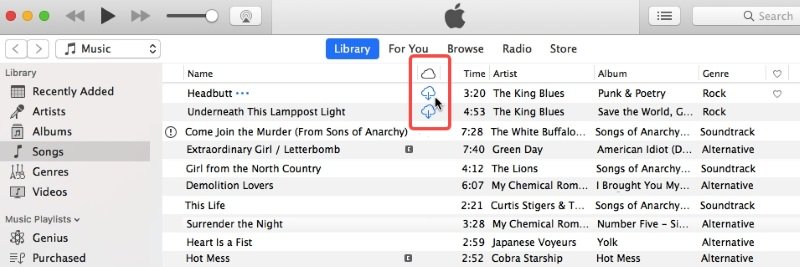
You have to ensure that while doing the above, your computer is connected to a stable Wi-Fi or internet network.
As we have mentioned, though our focus is on answering the “can you download Apple Music on PC?” question, we will also share with you how the downloading process can be done if you are using an iOS or an Android device.
Here are the steps that must be followed.
Step #1. Launch the “Music” app on the device that you are using.
Step #2. Move to the “Library” section and then just look for the tracks or albums that you’d like to save for offline listening.
Step #3. To add a specific song to your existing library, you just have to tap the “+” sign.

Step #4. Once the song has been successfully added, you shall see a “Cloud” icon with a downward arrow inside it. You have to click this to finally download the chosen track and just wait until the downloading process has been completed.
To get a quick view of the downloaded songs, you just have to tick the “Downloaded Music” option that you will see in your “Library” under the “Music” app.
And, that’s it! You can now have your Apple Music favorites downloaded on your PC and on your Android and iOS devices for offline streaming!
Though we now have fully answered this “can you download Apple Music on PC?” question as well as shared with you the detailed downloading procedures, it must be noted that all these saved Apple Music tracks will be gone the moment the subscription ended, has expired or has been canceled.
But you don’t have to worry about losing the ability to stream your Apple Music favorites in offline mode. You should know that you can download Apple Music on PC and on other devices for forever keeping. If you wish to find out more about this, then jump into the second part right away!
The highlight procedure in the first part – Can you download Apple Music on PC is only applicable if one is using an active Apple Music account that’s registered to a premium plan. The downloading feature is good, however, the idea that the downloaded tracks will disappear once the subscription has ended is quite bothersome. So, for you to be able to keep all your favorites, better to know the best way to download all Apple Music songs without thinking of any limitations.
We are all lucky that this DumpMedia Apple Music Converter has been introduced to the public. With the help of trusted, reliable, and professional apps like this, one should be able to get rid of the Apple Music DRM protection allowing one to access the tracks on any device or media player.
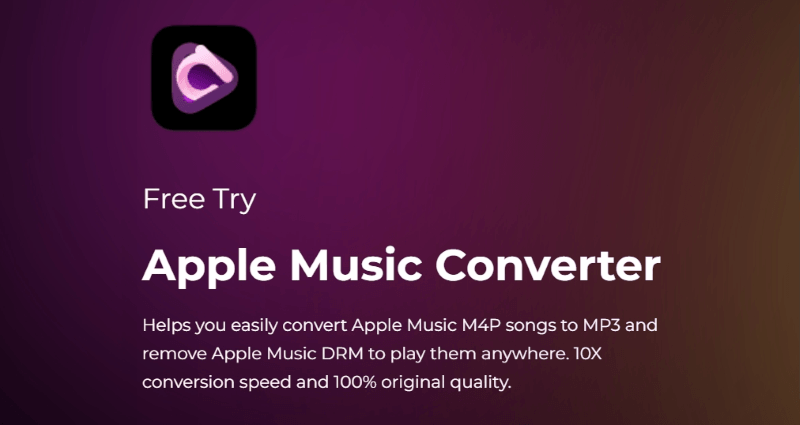
Apart from the DRM removal feature, this DumpMedia Apple Music Converter is also capable of getting Apple Music songs converted to popular and common formats like MP3, FLAC, WAV, M4A, and more. More so, this can even proceed with the transformation of audiobooks! Being a powerful audiobook converter makes this tool more advantageous for users who are both Apple Music and audiobook fanatic!
This also works fast enough – at a speed of 10x while ensuring that the 100% original quality of the tracks will be maintained alongside their ID tags and metadata details. Of course, this was developed to have an interface that’s simple enough even for beginners to use.
For your reference, here is a detailed guide to downloading Apple Music on PC via the DumpMedia Apple Music Converter for forever keeping.
Step #1. Once you have accomplished and checked all the installation needs of this DumpMedia Apple Music Converter, proceed to install it either on your Windows or Mac PC. Once launched, you can now preview and select the Apple Music tracks to be processed. Batch conversion is also supported by the app so choosing a bunch of songs to convert will definitely work.

Step #2. You may now choose the output format that you desire to use. The other output parameter options are as well displayed at the bottom area of the screen. You may modify them as you wish.

Step #3. Once everything has been set up as you like, all you have to do is to tick off the “Convert” button that is a the bottom right area of the screen. By doing so, the app will be triggered to start converting the Apple Music tracks selected. The DRM removal procedure will also be done at the same time.
Since the DumpMedia Apple Music Converter works at a pretty fast speed, though you have selected lots of tracks to process, you can still expect that the converted files will be ready within just a few minutes. Since these songs are now free from DRM protection, you now have the ability to get them saved or accessed on any device or media player that you like to use. In addition to this, you can even share them with friends or family members or save on external drives like USB as well as on online storage clouds like Dropbox and Google Drive.
If you are wondering if there are other options to download Apple Music on PC apart from using professional apps like DumpMedia Apple Music Converter, well, there are. There are, in fact, some free and online ways to do the downloading process. However, those aren’t reliable enough and processing using them could be unstable at times. Additionally, the output files aren’t also guaranteed to be good enough. But, if you wish to try, this is completely your choice. You can search through the web about them.
“Can you download Apple Music on PC?” Surely, at this point in the article, this is no longer a question to you. We’re glad to have shared with you the detailed guides of how you can complete the downloading of Apple Music songs with ease whether you have an existing Premium Apple Music account or not. When it comes to downloading and converting your Apple Music favorites, don’t forget how good the DumpMedia Apple Music Converter is.
