“How do I get Alexa to play my iTunes music?” Are you also one of the many iTunes music lovers who are also asking the same question as above?
Indeed, technology has been so advanced. Surely, almost all people nowadays are very aware of Alexa, an AI technology that was developed by Amazon and that functions well with the user’s voice command. With your Amazon Echo device, you can fully utilize Alexa and get to enjoy streaming tracks that you like to listen to.
If you are curious enough to know the answer to this “how do I get Alexa to play my iTunes music?” query, you will be learning the answers and procedures that you must do once you get into the next parts of this article. Without talking too much, let us get into the content of this post.
Contents Guide Part 1. Can Alexa Access My iTunes Music?Part 2. How To Stream iTunes Music With Alexa?Part 3. How to Get Alexa to Play iTunes Music?Part 4. Summary
Alexa was released in the year 2014 through Amazon and is still widely used up to the present. This AI intelligence technology is supported by bunches of devices including Amazon devices.
With Alexa’s capabilities, you can get to enjoy lots of things – stream your favorite music, create your shopping list, be updated with the traffic status and real-time events or latest news, monitor weather updates, set alarms, and a lot more! Moreover, with Alexa’s multi-language ability, if you are not into using the English language, you can still fully utilize it.
Now, can Alexa help you access your iTunes music library? Well, the answer to this is positive! You will finally know the answer to this “how do I get Alexa to play my iTunes music?” question as you head to the second part of this post.
We won’t be surprised if you are one of the millions who are using the iTunes app as this app is very helpful because it functions both as a media player and file manager!
Now, you are surely reading this post because you are also one of those people who are curious to know how to answer this “how do I get Alexa to play my iTunes music?” query or convert iTunes music to mp3 directly.
The iTunes app can let you listen to bunches of songs that you love and even to tracks that are only exclusive to subscribers (accessible via the iTunes Store). Additionally, you can get to access even podcasts, audiobooks, movies, TV shows, and many others.
As we have mentioned in the first part, it is possible for you to stream your iTunes library on your Amazon Echo device through Alexa using Bluetooth, and that will be this part’s focus.
Here is a detailed procedure for your reference.
Step #1. On your computer or mobile device, open the “Settings” menu and look for the “Bluetooth” option. You need to have this enabled first.
Step #2. Now, you have to give Alexa this “Connect to a new Bluetooth Device” command.
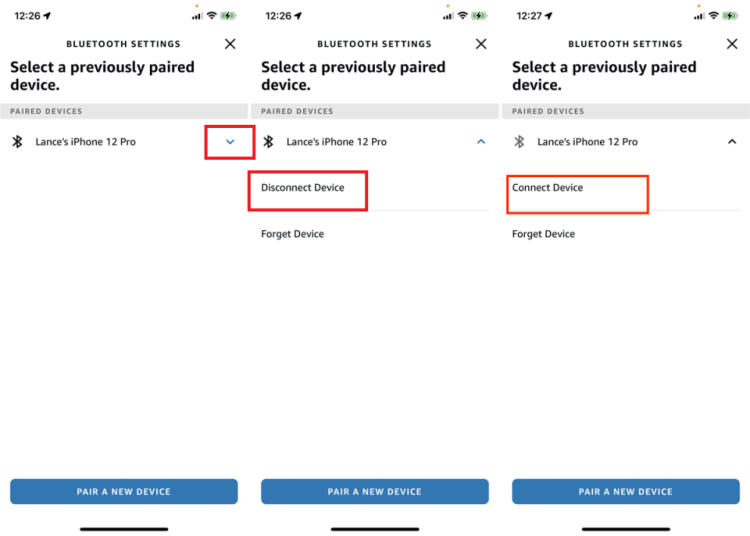
Step #3. On your PC or mobile device, tick the “Echo” option once this is displayed in the list of devices available for connection. You might notice that the name of your Echo device might be followed by random numbers or letters, don’t be bothered as this is normal.
Step #4. After fully establishing the connection between your Amazon Echo device and your mobile gadget or PC, all the content you play through your mobile device including your favorite iTunes music files can now be streamed via Alexa! In case you wish to disconnect the devices, you can just say “Alexa, disconnect from my device”.
With the above section, you have now fully answered the “how do I get Alexa to play my iTunes music?” query. Now, we have here added notes for you – that is, how you can be able to listen to your favorite Apple Music tracks with Alexa.
You are fortunate if you are using Apple Music because Amazon and Apple Music also work well together. If you have been wondering how you can get to have a great music streaming experience with your Apple Music account and Amazon Echo device, you should learn the detailed process here.
Step #1. On your smartphone device, launch the Alexa app. Whether you are using an iOS or an Android device, the Alexa app is supported. Get to install this if you haven’t yet.
Step #2. Choose the “More” option, then “Settings”, and finally, “Music & Podcasts”.
Step #3. You need to choose the “Link New Service (+)” option next. And, from the service options, choose “Apple Music”.
Step #4. The “Enable to Use” button must be chosen next. You will need to log in with your Apple username and password to proceed.
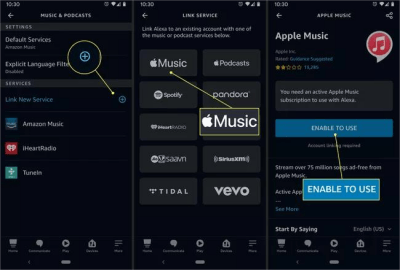
Step #5. If you wish Apple Music to be the default music streaming platform, head back to the “Music & Podcasts” menu and then choose the “Default Services” button. You can also select the default applications for these Alexa commands – “Alexa, play music” or “Alexa, play a rock station”.
As simple as following the above five steps, you can just ask Alexa to play an Apple Music track, album, or playlist, and it will automatically access your library! Or you can try a much easier method by using a third-party tool named Dumpmedia Apple Music Converter.
We’ve just answered this “how do I get Alexa to play my iTunes music?” question in the second part. Now, in this part, we’ll share with you how your music streaming experience will seamlessly be easy without encountering limitations or issues along the way.
There are bunches of methods to keep your favorite iTunes and Apple Music songs. However, always take note that they are protected files. And so, you must deal with them using the right tool. In this case, you should be using professional apps like this DumpMedia Apple Music Converter.
The DumpMedia Apple Music Converter is a tool that lets you convert the DRM-protected iTunes and Apple Music songs that you love while getting their protection removed. It is an app that works fast enough and even lets you process bunches of songs in one go.
Apart from the above advantages, you can also enjoy keeping the 100% original quality of the songs as well as their ID tags and metadata information. More so, if you are also an audiobook lover, you must be aware that apart from processing music files, this DumpMedia Apple Music Converter can also help you with audiobook conversion.
This professional app, compared to other converters out there, was designed to have a simple and intuitive interface letting even beginners and first-time users seamlessly enjoy it without thinking of usage issues along the way.
Step #1. Install the DumpMedia Apple Music Converter.
You will get to see the full list of the requirements when you visit the official website of DumpMedia. Once those have been met, install the app on either your Mac or Windows PC. Launch it after the successful installation process and then start off by previewing and selecting the tracks to be processed. Remember that you can select a bunch of songs because batch conversion is supported by the app!
Step #2. Set up the output settings.
Make sure you choose a flexible format or a format that’s supported by your Amazon Echo device. Also, that output path must be set up accordingly. Other output parameter options available can be changed as you like.

Step #3. Convert the files
The “Convert” button at the bottom area of the screen must be ticked off once the setup has been done successfully. This will let the app start the conversion process. At the same time, the DRM removal procedure will also be done by the app.

Within just a few minutes, the converted and DRM-free iTunes or Apple Music songs will now be readily available on the output folder that was set up in step 2. Now, you can fully stream or listen to your favorites without even thinking of any issues or limitations along the way!
Finally, apart from explaining the answer to this “how do I get Alexa to play my iTunes music ?” question, we have also helped you meet a great app, the DumpMedia Apple Music Converter, that can help you with both the conversion of iTunes or Apple Music songs as well as getting rid of the files’ protection. In case you wish not to encounter problems when streaming your favorite iTunes and Apple Music tracks, use this app well!
