
Audible is an Amazon company that offers an online audiobook streaming service. It allows you to listen to a book while your hands are busy, such as doing the housework. What’s more, being a part of the Amazon family, Audible books can be played directly on Alexa-enable devices.
If you own an Alexa device, don’t miss out on the fantastic experience of listening to Audible on Alexa via voice commands. With Alexa’s voice-control virtual assistant technology, you can freely control the playback of any title in your library without lifting a finger. Here is the guide to learning how to play Audible on Alexa devices.
Contents Guide Part 1. How to Play Audible on Alexa Devices OnlinePart 2. How to Play Audible on Alexa Devices OfflinePart 3. Bonus: Voice Commands for Audible on Alexa DevicesPart 4. Summary
With Alexa, you can play an audiobook or a podcast, get a book recommendation, and even purchase books as long as your Audible and Amazon accounts are combined. Let’s go through the whole process of how to play Audible on Alexa devices.
How to Play Audible on Alexa Devices Online:
1. Open the Alexa app on your mobile device
2. Tap Play in the lower right corner to access Music & Books
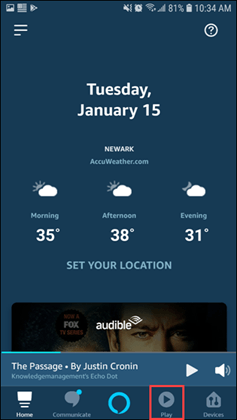
3. Tap on the title you want to play in the list of all the Audible books you own.
4. Your Alexa device will begin to read the audiobook you choose
You can control the playback of the title either from the Player screen or via voice commands. I will provide you with some practical voice commands for Audible in part 2. As for the Player screen, you can tap the title card at the bottom of the home screen to access it.
You can play or pause the title on the Player screen by tapping the triangle play icon under the progression bar. You can jump back or ahead for 30 seconds with the two buttons beside the play icon. You can also tap the button in the lower left corner to navigate between chapters in your audiobook. Following the above steps, with storage backups, you can also enjoy Audible books offline on Alexa.
It is pleasant to play Audible on Alexa devices without the use of hands. But it is still a little bit inconvenient. For one thing, only Amazon Household members can switch their profiles. If you and your friends are not in the same Amazon Household, you cannot efficiently change your profiles.
And for another, is Alexa itself does not support users uploading their audio collections for playback. It’s sad news for Audible users who make a backup of their audiobooks. Fortunately, Alexa skills such as Plex and My Media can solve these problems.
To play Audible on Alexa devices via Alexa skills, the first thing to do is to download and convert Audible books to common formats like MP3. Here I recommend DumpMedia Audible Converter. It will keep the ID3 tags and metadata of the audiobooks while maintaining their original audio quality. You can also decide the segmentation of the books by yourself. These features are very helpful for you on how to play Audible on Alexa.
Step 1. Download Audible books to your computer and Dumpmedia Audible Converter
Go to audible.com and sign in with your Audible/Amazon account. Click Library in the upper left corner. Click Download to the right of the audiobooks you want to download. Remember the downloaded folder of the files. Then download the Dumpmedia Audible Converter.
Step 2. Add Audible books to DumpMedia Audible Converter
Install and launch DumpMedia Audible Converter on your Mac or Windows computer. Click on the main interface of the software to select and add the Audible files you’ve just downloaded. Or you can simply drag and drop the files into the converter.

Step 3. Set output format and convert Audible books
Click Browse at the bottom to select the output folder of the converted files. Click the triple-bar icon in the upper right corner and choose Output Setting, and you can change the output format, bitrate, and segmentation of the files.

Step 4. Convert Audible books and play Audible books on Alexa via Alexa skills
Click Convert or Convert All in the lower right corner once finishing the setting.

Many Alexa skills help you play local audio files on Alexa devices. Take Plex as an example. First, download Plex Media Server to your computer and specify the folder where your converted files are located. After enabling Remote Access and setting the Plex player, you can ask Plex to play your Audible books.
Listening to your Audible audiobooks on Alexa is a great experience. Once you set up your Alexa device using the Alexa app, you can easily manage how to play Audible on Alexa devices via voice commands. Here are some examples.
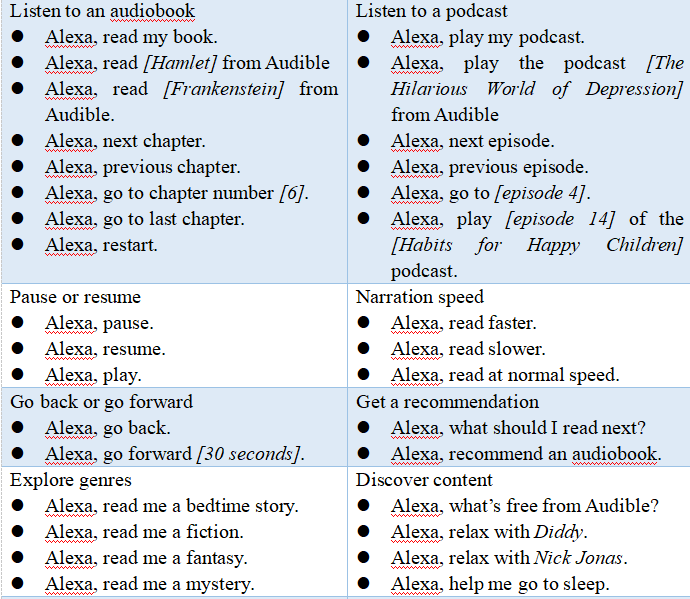
Note!
Up to now, you have known how to play audible on Alexa. To play Audible on Alexa devices, you can directly access Audible on the Alexa app. But if you want to play your Audible backup files, a third-party tool like DumpMedia Audible Converter can help you convert Audible books to common formats which can be listened to on Alexa via Alexa skills like Plex.
