Playlists have long become a part of digital music. Some time ago, they were merely listings of songs. During the cassette player days, songs would be listed as Side A or Side B. Side A was the front side of the tape while Side B was the backside. It was kind of hard to edit or re-arrange this listing because you must re-record the songs again. This is so untrue today with Deezer Playlists.
Fortunately, through digital technology, things have changed. Simply create a new listing or playlist on your device, choose the songs you want, then drag and drop them to this playlist. It’s so convenient and easy. Consequently, we must thank those guys who created the program for them.
Deezer Playlists are a way for you to choose the songs you want to hear repeatedly with or without Premium account. Without playlists, you are at a lost which song to play. This is frustrating since you usually want your favorite songs heard. The next parts will help you with Deezer Playlists.
Contents Guide Part 1. How to Create Deezer Playlist? Part 2. How to Edit and Delete Deezer Playlist? Part 3. Best Way to Enjoy Deezer Playlist Part 4. Conclusion
Deezer Playlists will help you create a list of your favorite songs. It’s like creating a new section with a title. If you’ve created a playlist before with Spotify, or Apple Music, it’s very much the same. Here are the steps to do so:
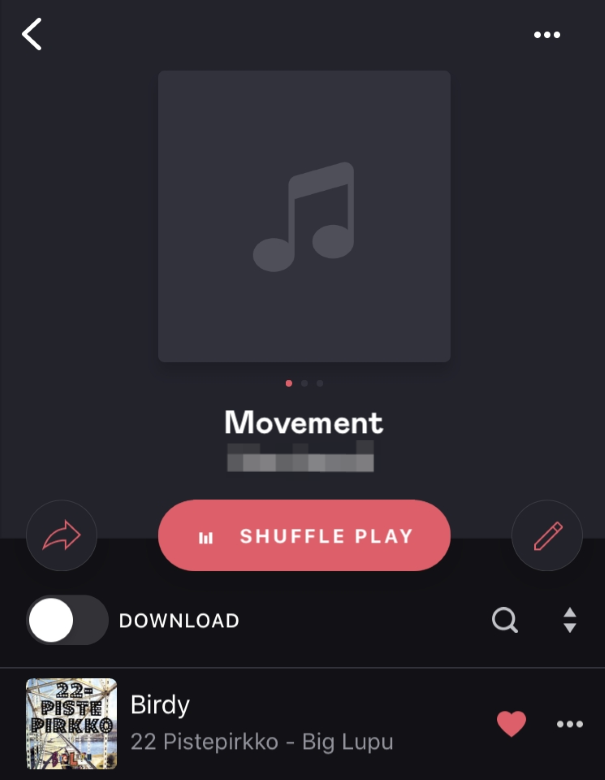
Now that you’ve created your Deezer Playlist, you are ready to add songs to it. After you’ve added your songs, you can simply call this playlist to play them. Additionally, this playlist can be added to a queue.
The next part discusses how to edit and delete Deezer Playlists.
You can change your mind about the songs listed on your playlist anytime. This is the function of editing your playlist. Additionally, you can also delete an entire playlist. Consequently, you’ll be able to recover deleted playlists on Deezer for the past 30 days.
Here is how to edit a playlist in Deezer:
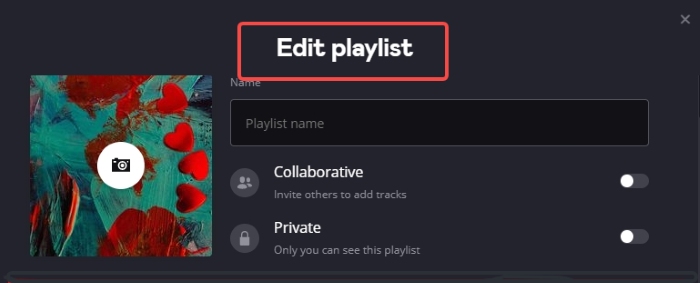
Here is how to delete a playlist in Deezer
Consequently, there is a way for you to enjoy playing your Deezer playlists with any media player. This will be discussed in the next part.
The best way for you to enjoy your Deezer Playlist is through a versatile Deezer Converter. This Deezer Converter allows you to play Deezer songs with any music player you want. The name of this tool is DumpMedia DeezPlus.
DumpMedia DeezPlus is a professionally made tool. If you want to unlock its full feature, purchase a license key. All license purchases are backed up by a 30-day money-back guarantee. Additionally, all DeezPlus users are guaranteed a 24-hour reply email from DumpMedia’s customer support.
Here are the steps to use DumpMedia DeezPlus Converter:
Step #1: Download and install DeezPlus Converter. PC and Mac versions are available.
Step #2: Open DeezPlus then continue to the Deezer Web Player.
Step #3: Choose the song, artist, or album you want to be converted. Drag and drop it to the +Converter icon.

Step #4 Check the songs you want to be converted to and choose an output format.

Step #5: Click Convert to start converting.
Step #6: When finished, go to the Finished tab to view the converted files.
You can optionally change bit rates, sample rates, and ID3 tags when using DeezPlus. This means this tool has configurable outputs. After finishing the conversions, you can play these songs on any media player you want. Transfer them to an MP3 Player or burn them to a CD. The possibilities are endless when using this converter tool.
You’ve just learned what are Deezer playlists and how to work with them. You’ve learned how to create, edit, and delete one. Playlists help you manage your songs so it’s important to know how to use them.
Along with this, you’ve learned of a tool that you can use to play your Deezer Playlists with any media player you want. The name of this tool is DumpMedia DeezPlus. Through this tool, you’ll be able to convert your Deezer songs into standard music format.
