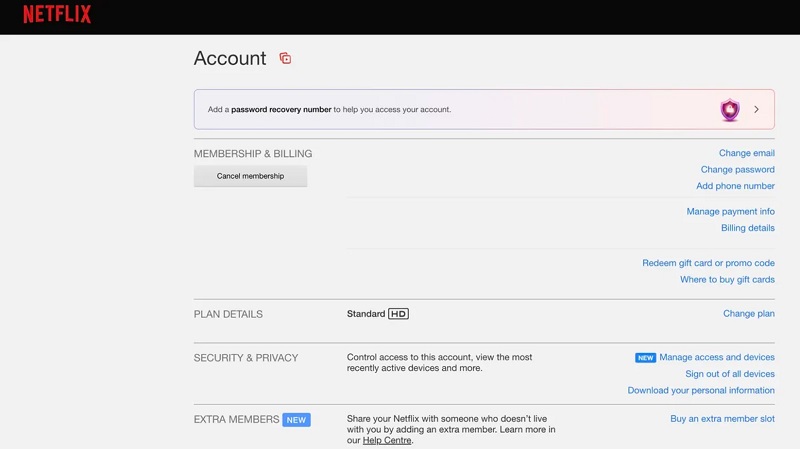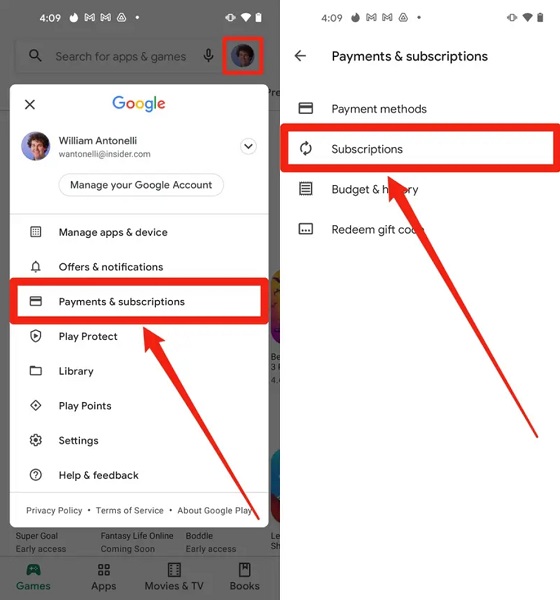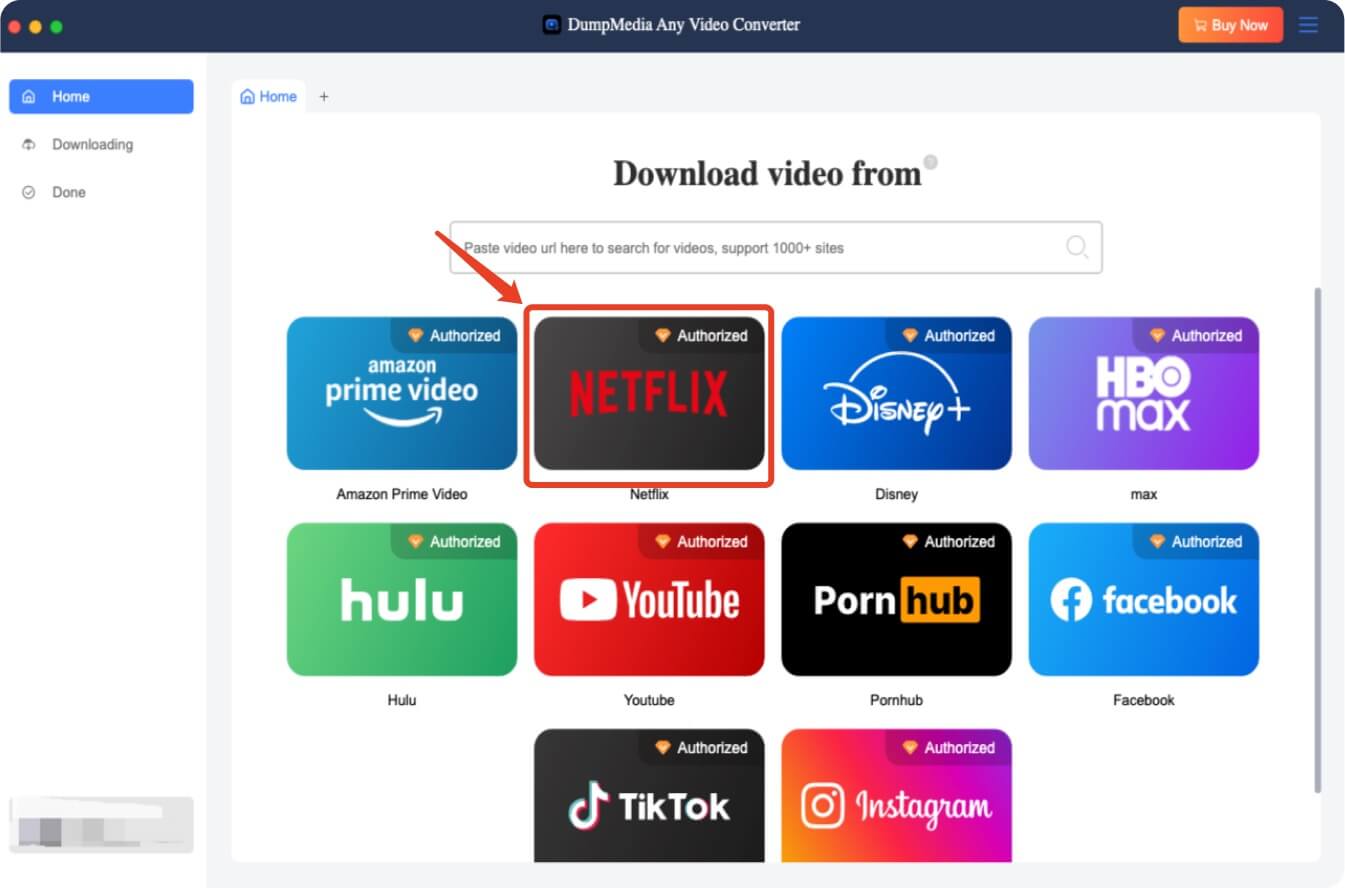Why Would You Want to Cancel Your Netflix Subscription?
Netflix is one of the leading streaming platforms globally, offering a wide variety of TV shows, movies, and documentaries. However, you might find yourself considering cancellation for a few reasons:
- Cost: Netflix’s subscription plans can get pricey over time, especially with its recent price hikes.
- Content: If you’re not happy with the current library, it might be time to explore other platforms.
- Alternative Services: Services like Disney+, Amazon Prime, and HBO Max could offer more of the content you love.
- Temporary Break: Sometimes, people just need a break from binge-watching, and pausing Netflix could be the solution.
How to Cancel Your Netflix Subscription
Cancelling your Netflix subscription is a straightforward process, whether you’re using a computer or a mobile device. Here’s a step-by-step guide for both methods.
Option 1: Cancel Netflix on Your Computer
- Go to the Netflix website.
Open your browser and visit the Netflix homepage (www.netflix.com).
- Log in to your account.
Enter your login credentials (email and password) to access your Netflix account.
- Go to Account Settings.
Once logged in, click on your profile icon in the upper-right corner and select “Account” from the drop-down menu.
- Click on “Cancel Membership.”
Scroll down to the Membership & Billing section. Here, you’ll find the option to “Cancel Membership.” Click on it.
- Confirm Cancellation.
Follow the prompts to confirm your decision to cancel. Netflix will show you the remaining days of your subscription and may offer you an option to pause your account instead of canceling it completely.
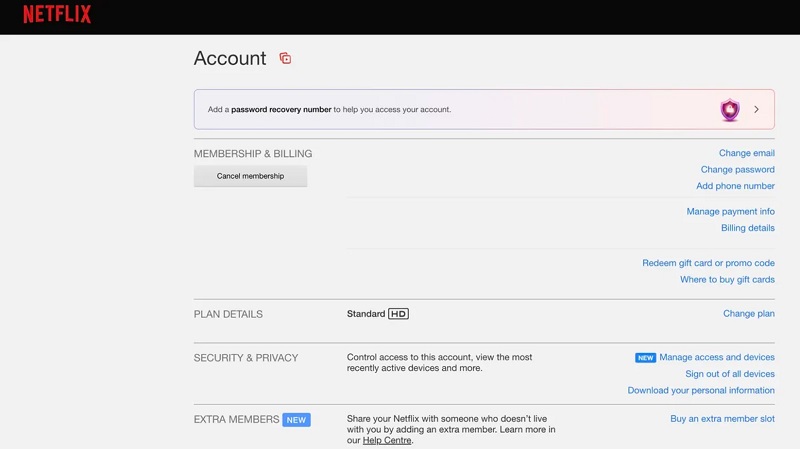
Option 2: Cancel Netflix on Your Mobile Device (iOS/Android)
- Open the Netflix App.
Launch the Netflix app on your mobile device and log in.
- Go to Account Settings.
Tap on your profile icon in the top-right corner, and go to “Account” under the settings menu.
- Select “Cancel Membership.”
In the Account section, scroll down to find the “Cancel Membership” option and tap on it.
- Confirm Your Cancellation.
Follow the instructions to complete the cancellation process.
Can You Pause Your Netflix Account Instead of Canceling?
Yes! If you’re not sure if you want to completely cancel your Netflix subscription, you can pause it for a few months. Netflix doesn’t offer a built-in pause option, but you can simply cancel your membership and resume it whenever you want. Your account details, including your watch history and recommendations, will remain intact, so you can pick up where you left off when you return.
What Happens After You Cancel Netflix?
- Access to Content: After cancellation, you’ll still have access to Netflix content until the end of your billing cycle. Once the billing cycle ends, your access will be revoked.
- Billing: You will not be charged again once your current subscription period ends.
- Data Retention: Netflix keeps your data for up to 10 months after cancellation, so if you decide to reactivate your account, your preferences and recommendations will be preserved.
How to Cancel Netflix If You Signed Up Through Third-Party Services
If you signed up for Netflix through a third-party service like iTunes, Google Play, or your cable provider, you’ll need to cancel your subscription directly through that provider.
- Cancel via iTunes (Apple):
Go to your iTunes account settings, click on “Subscriptions,” find Netflix, and cancel it.
- Cancel via Google Play:
Open the Google Play Store, go to your account settings, select “Subscriptions,” and then cancel Netflix.
- Cancel via Cable Provider:
Check with your cable service provider for cancellation instructions, as it can vary depending on the provider.
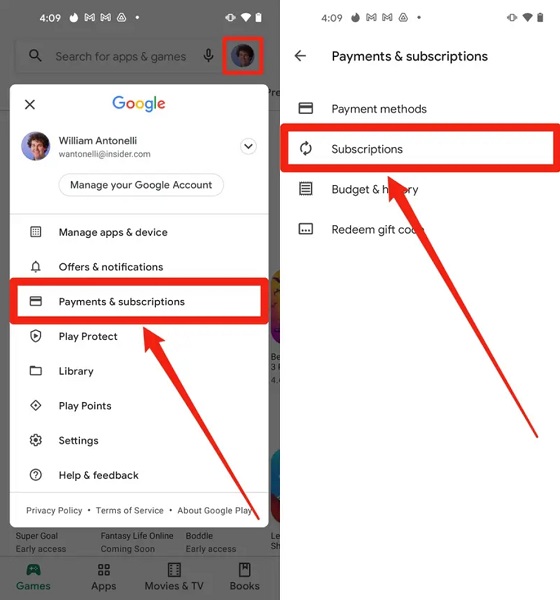
Keep Your Netflix Content After Canceling with DumpMedia Netflix Video Converter
If you’re planning to cancel your Netflix account but don’t want to lose access to your favorite Netflix shows and movies, consider using DumpMedia Netflix Video Converter. This powerful tool allows you to download Netflix content for offline viewing, so you can keep your favorite titles even after your subscription ends. With its user-friendly interface and fast download speeds, you’ll never have to worry about losing access to your Netflix library.
Free Download
Free Download
How to Use DumpMedia Netflix Video Converter
- Download and Install DumpMedia Netflix Video Converter
Go to the official website DumpMedia Netflix Video Converter and download the software for Windows or Mac, depending on your operating system. Follow the installation instructions to set up the software on your device.
- Launch the Program
Once installed, open the DumpMedia Netflix Video Converter software on your computer.
- Sign in to Your Netflix Account
To begin downloading videos, sign in to your Netflix account within the software. Enter your Netflix login credentials (email and password) to give the converter access to your account.
- Search for Content to Download
Use the built-in search feature to find the Netflix show or movie you want to save. You can search for your favorite titles by name or browse through your account’s recommendations.
- Select Video Quality and Format
After choosing the title you want to download, you can select the video quality (up to HD) and the format in which you want the content to be saved (MP4, MKV, etc.).
- Start the Download
Once you’ve selected your video quality and format, click the "Download" button. The software will begin downloading the video. The speed of the download will depend on your internet connection and the length of the content.
- Convert and Save Your Videos
After the download is complete, you can convert the video if needed. Simply select the file you want to convert and choose the desired format (such as MP4 or MKV) for offline viewing.
- Enjoy Your Offline Netflix Content
Once the videos are downloaded and converted, you can enjoy your Netflix shows and movies offline, even after you cancel your subscription. Transfer the videos to your devices (smartphone, tablet, etc.) and watch them anytime without needing an active internet connection.
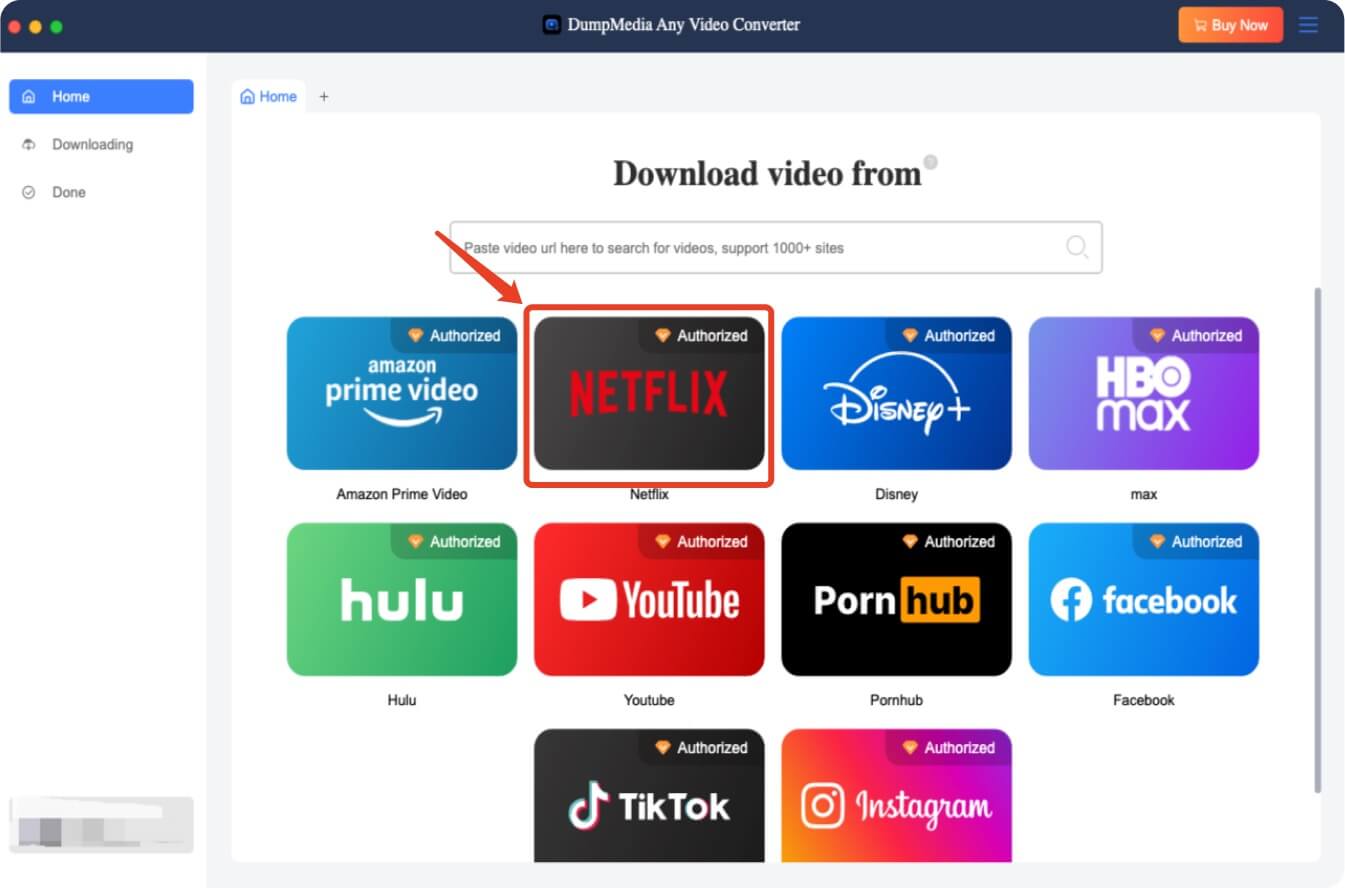
Conclusion
Canceling Netflix is easy, and you can always restart your subscription when you're ready. And if you want to keep your favorite shows and movies even after cancellation, using DumpMedia Netflix Video Converter is a smart solution. Download, convert, and enjoy your favorite Netflix titles anytime, anywhere—subscription or not.