
Want to stream Netflix directly on your Xbox console? Whether you're using Xbox One, Xbox Series X, or Series S, watching Netflix on your console is incredibly easy. In this guide, we'll show you how to access Netflix through Xbox and introduce an alternative method to download Netflix content for offline viewing using DumpMedia Netflix Video Converter.
Contents Guide 1. Can You Watch Netflix on Xbox?2. How to Watch Netflix on Xbox Consoles3. How to Download Netflix Videos for Xbox Offline Viewing4. FAQs About Netflix on XboxConclusion
Yes, Netflix is fully supported on all modern Xbox consoles, including Xbox One, Xbox Series X, and Xbox Series S. You can easily download the Netflix app from the Microsoft Store and log into your account to stream content instantly.
Follow these steps to install Netflix on your Xbox:
After installing the app:
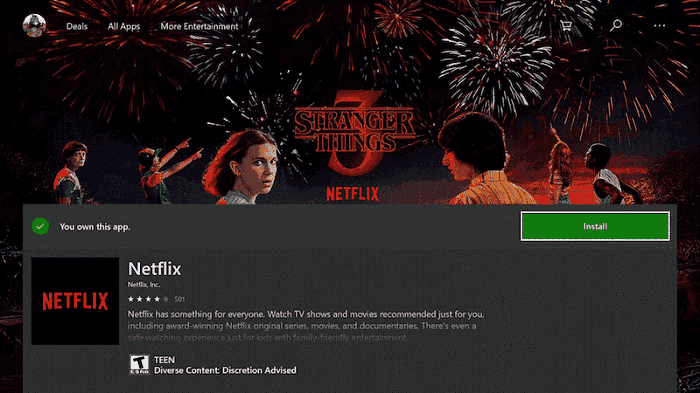
Unfortunately, the Netflix app on Xbox doesn't support offline downloads. But don't worry! You can use DumpMedia Netflix Video Converter to download Netflix videos to your PC, then transfer them to your Xbox via USB or media server. This way, you can enjoy Netflix even without an internet connection.
DumpMedia Netflix Video Converter allows you to easily download Netflix movies and shows to MP4 in high quality. Here's how to use it:
Step 1. Download and install DumpMedia Netflix Video Converter
Visit the official website and install the software.

Step 2. Log into your Netflix account within the converter
Open the software and sign in to Netflix directly in the built-in browser.

Step 3. Select the Netflix movie or TV show to download
Search or browse the Netflix library, then choose the content you want to save offline.

Step 4. Choose output format and quality
Select MP4 as the output format and adjust video resolution according to your preference (1080p is recommended for Xbox).

Step 5. Start downloading the video
Click the “Download” button to save the content to your computer.

Once the video is downloaded, you can transfer it to your Xbox via a USB stick or use a media server like Plex or Kodi for playback.
👉 Related: How to Watch Netflix Offline Without the App
No. While the Netflix app is free to install on Xbox, you need a valid Netflix subscription to access the content.
Yes, if you have a Netflix Premium plan and your Xbox supports 4K streaming (e.g., Xbox Series X or Xbox One X), you can stream 4K content on Netflix.
This could be due to a network issue, outdated app version, or Netflix service interruption. Try restarting the app, checking your internet connection, or reinstalling the app.
Watching Netflix on Xbox is quick and straightforward. But if you're looking for a more flexible way to enjoy Netflix offline — especially when you don’t have internet access — DumpMedia Netflix Video Converter is the perfect solution. Try it today and start building your own offline Netflix collection!
Explore more tips on media streaming on Xbox.
More guides from DumpMedia:
