
For Spotify Premium subscribers, downloading Spotify songs for offline use is possible. However, there is still a limitation. Once the subscription ended or got canceled, all those downloaded tracks will be gone.
If you have been an active Spotify subscriber or a free user, and you ought to save some Spotify songs without experiencing any other limitations, then using a free Spotify Downloader would be the best solution in this case.
With a Spotify Downloader, you can just download any Spotify music you like directly on your personal computer. There are a lot of free Spotify Downloaders that you can actually find as you search through the web, but we compiled the best and the most used ones here.
As you read what we have in the first part of this article, you will first learn the difference between Spotify Music Converter and Spotify Downloader. Then, you’ll be exposed right away to these free Spotify Music tools that you can try using. So, what else are you waiting for right now? Immediately hop into the first part of this article!
Contents Guide Part 1. What's the Difference Between Spotify Converter and Downloader?Part 2. The Best Spotify Music ConverterPart 3. Top 6 Free Spotify DownloadersPart 4. Final Choice
If you are a music fanatic, you may have heard of Spotify Downloader and Spotify Converter at the same time. Although both are related to Spotify, do you know their differences Spotify Downloader and Spotify Converter are two different tools for manipulating Spotify files. Now I will introduce them to you respectively:
Spotify Converter converts Spotify files to other formats like MP3, FLAC, and more, giving you more flexibility in how you listen to your music. A Spotify Converter is a software application or online service that allows you to convert Spotify music from one format to another. The most common conversion is from Spotify's proprietary Ogg Vorbis format to a more widely compatible format like MP3.
Spotify Downloader, on the other hand, allows you to download Spotify songs, playlists, and albums to your local computer for offline listening. A Spotify Downloader is a software or service that is designed to download music directly from Spotify's servers and store it on your local device. The purpose is to make the music playable on a wider range of devices and media players without downloading the actual audio files from Spotify's servers.
After knowing the difference between Spotify Converter and Downloader, we are going to introduce you to some of the converters and downloaders for your reference. Downloading Spotify songs can be done through free Spotify Downloaders but converting them to other formats like MP3 might be tricky. Added to that, since the free tools have disadvantages, it would be great if you could find a solution that will let you remove all those limitations.
With the above, we are introducing this DumpMedia Spotify Music Converter to you. It has the ability to convert Spotify songs not only to MP3 but to other popular and most-used formats.
It can also remove the DRM protection of songs. It has a fast speed and using this provides an assurance that the quality of the output files will be the same as the original ones. ID3 tags and metadata information will also be maintained.

What’s even better is that it has an interface that you can handle easily.
To give you a brief overview, we have here a procedure for your reference.
Step #1. Download and install the DumpMedia Spotify Music Converter on the PC in use.
Step #2. Run the app and tap this button – “Open the Spotify Web Player”. You will be required to sign into your Spotify account.
Step #3. Once your account has been logged in, look for the songs to download. Drag and drop them to the green button that you’ll see at the left side area of your screen.

Step #4. Set up a destination folder and choose MP3 as an output. Select this format from the available formats.

Step #5. To start converting the Spotify songs, just click the “Convert” button.
In a few minutes, you shall see the converted files on your computer right away!
If you would still like to know more about downloading your favorite Spotify songs except for the above converter, read on to learn the top 6 free Spotify downloaders. Using an app or a website might be risky and scary at first especially if the service is free. There could be bugs or viruses. But don’t worry, in the case of looking for a Spotify Downloader, we have some good recommendations for you.
The first free Spotify Downloader that we’ll highlight is this AllToMP3. Apart from supporting downloading from the Spotify app. It also works well with Deezer and even SoundCloud. Well, since it’s free, the audio quality is, of course, not as good as the ones you can hear online. But if you are okay with the “average” audio quality, then using this free Spotify Downloader should work for you.
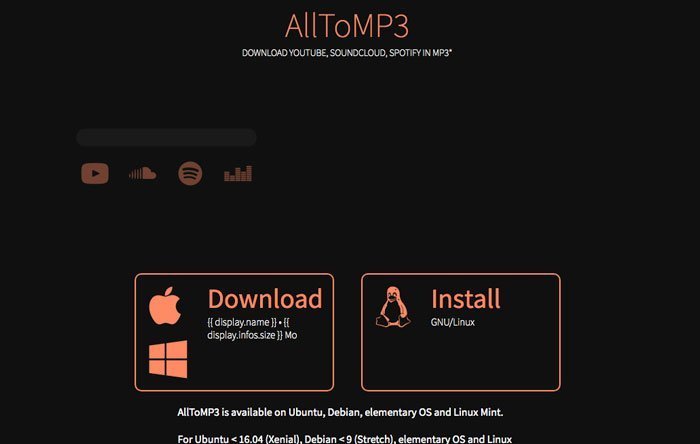
Here’s a guide on how to use this free Spotify Downloader to save songs from Spotify to MP3 format.
Step #1. On your personal computer’s browser, just head to AllToMP3’s website. There is a download button making it possible to install it on your computer.
Step #2. Open your Spotify app and choose the track you want to download. Copy its link.
Step #3. Launch AllToMP3 and paste the link you copied in step #2 into the “search” box to add it to the download list.
Step #4. By pressing the “Enter” button, AllToMP3 will start the downloading of the chosen Spotify song. The tracks will automatically be saved on your PC in MP3 format.
Another Spotify downloader and converter that you can try using is Audials. With this app, you can transform not only Spotify songs but also podcasts into popular output audio formats it supports.
The good thing with Audials is that you can be assured that the quality of the output will be so good. The conversion speed is so fast. It’s actually recorded 30 times faster than the usual Spotify downloaders that you can see on the web. It also supports the drag and drop mechanism so importing Spotify content is easy.
Another good feature of Audials is it allows the users to organize files and manage them accordingly.
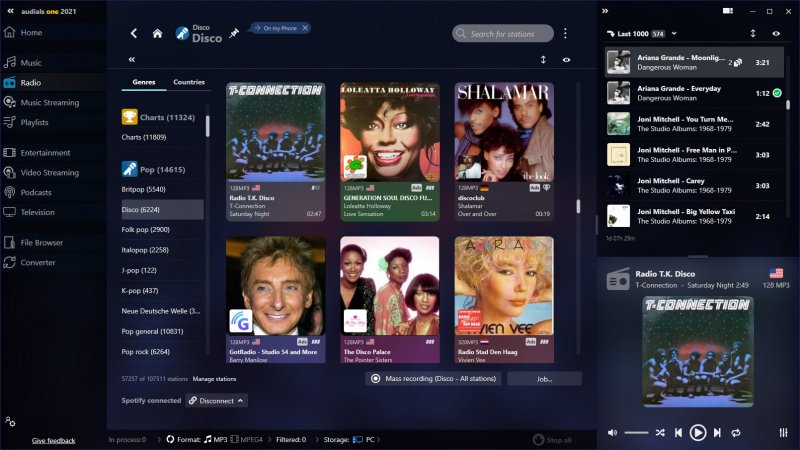
The third free Spotify Downloader that we’ll share is Spotiload. If you haven’t heard about it, you must know then that others often call this “Spotify VK Downloader”. It’s not an application but a Chrome extension that can aid in the downloading of Spotify songs and have them saved in MP3 format.
If you wish to use this, you can just look for it on your Chrome browser and then install it. Since it’s free of use, there are cases that which downloading isn’t stable.
But to give you an overview, we have here the procedure to follow in case you want to try using Spotiload.
Step #1. Look for Spotiload and have it installed on your personal computer.
Step #2. Open your Spotify web player. Look for one track that you wish to download. Have it played?
Step #3. You shall see a “Download” button. Click on it to start the downloading process.
Step #4. You can see all the downloaded songs under the “Download” folder.
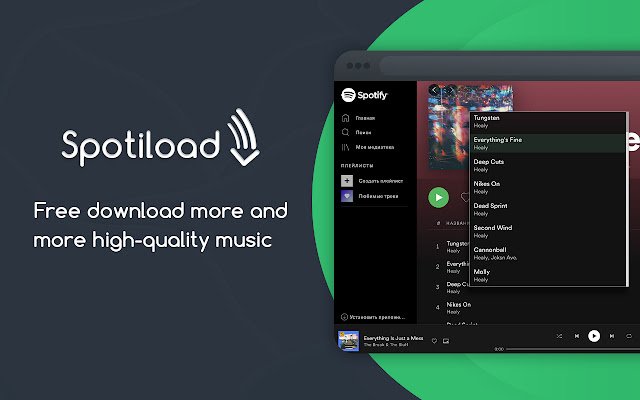
Another free Spotify Downloader that’s commonly used by people is the 4Hub Spotify Downloader. You can use this one online. It has an interface that’s quite straightforward and attractive making the downloading process so easy. Of course, since it’s free, expect that there are disadvantages such as lossy audio quality.
Here’s how you can use the 4Hub Spotify Downloader.
Step #1. Open your Spotify web player on your PC and sign in using your account credentials. Now, head to the “playlist” section.
Step #2. Copy the link and then paste it in the “search” box of this free Spotify Downloader.
Step #3. There is also a “Download” button that you will see under the box. Tap on it. With this, the downloading will begin right away.
Step #4. Once the downloading ends, you shall see the files under the “Downloads” folder of your browser.
Different from the mentioned free Spotify Downloaders above, Audacity is a recorder. You can use this to record the Spotify songs that you want to save on your PC. However, using Audacity may not be too attractive especially for beginners since its interface is quite complicated. But if you are into trying Audacity, you can also use the below guide to see how you can have it utilized further.
Step #1. Launch Audacity and make sure you turn off the “Software Playthrough” option before starting to record. Do this by heading to “Transport”, then choosing “Transport Options”, and finally, “Software Playthrough (on/off).
Step #2. Now, choose a Spotify track to play then head back to Audacity to tick the “Record” button.
Step #3. Once the recording is done, save the recorded Spotify song by ticking “File” then “Save Project”.
You can also edit the recorded audio before saving them to your PC if you wish to.
The above five free Spotify Downloaders should be enough for you. But if you wish to know how you can convert any Spotify song without thinking about the drawbacks and limitations, we have a professional software app in the second part of this post that we’ll share. So, if you are curious about this app, then continue reading.
Using a free Spotify Downloader is indeed good especially if you’ll just do the downloading one time and you are okay with having just an “average-audio quality” type of song. But if you are into high-quality tracks and wish to transform them to several other formats, using professional apps like DumpMedia Spotify Music Converter is a must!
