
Spotify is a pioneer in music streaming and is arguably the best-known service. When it comes to accounts there are two main ways to listen, Free and Premium. Whether you want to switch to another Premium plan or return to the free version, chaning your plan is straightforward. We’ll show you how to change subscription on Spotify step-by-step.
Contents Guide Part 1. What Is the Difference Between Spotify Premium and Free?Part 2. How to Change Your Premium Subscription on Spotify?Part 3. Extra Tip: Download Songs Without Spotify PremiumPart 4. Summary
Before sharing how to change subscription on Spotify, let's learn about the difference between Spotify Free vs. Premium to know which one piques your interest.
Spotify Free
For the most part, free users can access to Spotify’s library of over 100 million songs and podcast titles as paying users do. The Free plan on Spotify costs nothing, inserting advertisements between songs to cover costs. The trade-off for the Free service is that there are fewer features, there's no offline listening. You've also got less control of your tunes. With Free Spotify, the maximum bitrate you can stream at is 128kbps on the web player and 160kbps on the mobile and desktop apps. If you're the kind of music lover who doesn't mind sound quality and ads, Free might still be right for you.
Spotify Premium
Spotify Premium consists of four different plans. Each program has a different cost, and some offer discounts as well (pricing as of July 2024):
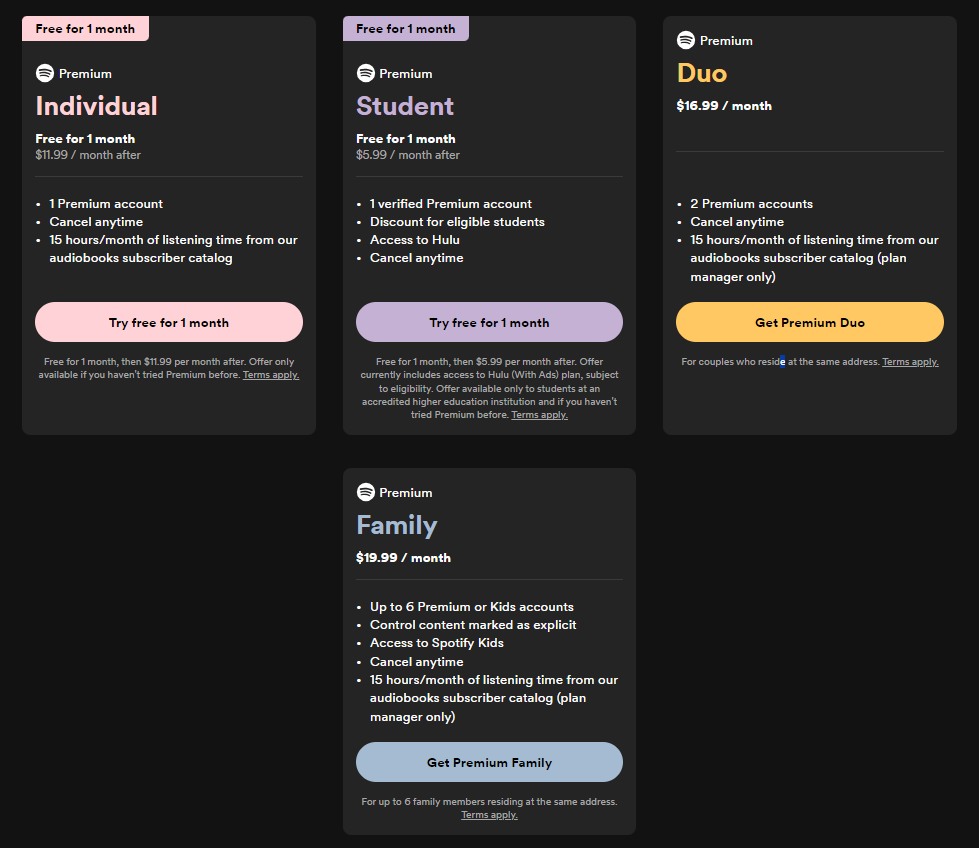
With Premium, you can get full control over playback, and avoid ads. Premium subscribers can also download an unlimited number of tracks and podcasts for offline listening. This is great for long flights or if you want to turn off your data while away from home. If you’re eligible for the Student Premium subscription, you can also get an extra subscription to the ad-supported version of Hulu! With such certain benefits, you will definitely be interested in knowing how to change subscription on Spotify if you are free user.
It doesn't matter if you need to switch your Premium type or cancel your subscription, managing your Premium plan is similar on all platforms because the process ends in a web browser regardless of the device. Once you've decided that Spotify Premium or Free isn’t your jam, here's how to change subscription on Spotify.
It's worth noting that Spotify has undergone some price changes of late, for the second time in a year. With the price hikes, Spotify’s subscription plans without the HiFi feature are now pricier than those of rival Apple Music, which offers lossless audio. But unless you’re focusing on the details of the music or listening through an audiophile-grade setup, the difference in audio quality between Spotify Premium and Free isn’t really all that noticeable.
To save more money, you can switch to Spotify Free and subscribe to other music services that come with CD quality and lossless audio. Here's how to cancel your Spotify subscription:
Step 1. Go to spotify.com/account on any available browser and log in to your account.
Step 2. Under Manage your plan, click Change plan. Scroll to Cancel Spotify and click Cancel Premium.
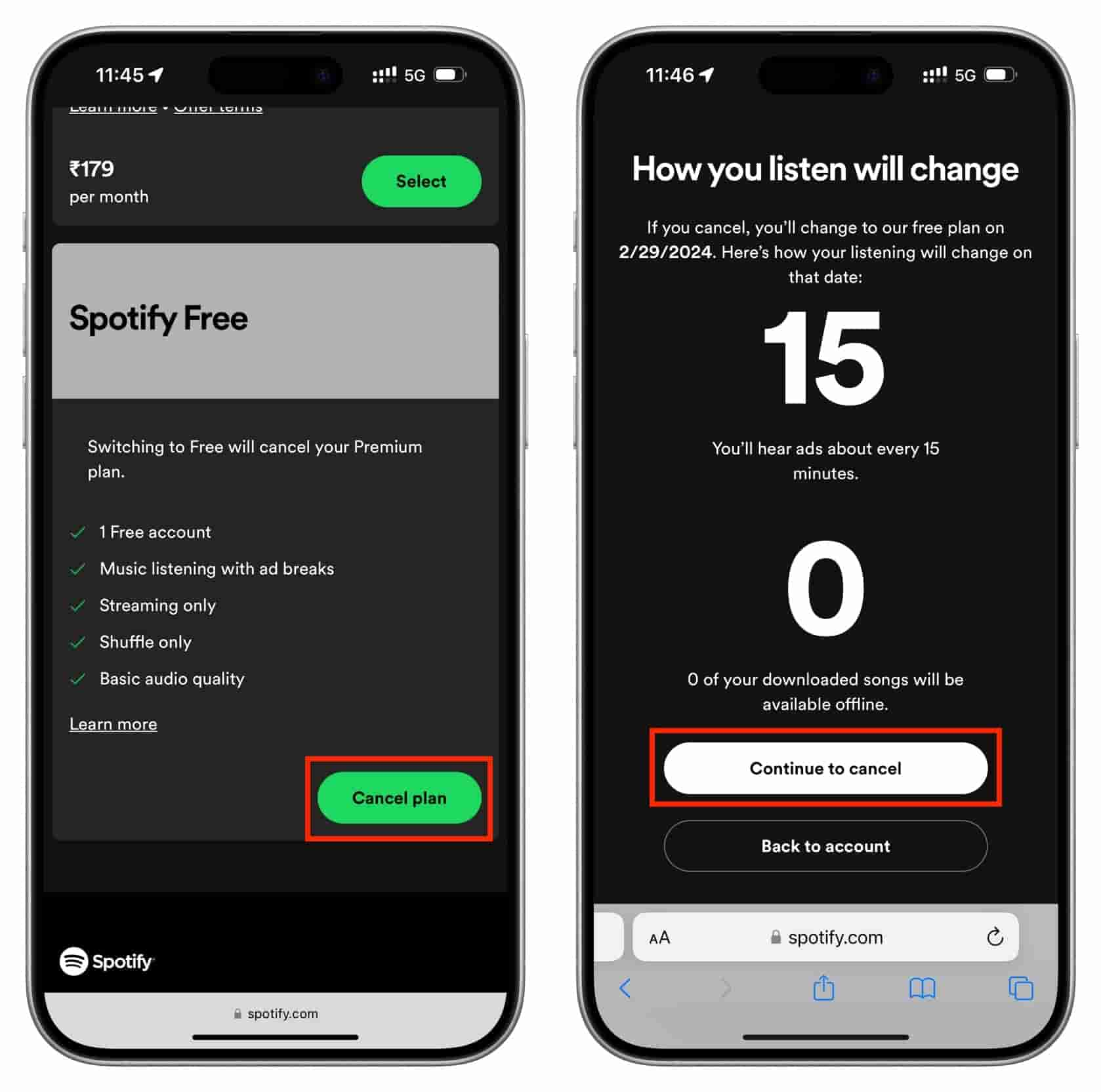
Now, you will bid farewell to your paid Spotify subscription and return to the free, ad-supported plan.
Step 1. Go to spotify.com/account on any available browser. Log in with the right Spotify account you want to change plan.
Step 2. Select Manage your plan under the Subscription heading. You will see the current plan you are subscribed to. From here, tap Change plan.

Step 3. You’ll be brought to a page of different Spotify plans. Check all the plans and choose the new plan that you want.
After completing these steps, you’ll get to enjoy the new subscription plan. You have to take note that your payment plan will change. On your next billing day, you’ll be charged for the new amount.
If you are the manager of the Family or Duo plan, you can follow the steps above to change a new plan. Your plan will be updated immediately and your billing schedule will change. You’ll be charged your new plan price on the day that the credit for your old plan runs out. But you need to let your plan members know that they’ll lose Premium at your next payment date unless they switch to a new plan.
If you are a member of the Family or Duo plan, you will need to cancel it first and then change your plan.
How to change subscription on Spotify if you have multiple accounts? Changing to a Spotify Duo or Family account is very easy. The first person to sign up for the Spotify Duo or Family plan becomes the plan manager. This means the person will be in charge of processing the subscription fee payment, setting the account's address, and adding the partner to the plan.
If you listen to a lot of music, we recommend learning how to change subscription on Spotify and signing up for one of the premium plans offered by Spotify. But compared with other music streaming services that offer great sound quality at lower prices, Spotify Premium is less than worth the cash. What if a Spotify Premium plan is too expensive for you? In this case, DumpMedia Spotify Music Converter might be just what you need after switching to the Spotify Free plan.
With Spotify Free, you aren’t able to download any music. However, DumpMedia Spotify Music Converter can effortlessly download Spotify songs, playlists, albums, podcasts, and audiobooks to MP3, AAC, WAV, or FLAC, with all music metadata information preserved. No need for any Spotify Premium plan. With the help of DumpMedia, you can remove DRM protection from Spotify. So, you can now transfer your Spotify audio files with ease to any player or device for offline playing.
DumpMedia Spotify Music Converter also offers 100% of the original Spotify bitrate up to 320kbps, providing all Spotify Free and Premium users a great offline listening experience. The 35x faster working speed of DumpMedia is also commendable. Additionally, you can change bit rates and sample rates through this beautiful tool. You can also change ID3 tags. There are different settings to play with this flexible converter tool.
Here is how to use DumpMedia Spotify Music Converter to download music from Spotify without Premium:
Step 1. DumpMedia Spotify Music Converter supports Windows and Mac. Choose the right version and download it from the download button above on your computer. After the installation, launch the program, and enter Spotify web player.
Step 2. Open DumpMedia Spotify Music Converter, drag and drop a playlist from Spotify to DumpMedia to the plus icon.

Step 3. Next, choose the file formats that you want to convert your files into. You also have to make sure that you have created a folder where you will be saving all the files that you have converted. Then name the folder how you want it to be named.

Step 4. When all the settings are done, now start downloading the selected songs by pressing the Convert button. This converter uses advanced technology, you will have a fast and smooth conversion, but may also depend on your internet speed. Go to the destination folder to see your downloaded files.

This article taught you how to change Spotify subscription plans. Whatever your choice, please browse through the advantages and disadvantages of the different plans in this article before making your choice. Additionally, it almost feels like Premium if you have DumpMedia Spotify Music Converter for you can download songs for offline listening for free and choose any songs you want to play. Click to have a try! It's 100% secure!
