
Spotify offers an offline listening feature that allows subscribers to download songs, albums, playlists, and other content to their devices for listening without an internet connection or in airplane mode. This feature is particularly useful if you want to enjoy music while traveling, in areas with poor network coverage, or simply to conserve mobile data usage.
To listen to Spotify offline, you'll need an active Spotify Premium subscription to Spotify and sufficient storage space on your device to download the desired content. For those who wish to enjoy offline music without a Spotify Premium subscription, there are some robust solutions accessible to all. Now let's see how to listen to Spotify offline on Android with or without a Premium account!
Contents Guide Part 1. 2 Ways to Listen to Spotify Offline on Android Without PremiumPart 2. Listen to Spotify Offline on Android with PremiumPart 3. Summary
For sure, free Spotify account owners are very well aware that downloading Spotify songs directly from the app and having them accessed offline isn’t possible. More so, Spotify tracks are protected by DRM protection so playing them on any device that you like can’t be done as there are only authorized devices wherein you can have these songs played. But actually, there is nothing to worry about this.
In this section, we will be helping you with how to listen to Spotify offline on Android with the help of a professional software application named DumpMedia Spotify Music Converter that can do the DRM removal procedure and the conversion and downloading of Spotify songs.
The DumpMedia Spotify Music Converter supports the transformation of Spotify songs to flexible formats like MP3 and FLAC while keeping the ID3 tags and metadata information of the songs. Thus, you can keep the titles, album names, artworks, and more.
You can also enjoy some other advanced features like customizable settings and the easy uploading of songs to be processed (through the drag-and-drop feature). Additionally, the app is multi-language. Currently, it’s available in 3 languages and the team keeps on improving to add more.
The app works on Windows and Mac computers so compatibility will not be a problem for users. Also, once you get the paid version of this professional app, you can even enjoy a one-month refund policy.
Of course, this app has easy functions making it very efficient to use. You need to have the songs transformed to formats like MP3 via this DumpMedia Spotify Music Converter as part of the how-to listen to Spotify offline on the Android process. Check out the procedure below.
Step #1. Visit the official website of DumpMedia to see the list of the things needed to proceed with the installation of the app on your PC. Once you have completed all those, you can start installing the app on your computer. Launch it afterward.
Step #2. Once you are on the main page of the app, tap the “Open the Spotify Web Player” button to see the Spotify login page. Make sure to provide your correct information details to proceed with signing in. After that, choose and select the Spotify songs that you like to convert. As this app can support batch conversion, you can process several songs if needed. After the selection process, hold the songs and drag and drop them to the green sidebar button that you will see right away on your screen.

Step #3. You can now customize the output settings. Make sure that you specify the output format and the output folder you wish to use. There are also other options that you can modify if you want to.

Step #4. Once you hit the “Convert” button that is at the bottom area of the screen, the DumpMedia Spotify Music Converter will start the transformation process as well as the DRM removal procedure. The app works at a speed of 10x faster than other applications so should expect that the output files will be ready in just a few minutes.

After doing all the steps mentioned, and waiting for some minutes, you’ll have the DRM-free files readily available on your computer. How to listen to Spotify offline on Android without Premium? Since they are now free from DRM protection, you can now have the files moved or transferred to any device or media player that you like. You can also keep the songs forever on your PC, any gadget, or on external drives like a USB.
To do the above, you just need your Android device to be connected to your computer using a USB cable. Just locate where the converted songs are and drag and drop them to any of your Android device’s folders to sync the songs.
Apart from using a professional tool like the DumpMedia Spotify Music Converter as an answer to the “how to listen to Spotify offline on Android?” question, you can also try checking out other methods like using a cracked version of the Spotify app as an alternative. To try this, you can follow the below steps.
Step #1. Make sure to uninstall the original Spotify app on your Android device first. After doing so, head to the “Settings” section and enable the “Allow Unknown Source” menu.
Step #2. Download a cracked version of the Spotify app online. Open it once downloading has been done.
Step #3. Now, you can just log into your free Spotify account to continue and then start to download the Spotify playlists and songs that you like.
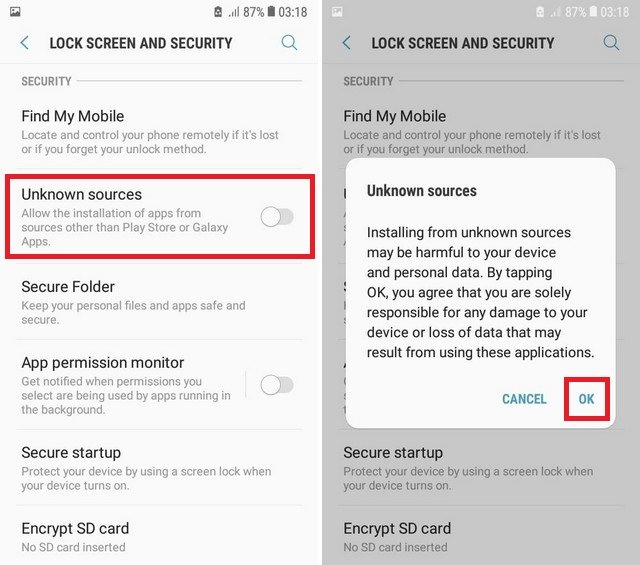
Now that you learned already about the procedure of converting the Spotify songs that you like as part of the “how to listen to Spotify offline on Android” process if you are a free Spotify account owner, we will also share the whole process if you have a premium account as you head to the second part.
You need to take note that as a Premium Spotify account owner, you have the advantage to listen to songs downloaded under your account in offline mode. Remember that those you downloaded under your Premium account will be kept as long as you are subscribed to the plan you chose, and you will be online at least once every 30 days.
Also, you can only download up to 10,000 songs on up to 5 devices that you are using. So, if you just subscribed to a premium plan, and you are not sure how to listen to Spotify offline on Android, you can follow the steps that we will highlight in the next texts.
Step #1. You must have your Android device connected to the internet. Log into your premium account and then just browse the songs or playlists that you like to download.
Step #2. You will see the “Download” button right away at the top area of the playlist you selected to be downloaded. You just need to toggle the slider to start the downloading process. Wait for some minutes until the songs are downloaded completely.
Step #3. Once the downloading process has been completed, you can just set up the offline mode to “enabled” by heading to “Settings” and then choosing “Playback” before tapping the slider next to the “Offline” button. Turn off your data connection and just stream the songs that you downloaded in offline mode.
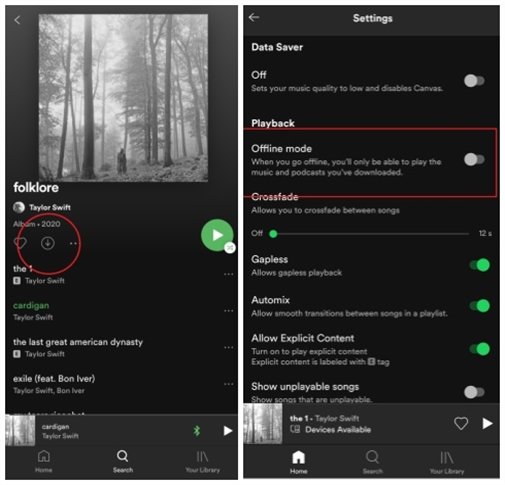
As simple as that, you can have the Spotify songs that you like streamed in offline mode with your premium plan.
Finally, you now learned how to listen to Spotify offline on Android whether you are a free or a Premium Spotify account owner. Actually, if you are a premium Spotify user who wants to cancel your subscription plan or get rid of the other limitations present when it comes to offline streaming, you can just rely on using apps like the DumpMedia Spotify Music Converter to download the tracks that you like to stream offline and keep forever.
Apart from the ability to download Spotify songs, you can also enjoy other features the app is currently offering. It is true that cracked or hacked versions are free of use and sometimes are convenient but still, there are risks present from using such. So, to be on the safe side, always make sure that you are using apps that are trusted and reliable.
