
If you’re a music lover, you can’t live without your playlist. You want to play them all the time. They’re great for various purposes. You can create a happy playlist to lighten up your mood or maybe even a driving playlist that can keep you awake while driving.
You probably rely a lot on your playlists. But what happens if you forget your iPhone? How can you play your playlist? Hence, it is the reason why you need to know how to add music to Apple Watch.
Contents Guide Part 1. The Many Uses of Apple WatchPart 2. Create an Apple Watch Playlist on iPhone Part 3. Sync My Playlist to Apple WatchPart 4. Listen to Playlist on Apple WatchPart 5. Bonus: Create More Playlists to Listen Offline
Long before smartphones and iPhones came into the picture, it was hard to imagine that a phone could do other things than just connect and communicate with people. These days, smartphones and iPhones are necessities of life. It’s hard to live without them.
Another accessory is slowing expanding its functions. The Apple Watch doesn’t just tell time, it acts as a personal assistant and can even take the place of your iPhone if you forget the latter. You can’t underestimate it. That is the reason why you need to know how to add music to Apple Watch to maximize its features and functions.
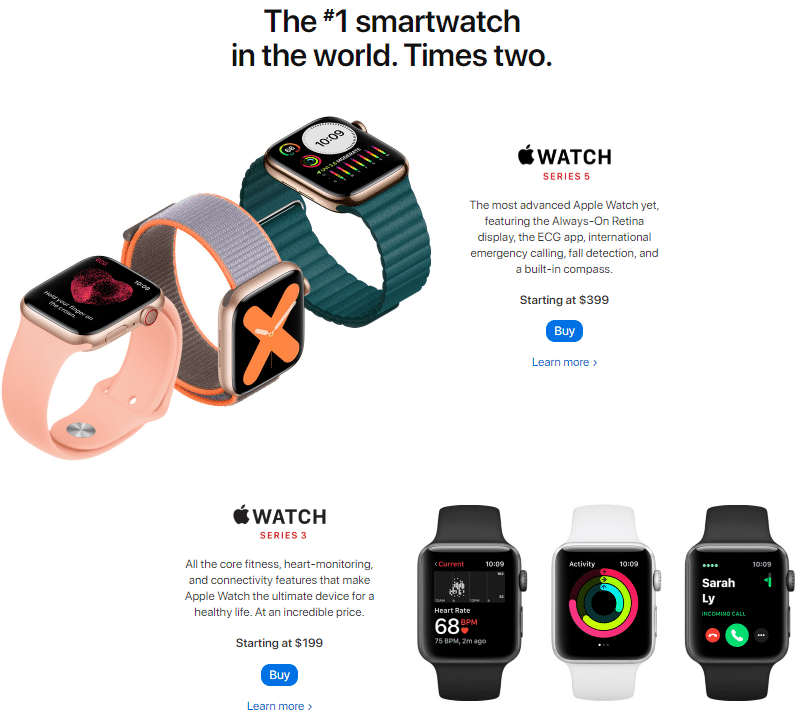
If you still don’t have your Apple playlists on your iPhone, it’s time to create some now. Before you learn how to add music to Apple Watch, you would need to create your playlists on your iPhone. The steps below show you how to add your Apple Watch playlist on your iPhone. That way, you could add it to your Apple watch later on.
Within the music app, you will find multiple tabs at the bottom of the screen. These are Playlists. Artists, Songs, Albums, and More.
You will see the Playlist tab on the left-most side of the app. Tap on it. You will be taken to another window where you will see Add Playlist on the top of the screen. Go ahead and tap on it.
A will see a pop-up window where you can name your new Playlist. If you want to name your new playlist Apple Watch Playlist, go right ahead. Click on the Save button when you’re done.
Once you have named your playlist and saved your playlist, you will be taken to a window where you will see all your songs. Opposite each of your songs, you will see a blue circle with a plus sign in it. Tap on it to add a song to your playlist. Make sure to just once to avoid adding it multiple times.
Review your new playlist. When everything looks good to you and you’re happy with your new playlist, tap on the Done button on the top, right-hand side of the window.
You would need to sync your playlist from your iPhone to your Apple Watch. Read on so that you can see how to add music to Apple Watch.
Scroll down and tap music from the list. You will be brought to another screen where you will see Heavy Rotation on top. The Heavy Rotation feature automatically loads the music you listen to all the time.
You can now add music by tapping on Add Music. You will be brought to another screen where you can select music and add your Apple Watch playlist.

To sync and load the music, you need to place the Apple Watch on its charger. That way, the playlist loads directly to the Apple Watch.
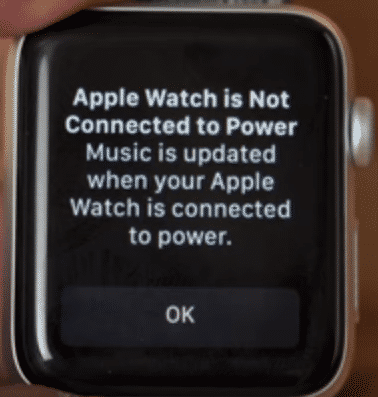
Wait for the process to be completed. Once it is completed, you can afford to leave your iPhone at home since you’ve just loaded your playlist on your Apple Watch.
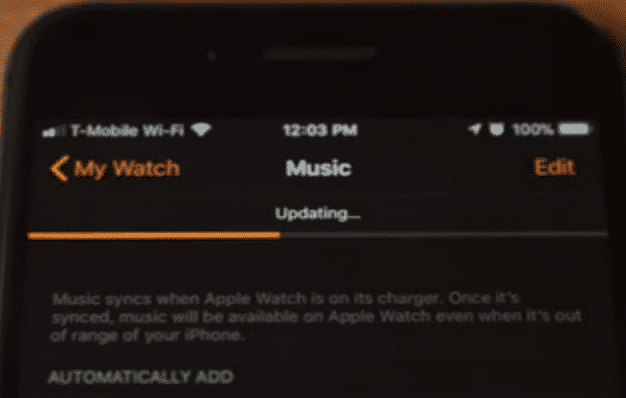
Now, you’re all set to listen to your new playlist on the Apple Watch. Read on to see how you can listen to your music right from your wrist.
Step 1. Pair Apple Watch to Bluetooth Headphone
Go to settings on the Apple watch and click on Bluetooth. Your AirPods will automatically show up. Whenever you want to play your playlist from your Apple Watch, your Airpods will show up on the menu.
Step 2. Go into the Music App
You can go into the music app on your Apple Watch. You will see your new playlist there. You can also control your phone’s media. If you decide to do this, you have access to your music library on your iPhone. You can control that with your Apple Watch.
Step 3. You can also tell Siri to play some music.
This is another option if you want to play some music hands-free. You can just instruct Siri to play your playlist for you.
Step 4. Go to the Dock
You can also go to the Dock of the Apple Watch and select Now Playing. You can do that by pressing the button on the side of your Apple Watch. The Now Playing will allow you to control any music that is originating from your watch, your iPhone, or any other devices that are on your Wi-Fi network.
Learning how to add music to Apple Watch is pretty easy. You can add all the music you want from your iTunes and transfer it to your Apple Watch. You can consider using the DumpMedia Apple Music Converter that can help you convert and download your iTunes music. That way, you can transfer it to your Apple Watch so that you wouldn’t have to rely on your Mac or iPhone.
The good thing about the DumpMedia Apple Music Converter is that it removes the DRM. Also, it offers you a wide array of file formats to choose from. You’re sure to have the same quality of music even if you have transferred it to your Apple Watch. You can learn more about it here.
In Conclusion
You can learn how to add music to Apple Watch instantly. There’s nothing to it. So, don’t think twice about buying an Apple Watch because you can use it in so many ways.
Do you have an Apple Watch? Have you added your playlist to it? Our readers would love to hear your thoughts and ideas.
