
If you haven’t heard about Spotify codes, then listen up. You can now make use of Spotify codes for music sharing. If you don’t know what these Spotify codes for music sharing are, well, you can use them to access an artist or a song. Sounds interesting? Well, they are.
Now, don’t worry. There is nothing technical about these codes. These aren’t the usual codes that are for geeks. These codes are very easy to use and anyone can use them. You can level up your Spotify experience with these codes. Most importantly it’s a good way to share music with friends and family. So, if you want to know how to make use of them, read on.
Contents Guide Part 1. What Exactly Are Spotify Codes?Part 2. How to Find Spotify Codes for Music SharingPart 3. How to Scan the Spotify Code from Another Mobile PhonePart 4. Bonus: How to Download Spotify Songs for Music SharingPart 5. In Conclusion
Let’s explore more what these Spotify codes are before you jump right into using them. if you’re familiar with a QR code, well, the concept is pretty much the same. However, they don’t look alike.
A Spotify code doesn’t contain the usual letters and numbers a normal code would have. It looks more like a soundwave than a usual code you’re used to seeing. It’s pretty neat actually.
To define what a Spotify code is; it’s a specific code that’s assigned to their music streaming platform. Each of the artists, playlists, albums, and tracks have their own Spotify code. When you access those codes, you get to share any artist, playlist, album, and tracks as many times as you want.
So, don’t worry. It’s not like you have to write code or something. You just have to access the Spotify codes for music sharing to make use of them.
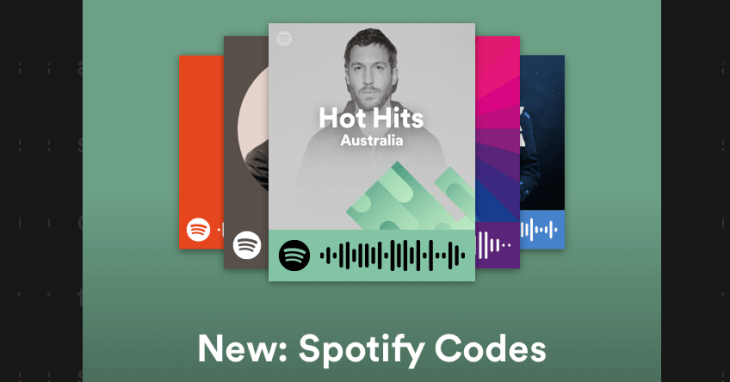
As mentioned previously, there’s no need for you to write any kind of code. All you need to do is to find these Spotify codes for music sharing. Take note that for this article, you would need to use your Spotify on your mobile phone. Nonetheless, the navigation and the Spotify codes are the same on both a computer and a smartphone.
Below are the simple steps for you to find them.
Open the Spotify app on your mobile phone. Search for a song, playlist, artist, or a profile you want to share.
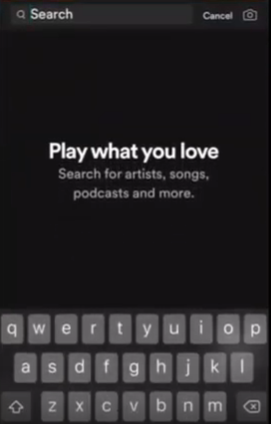
Once you’re done the searching, select an artist, a profile, a song, or a playlist. Then click on the three white dots on the top right -hand corner of the app.
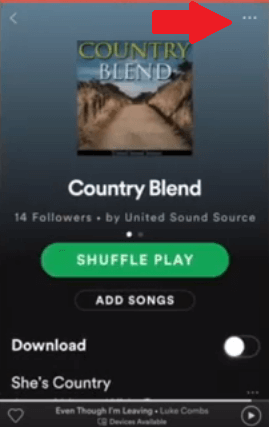
After you have clicked on the three white dots, the screen with the Spotify code will appear. When you see the image, click on it to make it larger.
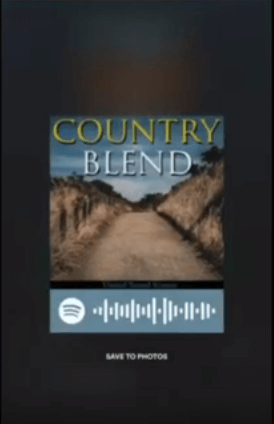
Now that the image is larger enough, it’s ready to be scanned. You can also save the Spotify code to use later on.
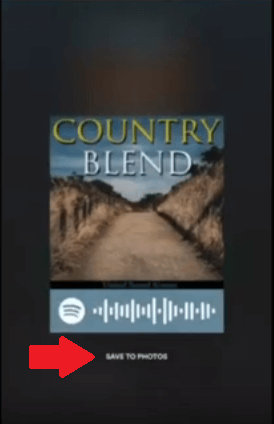
Now, that you know how to access Spotify code for sharing music, you’re probably wondering how you can scan it with another mobile phone. This part will show you how to do it. Continue reading to learn about it.
Click the camera icon on the top, right-hand corner. You will see the icon located next to the search bar.
Before you scan, make sure you have allowed Spotify to access your camera. If you haven’t, the next steps won’t work.
Hold the mobile phone right in front of the other mobile phone that is showing the Spotify code. You can do the same thing if you were scanning a Spotify code from a computer.
You can scan as many Spotify codes for music sharing as you want. Just repeat the steps and make sure to save all the Spotify codes in the photo gallery of your mobile phone. With those scanned Spotify codes saved on your mobile phone, you can also enjoy the same music your best friend is listening to.

It’s good to know about the Spotify codes. You could listen to the same songs your friends and family are listening to. However, there is a limitation to all that. For starters, you can only listen to the same music within the Spotify app. What if you want to listen to their music offline and on other devices?
Here’s what you can do. After you have scanned a Spotify song, you can use a program called DumpMedia Spotify Music Converter. This particular program can do the trick to help you play your newly shared song on all your other devices, even outside the Spotify app itself. It sounds pretty neat, doesn’t it? Truth be told, it is a pretty neat program.
You see, the DumpMedia Spotify Music Converter removes the DRM of that song. Once you use it to convert and download your newly scanned song, it automatically removes the DRM. That makes it a lot easier for you to play your newly scanned songs on any device.
Spotify is truly amazing. There are so many ways for you to use and enjoy it. It has made sharing music with friends and family so much easier. There’s no need for you to buy them the latest CD. You can save a lot of money with the Spotify codes. It safe to say that these Spotify codes make the fee worth it. That is if you’re paying for a premium plan.
Go right ahead and give those Spotify codes a try. While you’re at it, give the DumpMedia Spotify Music Converter a try as well. You can try both of them for free.
Have you ever tried finding and scanning a Spotify code? Share with our readers your experience. They would love to hear from you.
