
“How do I watch iTunes movies on Android? Is there an easy way to do it?”
In many community platforms and groups, you’ll surely see someone asking for such help – finding a guide to watch iTunes movies on Android. If you are like him, have you read all the recommendations? Were you able to find a way? Was that even effective?
The iTunes application is indeed a good app. Many would surely testify to that. A lot of things can be done on the app. Apart from being a media player itself, it can also function as a media manager and your own file organizer. And the app offers great movie suggestions that are really of high quality. Being hooked with the app especially if you are an Apple user makes streaming so worthwhile.
However, the dilemma exists when trying to watch iTunes movies on Android. If you are an Android user and you also have encountered the same issue but still cannot solve it, this post is for you then. The sole reason why the error or problem arises is that the movie files iTunes has are in M4V format and are encrypted with Apple’s FairPlay protection (or more known by many as DRM protection). The thing you need to do is to convert the M4V files to continue streaming on any device you have including Android gadgets.
Contents Guide Part 1. How to Watch iTunes Movies on Android?Part 2. Bonus: How to Convert M4V to Other Formats?Part 3. Summary
As mentioned, we will be tackling a bunch of ways to help you watch iTunes movies on Android in this post. And in this section of the article, we will be sharing the procedures using three different methods. We will be starting off by discussing the steps you have to accomplish if you are to utilize your Google Drive.
Nowadays, who’s not using online storage clouds and platforms like Google Drive? Well, it is a lot easier especially when it comes to storing large files (or shared files) if you are utilizing the perks and advantages being offered by online platforms like Google Drive.
So, in using Google Drive to watch iTunes movies on Android, the idea is just too simple. You just have to add the iTunes files onto your Google Drive account via your personal computer and then have your account accessed on your Android phone.
How would you do that? Well, simple! Just follow the below procedure and you should be good to go.
Step #1. On your personal computer, just head to the browser you ought to use and then just sign in to your Google account.
Step #2. You shall be able to see the main screen of your Google Drive once you navigate to it. There is this “+ New” button located at the top-left area of the page. You just have to tick it to add and upload the iTunes movies you want to watch on your Android device. Dragging and dropping of iTunes files should work as well.
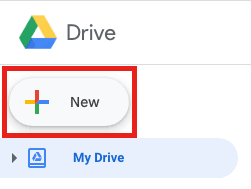
Step #3. The uploading should take a while. Wait until it’s done. After the uploading has been completed, you just have to download the files from your Google Drive and then watch iTunes movies on Android.
Apart from using your Google Drive, the use of a USB cable should work as well. Nothing to worry about whether you are a Windows or a Mac PC user, we have here the procedures for both.
If you are using a Windows PC, you should be following these steps.
Step #1. You need to connect your Android device to your computer using a USB cable. There should be an option that says, “Use USB for”. Make sure you choose the “File Transfer” option.
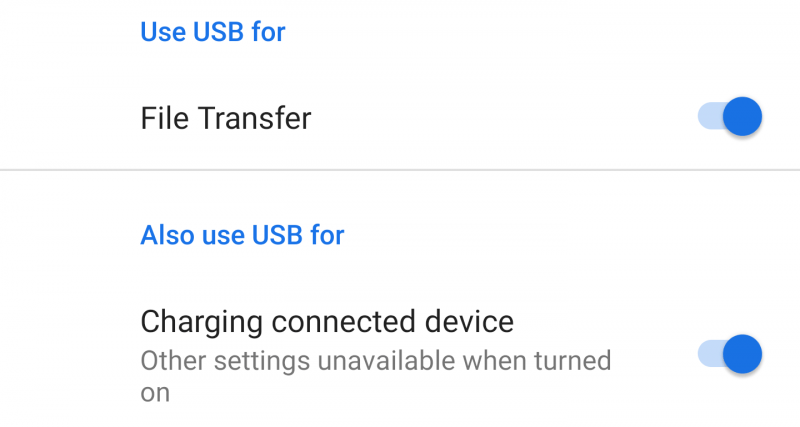
Step #2. Now, you have to go to the folder where your iTunes movies are saved. Just drag the chosen movie files onto the USB folder to copy them.
Step #3. Once the copying process has been completed, just have the USB cable ejected from your personal computer. Have your device unplugged and then you can now watch iTunes movies on Android.
Here is how to do it using your Mac computer.
Step #1. You need to have the “Android File Transfer” on your Mac (if you haven’t downloaded it yet).
Step #2. Connect your Android device to your Mac using a USB cable. Once connected, the Android File Transfer would automatically open.
Step #3. You just have to drag and drop the iTunes movie files to the USB file folder. Once copying has been completed, simply eject the USB cable as well as your Android device.
Apart from the first two, there is still another way to watch iTunes movies on Android. That is via the manual method of iTunes movie transfer.
Here are the steps that you must do to proceed.
Step #1. Make sure you connect your Android phone to your personal computer via a digital cable. Afterward, ensure that you have put your device in “Mass Storage USB Mode”.
Step #2. You have to have your Android gadget listed on your computer as one of the trusted devices. Also, the iTunes movies should be copied and saved to the iTunes Media folder.
Step #3. Now, head to your iTunes app, have it opened, and then go to the “Edit” button. Tap on it and from the options displayed, choose “Advanced”. Make sure you check the box corresponding to “Copy files to iTunes Media folder when adding to library”.
Step #4. The next thing to do is to head to the folder for “Music” and then just choose the files directly. You can now start copying and pasting the files to your device folder.
As simple as that, you can now watch iTunes movies on Android.
You have to take note that these three methods will only work on unprotected iTunes movies. As we have mentioned in the earlier part of this post, those movies purchased under the iTunes Store are protected by Apple’s FairPlay. And so, copying, downloading, and saving is not that easy.
So, what must be done? Well, you need to have a professional software application with you to remove the limitation. As you go to the next part, you’ll meet a very effective tool.
Finding a reliable software application nowadays might be a challenge to many. With the possible risks digitally, it would sometimes be terrifying to just choose an app and then have it downloaded and installed on your PC.
Nothing to worry about if you watch iTunes movies on Android and if you have protected iTunes movies with you. We can easily convert those M4V files to other formats that you like. For instance, you can convert M4V files to MP3 format. And that is through the help of apps like this DumpMedia Video Converter.
The DumpMedia Video Converter is one of those tools capable of file conversion. It does support a variety of output formats and can process not only video files but as well as audio files. Moreover, with this app, you can even enhance your video quality, have it edited, put subtitles, rotate, flip, and cut some parts or clips if you wish. This also can be used by anyone as this is too user-friendly. The things you need to install this app on your PC are only a few.
If you are wondering how you can convert those M4V iTunes files with you into a much flexible file format to watch iTunes movies on Android, you can easily do that by following these three simple steps.
Step #1. Complete all the installation requirements to proceed with the installation of the DumpMedia Video Converter on your PC. Once installed, simply launch and start dragging and dropping the M4V files to process. You can process a bunch of files in one go so if you wish to upload a lot, that will also work!

Step #2. Select an output format (from those supported). You can also do the customization thing here. Edit the file as you want and make sure you define an output path to easily access the converted files after the processing.

Step #3. Tapping the “Convert” button located at the lower portion of the page will let the app transform the uploaded files.

Since the app works fast, you should be able to have the transformed files in a while.
It is so easy to watch iTunes movies on Android, right? You can simply check out all those methods presented above or seek help from professional apps like DumpMedia Video Converter.
