
The Apple iPad is a portable device that, despite its elegant design and small weight, has all of the capabilities of a traditional desktop computer. When you make a purchase from the iTunes Store, you have the option to download the song to your iPad, where it may then be played at professional gatherings or presentations.
As the storage capacity on the iPad is limited, however, you may find that you need to remove certain music in order to create a way for new files and applications. You should be happy to know that you have found the proper resource to learn how to delete songs on iTunes on your iPad.
Contents Guide Part 1. What’s Apple Music?Part 2. How to Delete Songs on iTunes or on iPadPart 3. Best Way to Keep Your Apple Music Songs OfflinePart 4. Conclusion:
Apple Music has always been a streaming music platform that would have been established by Apple Inc. It gives customers access to a massive catalog of music and enables them to experience unique content such as live concerts, interviews, and playlists that were selected by music industry professionals. Apple Music was first introduced to the public in 2015 and has since grown to become one of the most successful music streaming services available, with over 75 million users all over the globe.
Apple Music provides users with access to a diverse set of features that enhance the quality of their music listening experience. Users are able to generate individualized playlists, keep track of their preferred musicians, and use their listening histories to locate new musical works.

The "For You" feature of Apple Music uses both machine learning and human curation in order to provide music recommendations that are specific to each user's preferences. Apple Music not only provides access to music, but also to music videos, documentaries, and a variety of other creative forms of entertainment. Also, the program provides access to live events and exclusive releases, such as concerts as well as interviews with musical artists.
Apple Music may be accessed on a broad variety of electronic gadgets, such as iPhones, iPads, Mac computers, Apple Watches, Apple TVs, and even certain Android-based electronic gadgets. Siri, Apple's voice-activated personal assistant, is also incorporated into it, enabling users to search for and play music without needing to use their hands. Ultimately, Apple Music is a music streaming service that delivers a holistic experience for its users by providing a wide collection of material, unique features, and an intuitive interface. To know further about how to delete songs on iTunes on iPad, just continue within the next section.
Essentially, if you are able to remove songs from iTunes and an iPad, you will be able to better manage your music collection, enhance the performance of the device, and make more room for more content on the device. It is a straightforward activity that, when completed, has the potential to significantly improve the device's usefulness in general. Here are step-by-step instructions on how to delete songs on iTunes on iPad :
Deleting Songs on iTunes:
Deleting Songs on an iPad:
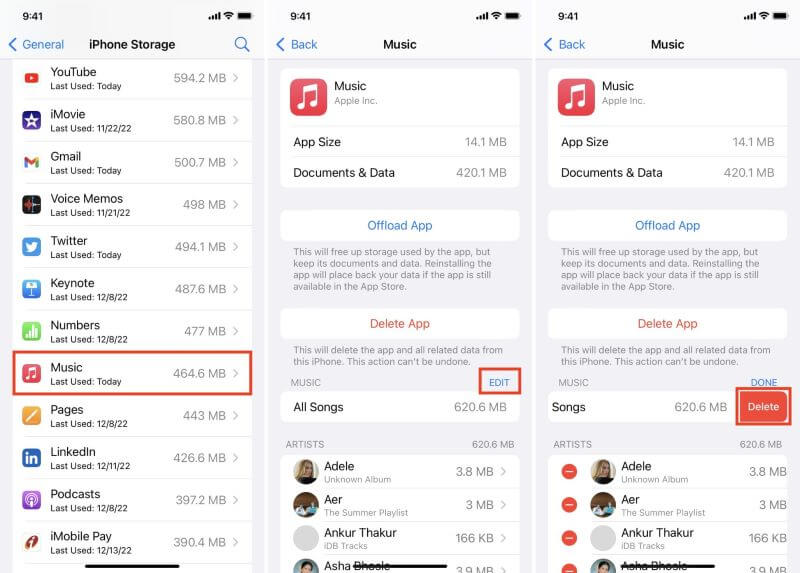
That wraps it up! Getting rid of music is a simple task, regardless of whether you do it using the iTunes program on your personal computer or the Music app on your iPad. Before you go ahead and how to delete songs on iTunes on iPad, you should just make sure that you truly do want to get rid of them.
Those who desire to amass a substantial music collection will find that the DumpMedia Apple Music Converter is an excellent choice. Users will have an easier time converting their Apple Music to DRM-free formats that are more commonly used and compatible with a variety of devices if they use this program.
It is easy and convenient to use DumpMedia Apple Music Converter since all you need to do is make a few clicks as well as drags, and you don't need any prior experience or specialist expertise to do so and as well to know more on how to delete songs on iTunes on iPad.
You may also download songs from Apple Music as well as use these to set ringtones for your SMS messages, as music for your commute, and for numerous other purposes. In order to achieve that goal, you will need a piece of software known as DumpMedia Apple Music Converter. You might access it to download your favorite Apple Music files, such as songs, soundtrack, podcasts, and a wide variety of other audio content. The following is a list of the procedures that you need to do in order to extract your favorite songs from Apple Music using DumpMedia Apple Music Converter:

3. Must choose the instance type that you want to use. There are several other formats available, including MP3, M4A, WAV, FLAC, and more.
4. Go to the location on your computer where you want the converted files to be saved, and choose that folder.
5. To begin the process of extracting the songs and converting them to the format you choose, click the "CONVERT" button. This will start the procedure.
6. After the process of conversion has been finished, the converted songs will be accessible in the folder that you designated as the destination. You are now able to move them, if necessary, to other devices like iPhones, Android smartphones, smartwatches, USB flash drives, or perhaps other devices.

In conclusion, having knowledge of how to delete songs on iTunes on iPad can be incredibly useful for managing your music library, saving storage space, improving device performance, and organizing your playlists. With the step-by-step instructions provided, it is easy to delete unwanted or unnecessary songs, allowing you to keep your music library organized and free of clutter.
Additionally, if you want to build a large music collection, using software like DumpMedia Apple Music Converter can help you convert your Apple Music tracks to more widely used and compatible DRM-free formats, making it easier to manage your music collection across different devices. Have a great day ahead!
