
An iPhone ringtone maker is an ideal tool that you can use to customize your incoming phone call alerts. There are different styles to make a ringtone, but we’ll concentrate on the Apple tools such as iTunes so that we don’t need to pay anything extra.
Imagine you are in a meeting or at an important event. You are waiting for someone to call you at that time. Many of your clients also have an iPhone so the default ringtone has been used and abused already. Once the mobile phone rings you want to respond immediately. If you’ve made a custom ringtone then you’re sure to get to that phone call as fast as you can.
Don’t worry about your ultra-busy schedule because we’ve got you covered. We’ve listed down the steps for an iPhone ringtone maker. We’ve also gathered some tools you can find handy with your Apple products.
Contents Guide Part 1. Where Are My Ringtones on iPhone? Part 2. How to Make Ringtone on iPhone for Free? Part 3. Bonus: Save Ringtone Forever on Your Own Device Part 4. Summary
Your iPhone’s ringtone setting is part of the Settings menu. It’s very simple to set it up. Just go to Settings->Sound & Haptics. Under Sound and Vibrations Patterns you can already see the Ringtone option. Click it and under Ringtones, you can choose available ringtones for your system.
An iPhone ringtone maker looks like a luxury but it isn’t actually. You can make one only by using iTunes. Apple has a close-knit ecosystem and it’s good that it does because it allows your iPhone’s ringtones to be connected directly to your iTunes or Music app.
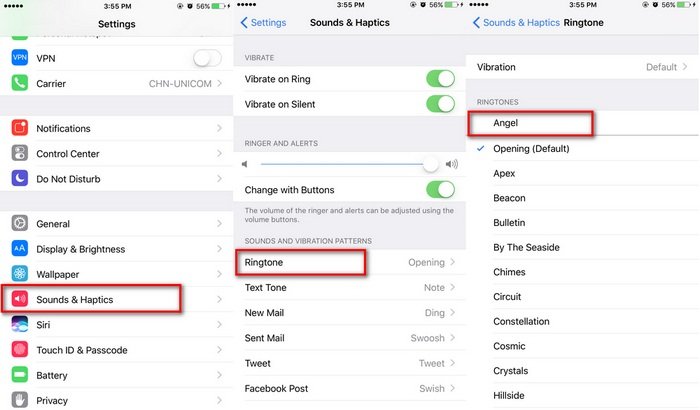
In the next section, we’ll delve into the detailed steps of how to create custom ringtones for your iPhone by only using iTunes, Finder, and Apple Music.
You don’t need complicated software just to make an iPhone ringtone. You’ll just need your iTunes or Apple Music app. Fortunately, this is easily found on the Apple Website or on a Mac. Next, you’ll just have to follow some of the steps below. It involves simple file conversion together with a trimming function. It’s very simple actually. Some file extension manipulation will also come in handy.
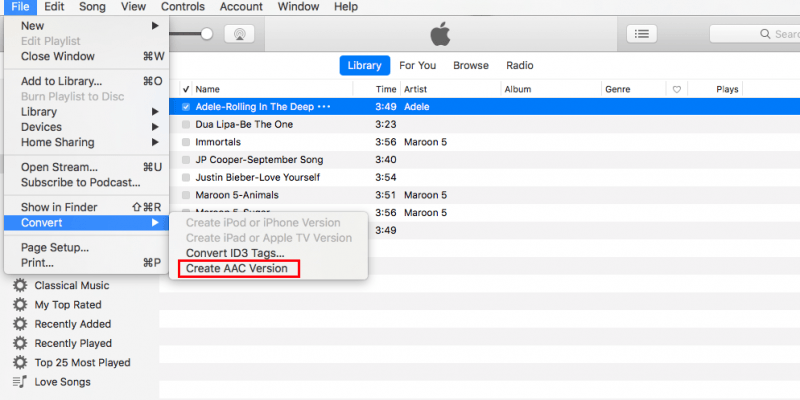
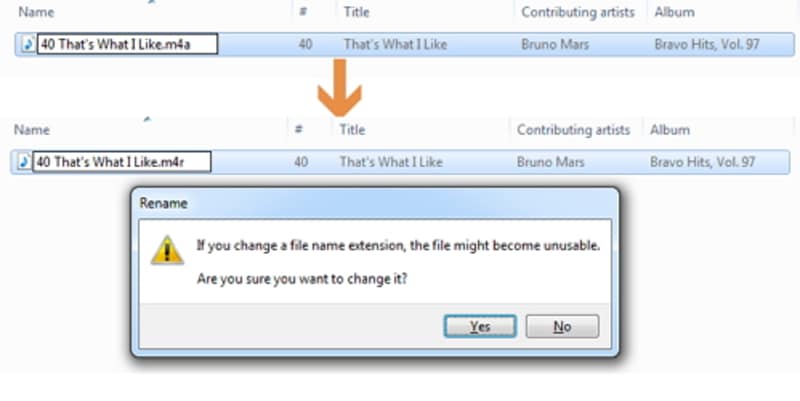
One caveat, you can’t convert those protected files. You’ll need something more that we’ll introduce in the next section. There you have it! You’ve just made an iPhone ringtone maker out of your iTunes or Apple Music!
Another method to make an iPhone ringtone maker is to use a third-party tool. This third-party tool is called the DumpMedia Apple Music Converter.
DumpMedia Apple Music Converter can convert your downloaded Apple Music or iTunes songs. What’s good about it is that it can convert all of those protected files from Apple Music and iTunes. This cannot be done by the iTunes or Apple Music app alone. That’s why this tool will be very useful.
To convert, download and set as ringtone your Apple Music files use the steps below:

Now you’re ready to do the steps from the previous section again (Part 2). This will effectively convert it to a real iPhone ringtone and store it there.
The main advantage of adding the process above is we have removed DRM. When you remove DRM then you’ll be able to play these songs even without an Apple Music subscription. You can even play them on non-Apple-certified devices or media players.
Download DumpMedia Apple Music Converter as a free trial. After evaluation purchase a license key to unlock all of its features. You’ll be able to get timely software updates and full technical support.
In summary, we’ve made an iPhone ringtone maker out of iTunes and Apple Music. The process was laid out in a clear manner. We’ve also introduced a third-party tool to remove DRM from all those Apple Music downloads that you can’t convert as ringtones. This tool is the DumpMedia Apple Music Converter.
