
Many people find it rather easier to listen to Apple Music using their iPod. Their reason is that the iPod is much more made for music listening than other Apple devices. But there’s one teeny tiny question that they want to be answered, is it possible to transfer music from iPod to iPod? And if it’s possible, can they also transfer music from iPod to another device?
If you are one of these people who want to have their questions answered, here is an article dedicated to answering your questions. Also, we have prepared a bonus method that can teach you how to keep your Apple Music forever. If you want to learn more about this method, you can just simply read the rest of this article.
Contents Guide Part 1. Can You Transfer Music from iPod to iPod?Part 2. How to Transfer Music from iPod to iPod with iTunes?Part 3. Bonus: How to Keep Apple Music Forever?Part 4. Conclusion
Find out the answers here if you want to learn how to transfer music from iPod to iPod. If you want to learn if you can transfer music from iPod to iPod the answer is a big yes. Apple has developed a feature on their Apple Music app called iPod Music Transfer which can let you transfer music from one iPod to another iPod with just a few simple clicks. Because of this new feature, transferring music from iPod to iPod is made possible and easier.
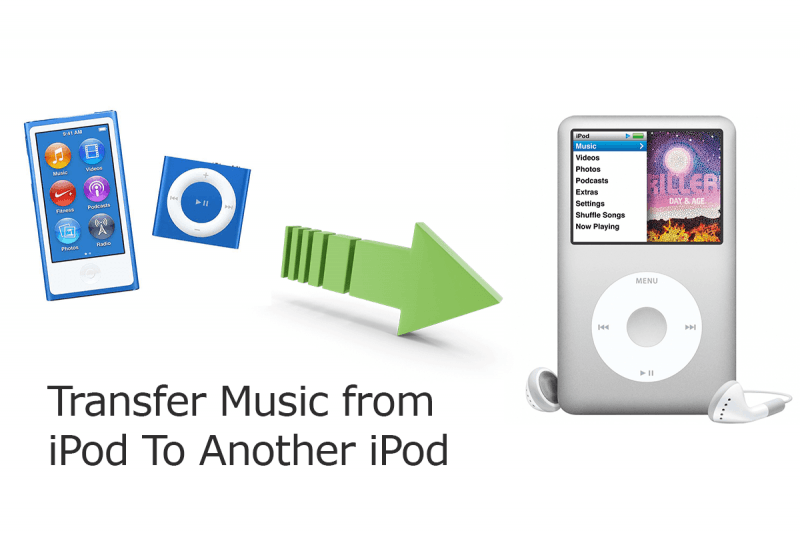
The other thing that makes iPod Music Transfer amazing is the fact that you can transfer music from iPod to iPod even with your purchased iTunes songs or the other songs that came from other apps. With iPod Music Transfer, you can also transfer music from iPod to other iOS devices like your iPhone, iPad, or MAC. If you want to learn how to transfer music from iPod to iPod and other devices, proceed to the next page below.
Like we have mentioned above, Apple has now developed and released software or a feature on Apple Music called iPod Music Transfer that can let you transfer music from iPod to iPod and other Apple devices. Using this new feature, transferring your favorite Apple Music to other devices is made possible and easier. If you want to learn how to do it, just follow the procedures we have prepared below:
Method #1 How to Transfer Music from iPod to iPod with iTunes Store
Take note that transferring music from one iPod to another via iTunes Store can only be done with purchased songs and if you use the same Apple ID in both iPods. To do so, simply follow these steps:
Method #2 How to Sync Music from iPod to iPod Using Apple Music
This method is also possible as long as you are an Apple Music subscriber. Like the previous method, you can only sync music from one iPod to another if you log in with the same Apple ID and password. To follow this method, read the instructions below:
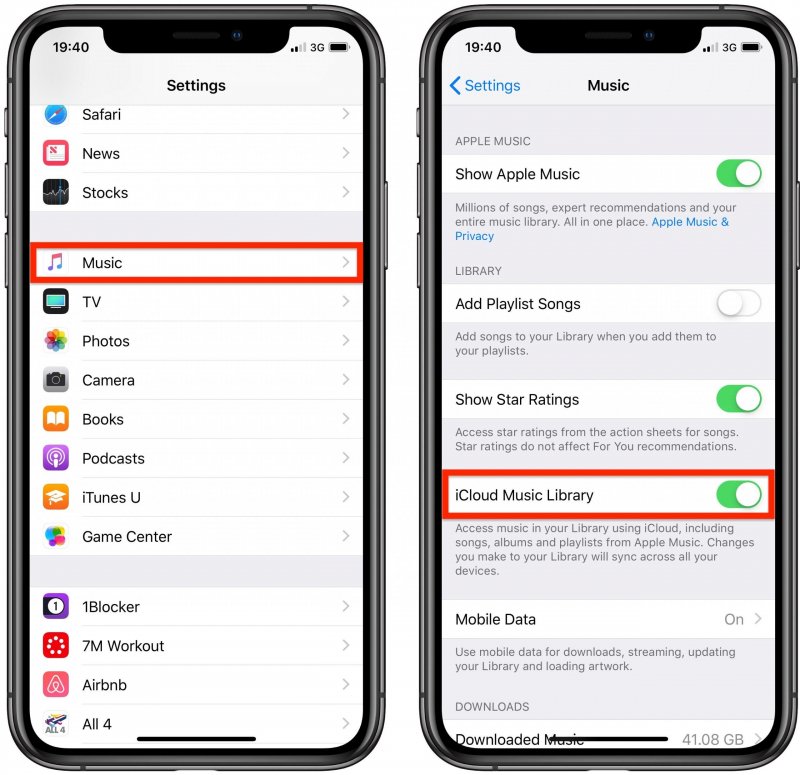
Method #3 How to Transfer Music from iPod to iPod Using iTunes App
You can also transfer music from iPod to iPod by using the iTunes app itself. To do this, follow the procedure below:
We mentioned that we know a bonus method that you can use when you want to keep your music forever right? Here it is and we’re going to introduce it to you bit by bit. Since Apple Music has put DRM restrictions on their tracks, you can’t just simply transfer music from iPod to iPod or other devices if you are not a subscribed user on Apple Music. That’s right. Only subscribed users can directly transfer music from iPod to iPod or other Apple devices with the use of iPod Music Transfer. So if you are not ready to commit to a subscription plan on Apple Music, you can just simply follow this bonus method of ours.
We know of a third-party tool that you can use so you can transfer music from iPod to iPod even without subscribing to any Apple Music plan. This bonus method can be achieved through the use of DumpMedia Apple Music Converter. This converting tool can also help remove the DRM restrictions on all Apple Music tracks and can convert these songs into formats that are compatible with any device. That is why with the help of DumpMedia Apple Music Converter, you can now listen to Apple Music tracks and download them to any device you like for offline listening.
If you want to learn more about DumpMedia Apple Music Converter, read these instructions:

Now, if you want to transfer this music to other devices you can simply do it by connecting to your iPod or a selected device to your computer by using a USB cable.
After reading and knowing the different methods on how you can transfer music from iPod to iPod, we sure do hope that you can now listen to your favorite Apple Music songs without any interruptions. Also, don’t forget that if you are not subscribed to any Apple Music plan and still want to continue listening to your favorite tracks from Apple Music, you can always download and install DumpMedia Apple Music Converter. Using this converting tool, you can now download and listen to your favorite songs any time you want and use any kind of device, and have them saved on your device forever. So what are you waiting for? Try it now!
