
AirPods Pro & Spotify are two popular tech products that have taken the world by storm. AirPods Pro, a wireless earbud from Apple, has become a ubiquitous accessory for music lovers, while Spotify has become the go-to platform for music streaming. But have you ever wondered how to use these two together?
In this article, we will provide a step-by-step guide on how to connect AirPods Pro with Spotify and use them together seamlessly. Whether you're an iPhone, iPad, or Android user, we've got you covered with all the tips and tricks you need to get the most out of your AirPods Pro and Spotify combination. Let's get started!
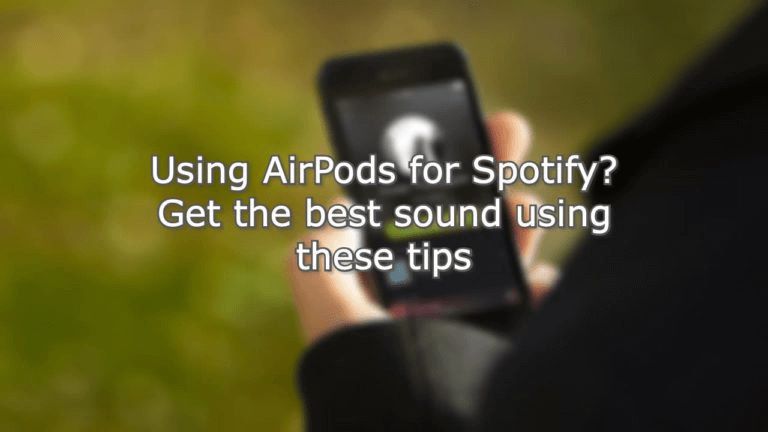
Contents Guide Part 1. How To Use And Connect AirPods Pro & Spotify?Part 2. Troubleshooting Tips: AirPods Pro & SpotifyPart 3. Best Way To Listen To Spotify TracksPart 4. Conclusion
Here are the steps you should follow to use Spotify with AirPods Pro:
To customize your AirPods Pro controls, go to the Bluetooth settings on your device, select your AirPods Pro, and then choose the desired function for each control. In addition, to switch between devices, pause the music on one device, connect your AirPods Pro to the other device, and then resume playback. To optimize sound quality and battery life, use noise cancellation sparingly, and take breaks from using your AirPods Pro for extended periods.
Here are some common troubleshooting tips for AirPods Pro and Spotify :
By following these troubleshooting tips, you can resolve many common issues with AirPods Pro and Spotify and enjoy uninterrupted music streaming. If you want to listen to Spotify music for offline listening, you can click this to know more.
The best way to listen to your favorite tracks on Spotify is by grabbing them with DumpMedia Spotify Music Converter. DumpMedia Spotify Music Converter is a software application that allows you to download and convert Spotify music to various audio file formats, such as MP3, M4A, WAV, and FLAC. With this tool, you can convert Spotify songs, playlists, albums, and podcasts to DRM-free audio files, which can be played on any device or media player without restrictions.
The software is easy to use, with a user-friendly interface that allows you to download and convert Spotify music in just a few clicks. You can choose the output format, bitrate, and other settings to customize the output quality according to your preferences. The software can also preserve the original quality and ID3 tags of the songs, such as title, artist, album, and artwork.
DumpMedia Spotify Music Converter is available for Windows and Mac platforms, and it supports the latest version of Spotify. The software offers a free trial version that lets you convert up to 1 minute of each song, so you can test its features and functionality before purchasing the full version.
Here are the steps to use the tool:

3. After that, you should choose the output format such as MP3 or FLAC.
4. Then, choose the destination folder where the converted files will be saved.
5. Finally, click the button for CONVERT and wait for the process to complete.

Overall, DumpMedia Spotify Music Converter is a useful tool for anyone who wants to enjoy Spotify music offline and on any device. It's a convenient and effective solution for converting and downloading Spotify music to DRM-free audio files, and it can help you save money on Spotify Premium subscription fees in the long run.
In conclusion, using and connecting AirPods Pro with Spotify is a seamless experience once you've gone through the setup process. With the easy-to-use AirPods Pro controls, you can enjoy your music without the hassle of tangled cords and complicated settings. However, it's important to keep in mind the troubleshooting tips we've provided in case you run into any issues.
By following the steps outlined in this guide and taking advantage of the customization options available, you can enhance your listening experience and get the most out of your AirPods Pro and Spotify. Whether you're on the go, working out, or just relaxing at home, AirPods Pro and Spotify make it easy to access and enjoy your favorite music.
In addition, you can opt for DumpMedia Spotify Music Converter to help you listen to your favorite tracks on any device you like. Once you have the tracks because of DumpMedia, you can easily save them on mobile devices, computers, USB flash drives, and more. You can grab the tool today at DumpMedia.com for the best listening experience!
