
Ever since its first release in 2011, Amazon has been producing Amazon Fire tablets or what most people call Kindle Fire. Many people like to use Kindle Fire tablets because it has good performance and it’s cheaper than the iPad. If you are wondering what music streaming services are allowed on your Kindle Fire, you don’t need to worry since it can access a lot of music streaming apps like Spotify.
In this article, we will teach you different ways on how you can stream Spotify on Kindle Fire. We will also introduce to you a special method that lets you stream Spotify on Kindle Fire without going premium on Spotify. To learn more about it, continue reading this article.
Contents Guide Part 1. Can Spotify Play on Kindle Fire?Part 2. How to Stream Spotify on Kindle Fire?Part 3. How to Download Spotify Songs to Kindle Fire?Part 4. Summary
Click here and find out about Spotify and Kindle Fire. If you are currently wondering if you can stream Spotify on Kindle Fire, the answer is yes. Spotify works pretty well on Kindle Fire tablets. However, since Spotify isn’t a piece of perfect music streaming application, its system may experience problems from time to time such as the Spotify app suddenly turning into a black screen or Spotify streaming getting slower.
That’s why we also made sure to prepare an alternative way that you can use so you can continue streaming your favorite Spotify songs on your Kindle Fire. If you are interested to know more about this special method, read the sections below.
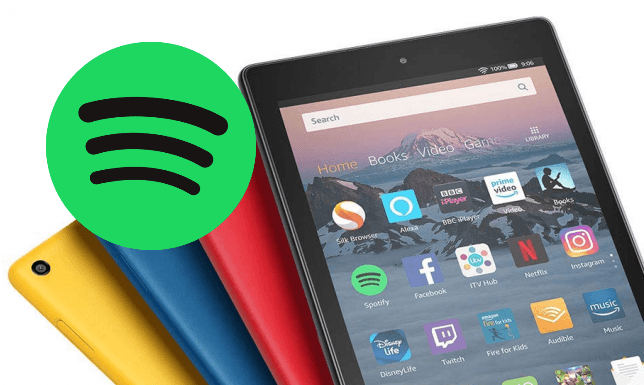
Streaming Spotify on your Kindle Fire is made easier since you can now easily download and install the Spotify app on your Amazon App Store or your Google Play Store. We know that people can't live without music. That's why we have prepared a step-by-step guide below that can help you learn how to stream Spotify on Kindle Fire using your Spotify account. All you have to do is follow the steps carefully.
There are two different and official ways that you can stream Spotify on Kindle Fire. Below are the two methods we have listed for you:
Method #1: Download and Stream Spotify on Kindle Fire via the Amazon App Store
Method #2: Download and Stream Spotify on Kindle Fire via the Amazon Website
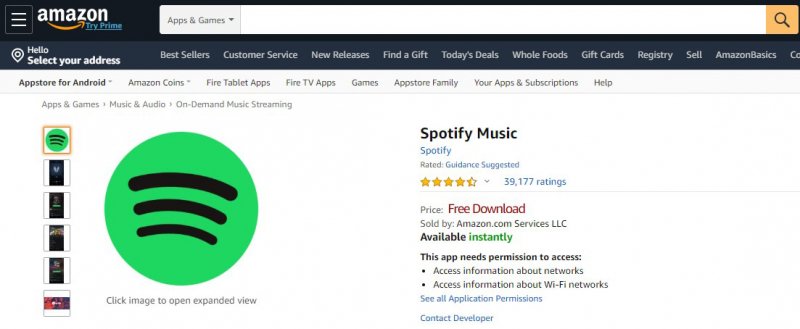
Those two methods listed above are the official ways you can download and stream Spotify on Kindle Fire. When you download and install Spotify on your Kindle App, you can now start streaming unlimited tracks from Spotify all you want. However, you should take note that unlimited streaming is only available for Premium Spotify users.
If you want to stream Spotify on Kindle Fire with unlimited songs and without going premium on Spotify, you can continue reading this article and learn of the special method we have prepared just for you.
Stream unlimited Spotify songs on your Kindle Fire using this special method of ours. If you are not willing to go for a Premium account on Spotify but still want to continue listening to your favorite Spotify tracks, you can always follow this special method of ours. This special method can let you stream Spotify on Kindle Fire with unlimited songs and even without paying for any Spotify song. Interested? Learn more.
All Spotify tracks are protected by a DRM tech that prohibits anyone from playing any of their songs on other music players. That is why, if you want to stream Spotify on Kindle Fire without paying for a premium account, you will need the help of a third-party tool such as DumpMedia Spotify Music Converter. So what is this third-party tool we are talking about?
DumpMedia Spotify Music Converter is a converting tool that can help you remove the DRM tech from all Spotify tracks you want to download. Moreover, this converting app can even convert these Spotify songs into a file format that you want and that is compatible with your device.
DumpMedia Spotify Music Converter is 100% guaranteed and can preserve the original quality of your audio so you can keep listening to high-quality music all the time.
To learn how to use DumpMedia Spotify Music Converter, follow these instructions below:

And as easy as that, you now have a list of your favorite Spotify tracks saved on your computer forever. Now all you have to do is to transfer these converted Spotify songs on your Kindle Fire tablet. You can transfer it by connecting your Kindle Fire to your computer using a USB cable. Locate your folder and copy it to your Kindle Fire’s system.
After reading this article, we hope that you have finally learned how to successfully stream Spotify on Kindle Fire. If you are a Premium user of Spotify, you can always follow the two official ways we have prepared above so you can listen to unlimited Spotify songs.
However, you can also download and install DumpMedia Spotify Music Converter on your Kindle Fire which can also let you stream unlimited songs from Spotify even without subscribing to a premium account on the Spotify app. This converting tool is easy to use and can let you stream Spotify on Kindle Fire using a Spotify Free account and for offline listening as well.
