
M4V is a video file format that was developed by apple to be a container format for iTunes. This format was developed to incorporate the DRM protection on iTunes video files. The idea was a success but purchased M4V files cannot play on other devices except the apple products. It will only play on devices like iPod, iPhone, iPad, and many more.
MPEG was developed by a special group of experts to handle raw video files. it is a video compressed format but it does not lose the quality. The best thing to do is to convert M4V to MPEG format which is more compatible with devices and media players. If you want to know the comparison between m4v and other formats, such as MOV, you can click the link.
How to convert M4V to MPEG is a big issue. But this article will give you various ways you can convert M4V to MPEG. Part one will tell you how you can convert M4V to MPEG online. Part two will give you a third-party tool that will convert M4V to MPEG and give you a high-quality output file.
Contents Guide Part 1. How To Convert M4V To MPEG Free Online? Part 2. How To Convert M4V To MPEG With High Quality? Part 3. Summary
M4V is a container video format for iTunes and Apple music. MPEG is an extension video file format. MPEG was developed to compress raw video files without losing a lot of quality. This is why MPEG is used on many movies online.
It is compatible with most media players and operating systems. M4V file format can only play on Apple devices like iPhone and mac. Hence you have to find a way to convert M4V to MPEG online or offline. This part of the article will give a few online converters that you can use to convert M4V to MPEG.
#1. Convertio
This is an excellent online converter that accepts files from different sources including iTunes M4V files. It can convert video files, audio files, images, and documents. It can give several output formats like MPEG, MP4, AVI, MP3, and others.
It is an online program hence it can run on any operating system like Windows, Mac, Android, and Linux. It is one online program that has an OCR tool that helps you to scan images.it can also save your converted files to the cloud. The downside is that it is limited to converting up to 100MB file size.

#2. Convert.Files
This is another online converter that accepts files from any source. It has high upload and conversion speeds. It can convert a file into various output formats like MPEG, AVI, MP4, and many others. It is an online converter hence it will not occupy any space on your computer's hard drive. It can convert a bulk of files at the same time. The website has a user-friendly interface that you will enjoy using. The limitation is the many ads on the website.
#3. FreeFileConvert
This is an online converter that accepts both video and audio files. FreeFileConvert can convert M4V to MPEG in a short time. It has high conversion speeds and can handle many files. The website is easy to use and navigate. Beginners will enjoy using the website. It can give various output formats like MPEG, WAV, FLAC, AVI, MP4, and others. However, it limits the file size to 100MB.
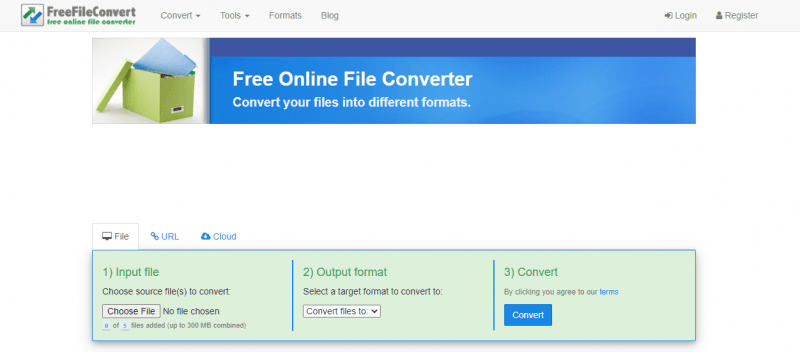
You can convert M4V to MPEG using online converters. But some of these online converters do not give high-quality output files. Online converters will remove several parts of the video giving you a low-quality output file. So you need a good offline program that will convert M4V to MPEG and the final output file is of high quality.
DumpMedia Video Converter will help you convert M4V to MPEG and give you a high-quality output file. M4V format was developed by Apple to help hold the DRM protection for iTunes video files. The DRM protection prevents you from unauthorized handing of the iTunes video files. But this program can eliminate the DRM protection from the iTunes files then convert them to any format. It will download the converted files and save them on your computer. This application always produces high-quality output files. The output files will have a wonderful sound and video quality.
This software converts both video and audio files on iTunes and any other source. It has a top speed of 6X which is the best speed when you are a busy person. This top speed will not reduce when the program is converting the bulk of files. It gives you a chance to convert files into a wide range of output formats like MPEG, FLV, AVI, MOV, 3GP, FLAC, WAV, and others. You can download and install this application for free on your windows computer. It can handle input files of any size including big playlists and movies.
This software is user-friendly because it only needs three steps for you to convert a file. It is also easy to import files to the program. You can use this program to enhance the video quality from SD to HD. This is a unique feature that allows you to upscale the quality of a video file to HD which is the best resolution. Apart from converting, DumpMedia is also an editing tool. It allows you to cut a full video into small videos. It can also crop out the blank and unwanted edges of a video. It can also adjust the brightness and contrast to a comfortable eye level. It can adjust the volume of the whole video file. M4V format is not compatible with many devices but this application can convert files to play on most devices and media players.
Do you want to save your DVD on your computer? Then you can use this application to rip a DVD and save it on your hard drive. The program allows you to preview the file before you decide on the output format. This will help you get your most desired output file.
Step #1. Make sure you install the application on your computer. Then open it and the M4V files.
Step #2. Go to the output formats and select MPEG as the output format you want.

Step #3. Click on the "Convert All" button to allow the software to start working.

Converting M4V to MPEG is the best thing you can do so that you enjoy your videos anywhere and on any device. M4V format is can only play on the iOS operating system and Apple devices. You can use online video converters because they are free and readily available. But most of the online converters cannot handle big files and give low-quality output files. This is why it is good to use offline tools like DumpMedia Video Converter which will assure you of high-quality output files.
This software will save you a lot of valuable time because it has high conversion speeds. It also has a wide range of output formats. The software can also edit video files, it allows you to cut and crop videos. It can also add or remove subtitles.
