
YouTube is one of the greatest platform wherein you can watch, discover, upload, and share any videos that are in your interest. Aside from that, there are also music videos that most people listen to. And because of that, many of us would actually want to know how to download them.
Well, the easy answer for that is you have to convert YouTube online videos to mp4 first. This is because all of the YouTube videos are actually in a format that actually comes with FLV and SWF. And the MP4 format is known to be accessible when you are using any portable devices such as your iPad, iPod, and other smartphones.
But the question here, how are we going to convert YouTube online videos to mp4 ? Well, that is another easy question and that is what we are going to show you here as well. So if you would want to know how you can convert YouTube online videos to mp4, then go ahead and keep reading this article as this will help you a lot. (If you are curious about how to convert YouTube files to AVI format, you can read another guide to find some good ways.)
Contents GuidePart 1: How to Convert YouTube Online Videos to MP4 Using Online ToolPart 2: How to Convert YouTube Online Videos to MP4 Using An AppPart 3: Conclusion
Now, one way for you to be able to convert YouTube online videos to MP4 files is by using an online tool. An example of a tool that you can use is the OnlineVideoConverter. This is a web tool that will be able to help you in converting any of your favorite YouTube videos to several formats. This includes converting it to an MP4 format. You can make any conversion at high speed and without you needing to register.
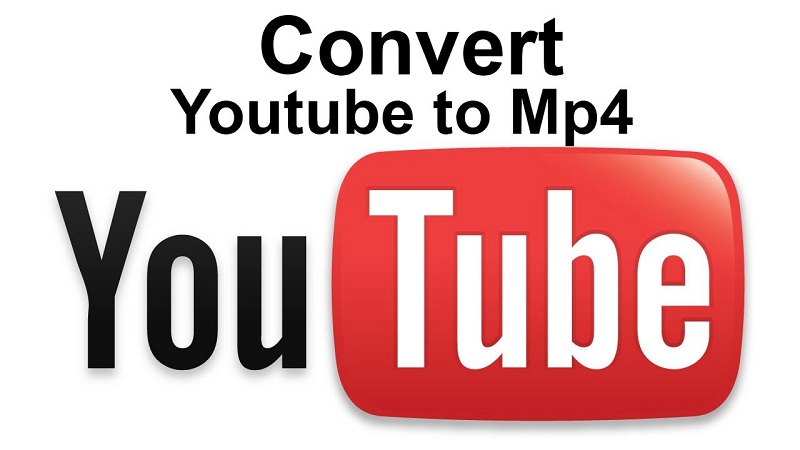
To convert YouTube online videos to MP4, here is what you will be needing to do.
Step 1: Go ahead and open up your YouTube and search for the video that you want to convert.
Step 2: Then, go ahead and get the URL of the YouTube video that you would want to convert.
Step 3: After that, go ahead and go to OnlineVideoConverter.
Step 4: Once that you are in the program, go ahead and paste the URL that you retrieved from your YouTube.
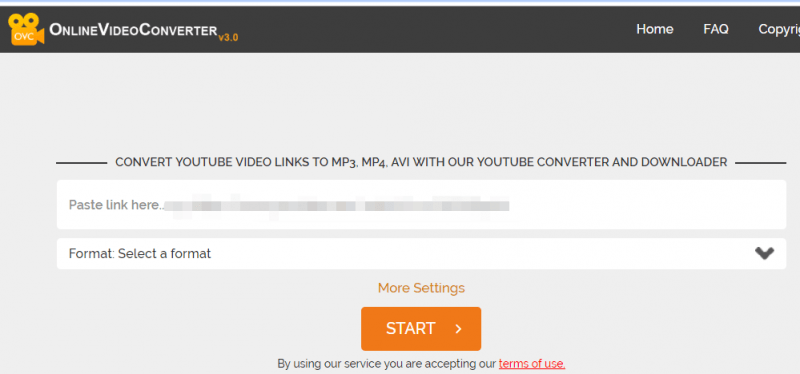
Step 5: Then, right below where you have pasted the URL of your YouTube video, go ahead and set it up into mp4. You can also choose the quality of the video when you click on the “More Settings” option.
Step 6: After that, then you can go ahead and click on the “Start” button for you to start with the conversion process.
Step 7: Once that the conversion process is complete, you can go ahead and click on the “Download” button for you to be able to get the video that you have just converted.
NOTE: If you would want to save the converted video on your smartphone, all you need to do is to scan the QR code available and that will download the video directly to your smartphone device.
Aside from converting YouTube online videos using a web tool, there is another way for you to be able to convert YouTube online videos to MP4 and this is by using an application tool. And one of the most recommended application tools that you can use is no other than the DumpMedia Video Converter.
The DumpMedia Video Converter is one of the most multi-functional software that you can use for you to be able to convert your YouTube online videos to any format that you want which includes converting it to MP4. You can also edit videos, play DVDs and audios using the DumpMedia Video Converter. This tool is very simple to use as well, so if you want to know how simple this program is, we have included below a step-by-step process that you can follow.
Once that you have successfully installed the DumpMedia Video Converter on your PC, you can then go ahead and launch the program. Once that the Video Computer is up and running, go ahead and click on the “Add File” from the menu bar. From there, go ahead and add the YouTube video that you would want to convert.

Once that you were able to add the YouTube video that you would want to convert, you can now go ahead and choose MPEG-4 (.mp4) for you to be able to make it as your output format from "Convert all tasks to".
Now, if you would want to have your converted YouTube video on your other devices such as your iPhone, iPad, Android device and other devices, you can just go ahead and simply specify the output format with the corresponding device that you want your converted video to be in.
Then, go ahead and simply click on the “Browse” button and then select the location wherein you would want to save the converted video. And once that you have chosen the folder to save your file, go ahead and click on the “Convert” button which is located at the bottom-right corner of your screen.

Then, the conversion process will start. And once that the process is complete, you can go ahead and add that converted video to any of the devices that you want.
So with all the information that we have shown you above, now, you can go ahead and convert YouTube online videos to MP4 with just a few and easy steps. All you need is the DumpMedia Video Converter tool and you are all set converting any kind of videos that you want to any format that you need depending on where you are going to save your converted video.
