
Many users would like to learn how to import DVD to iMovie. The first reason is that they want to edit some parts or rip some parts of the DVD they want. But since iMovie doesn’t support DVD formats, you will have to find an alternative way to import DVD to iMovie successfully.
Luckily for you, we have prepared a special method that can help you with it. Using this special method, you can now convert your desired DVD to a format that is suitable with iMovie so you can now start editing the video you want without any interruptions. So sit back, relax, and read on.
Contents Guide Part 1. An Introduction to iMoviePart 2. How to Import DVD to iMovie with Handbrake?Part 3. How to Convert DVD to MP4?Part 4. Summary
iMovie is a video editing application used by many people nowadays. Since it’s popular, and since video editing and making is popular among people, especially teenagers, right now a lot of users have downloaded iMovie on their computers. iMovie is a great application you can use if you want to make short movie clips or edit parts of a video you love.
And while it can offer video effects and background editing tools, some people still want to cut off some parts of a video and import DVD to iMovie. But is iMovie okay with DVD formats? The truth is no. You can’t directly import DVD to iMovie given the fact that iMovie only accepts certain video formats. And unfortunately, the DVD isn’t part of it.
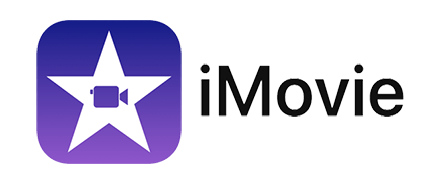
That’s why, if you want to successfully import DVD to iMovie, all you have to do is find a third-party tool that can help you remove copyright restrictions on your DVD and convert them into a format that is compatible and accepted by iMovie. If you want to find a way where you can remove restrictions and convert DVD to a format that is accepted by iMovie, we know just the right tool. To learn more about this tool, read the rest of this article below.
One famous converting tool that you can use when you want to import DVD to iMovie is Handbrake. That’s right. With Handbrake, you can convert any DVD or video format to a format that is accepted on the iMovie application. However, you must remember to use Handbrake, you can only get to convert homemade DVDs instead.
Since there are two types of DVDs, the Homemade and commercial types, we must let you know that Handbrake can only improve Homemade or non-commercial DVDs. If you are a person who likes to make their DVD copies and are looking for a way to improve your video quality or other settings, Handbrake might be the right tool for you.
To learn how to use Handbrake, follow these instructions below:
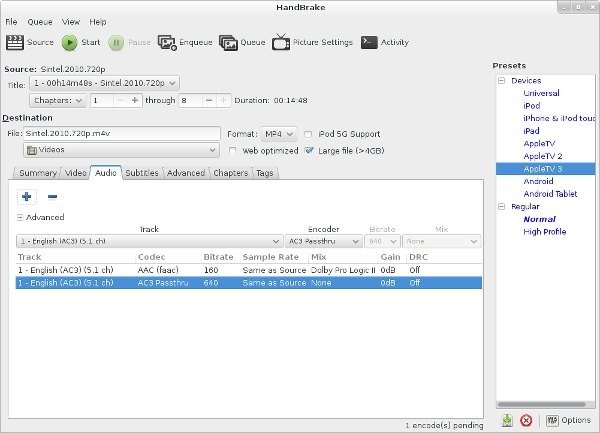
Handbrake is a great converting tool that you can use when you want to improve Homemade or non-commercial DVDs. This application can help you adjust the settings of your video and even convert it to a file that is suitable and accepted in the iMovie application.
There are many converting tools that you can find on the internet today that are much like Handbrake but it’s always best to know what tool is reliable and that works well. So if you have any homemade DVDs stored in your home that you want to improve and convert, you can always try out and install Handbrake on your computer.
Of course, the best and most common video file format is MP4. And since iMovie accepts MP4 format, using this special method of ours, you can now import DVD to iMovie without any mistakes.
As we have mentioned above, if you want to successfully import DVD to iMovie, you will have to use a third-party tool that is reliable and used by many people. Fortunately for you, DumpMedia Video Converter is there to help you. This converting tool is proven to be five times much faster than any other converting tool and can keep or improve the original quality of your audio or video. Aside from that, DumpMedia Video Converter can let you download and convert videos, even DVD from any source you want and convert them into an MP4 or any format you like.
DumpMedia Video Converter can remove any restrictions from videos you like to download and convert them to a file that is accepted by the device you want to use. It’s also superfast and trusted. So if you want to learn how to use DumpMedia Video Converter, read the instructions below:

And as simple as that, you can now easily download and convert any video you like from any source without paying for any of them. DumpMedia Video Converter can let you convert any video file to a format that you desire most including the format that is suitable for iMovie. After that, you can now keep using DumpMedia Video Converter anytime you want to convert and download a video and import DVD to iMovie.
Now that you have finally learned how to import DVD to iMovie, we hope you can now select and import any video you want so you can edit it on your iMovie app. Remember that to do it successfully, you will need the help of DumpMedia Video Converter which is the best converting tool all across the globe.
DumpMedia Video Converter is five times much faster than other converting tools and can even preserve and improve any audio or video quality. If you want to try the magic and the benefits you can get by using DumpMedia Video Converter, download and install it on your computer now!
