
Music is a form of remedy from stress and entertainment for the majority. There are numerous types of audio formats to choose that will be compatible with any smart devices. It just that some audio formats require large memory space because of the quality of the audio that is uncompressed.
However, there are existing audio formats that still has good quality with the original uncompressed audio format even though the file size is minimized as well as its overall quality. The best examples are the MP3 and WAV audio formats.
The post will give you an explanation about MP3 and WAV format, the next part will offer you various online MP3 to WAV converters. Find more in this post.
Contents Guide Part 1. Definition of WAV and MP3Part 2. Top Online MP3 to WAV Converters for You to ChoosePart 3. The Best MP3 to WAV ConverterPart 4. In Conclusion
The definition of the two audio formats clearly emphasized their differences in their composition and uses.
Converting audio formats from one form to another allows users to enjoy their own taste of quality music based on their preferences. Some may choose the simplest form to save memory space and some may choose the greatest quality without even bothering the memory space it consumes as long as it can satisfy their expectations. And that’s clearly one of the reasons why audio converters are important.
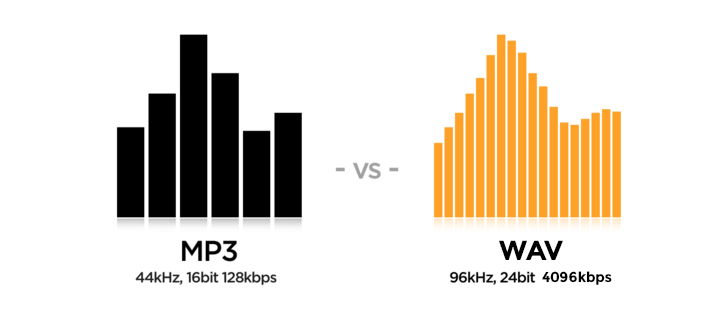
Let's talk about some online MP3 to WAV converters in the next part.
Many of us greatly depend on the online converters for the reason that there is no need to download the executable application and mostly required too much time to finish before starting to use it. In short, most people adopt instant ways to get tasks easily done. In line with that, the following sections will all about the guidelines in converting audio formats like MP3 to WAV.
It is a type of online audio converter that can be used for free. Follow the steps below for your guidance:
Step 1 : Browse and select audio files from your computer or from any of your storage (online or offline).
Step 2 : Select the format and the conversion will start immediately after the audio format setup.
Step 3 : After the conversion process, your converted file is ready to be downloaded.
It is a free online app that converts audio files into different formats quickly and does not require installation. To use it follow the steps:
Step 1: Click the button “Open files ” or the Google Drive icon, Dropbox or you may paste the URL of the audio file you want to convert.
Step 2: Choose an audio format for example MP3. Then, you may use the level of audio quality depending on the speed of conversion that you want.
Step 3: Start the conversion by clicking the button “Convert ” and download the file after the conversion process.
It is an online and free application that converts audios into various audio formats. Below is the step by step of the app conversion procedure:
Step 1: Add WAV files from your computer directory or select a link to the audio file.
Step 2: Choose an audio format.
Step 3: Convert the file after the setup. You may get an email after the successful conversion if you allow it or checked the box beside the “Email when done? ”.
It is a free online audio converter that can convert multiple mp3 files at once to WAV format by its batch conversion as long as the file won’t exceed 20Mb in size. Here are the steps to follow:
Step 1: Upload files to convert by clicking the “Choose File ” button.
Step 2: Adjust the audio properties of your file.
Step 3: Click “Convert ” button to start the conversion process.

However, if stable internet will not be available to the place where you are and in that very moment you badly need to convert audio formats then, executable audio converters will do the rescue.
The most effective offline software application converter as of now is the DumpMedia Video Converter. It is a multifunctional converter application that has a powerful and ultra-high-speed feature that enables you to edit, convert from one video format to another and even to different video resolutions and also allows you to play various videos.
In addition, it can also convert audio files like converting WAV to MP3 and you can also create your own videos or GIF image with it. It has a lot of embedded features that will solve your problem with regard to audio/video editing or conversion. Follow the guidelines below on how to use DumpMedia Video Converter:
Step 1: Download and Run the DumpMedia Video Converter and Add Media Files on Your Computer
When everything is set up already, start importing files. Click the “Add Multiple Videos or Audios” icon and you can now browse and choose a video file that you wish to edit.

Step 2: Choose an Audio Format And Destination Folder
Choose “Convert Format ”: WAV and any other available formats in the application. After doing so, you click the “Save” icon and choose a destination folder.

Step 3: Convert Audio
Click the “Convert ” icon to start the conversion process. You may try to play it to verify if the conversion is done successfully.

The aforementioned variety of software applications that are capable of converting audio files from MP3 to WAV format are all for free. Hence, many are indulged in these latest advancements of technologies that allow users to conveniently convert audio files to any audio formats available without spending much time, effort and money.
WAV audio formats have a satisfying quality of music even though these require a large size of memory space compared to MP3 audio formats. But as you noticed, the most common and widely used audio format is MP3 it’s because the majority do not focus on the highest quality of music but rather on the similarities, completeness, and clearness of the audio file to the original high-definition audio file.
As long as the users enjoy the music and that it occupies less of their device’s memory space, then it’s not a problem anymore. It’s just that in industry, having the highest quality of the audio is very much needed that is why the WAV format is still in demand.
