
Great video content is incomplete without the support of background music. Music that complements video content can help express the creator's emotions and resonate with the audience. YouTube video creators understand the importance of music in creating great videos.
If you are also planning to create your own YouTube video content, do you know how to add music to YouTube videos? While music is crucial to the success of your video, there are some hurdles to overcome when uploading a music track, such as copyright, licensing, YouTube policies, and author rights.
YouTube has very strict copyright policies, and violating these policies can lead to your videos being demonetized, blocked, muted, or even banned from the YouTube Partner Program.
If you want to add music to your videos and avoid the above risks, keep reading! In this article, we'll give you a step-by-step guide on how to add music to YouTube videos to make your content stand out.
Contents Guide Part 1. How to Add Music to YouTube Videos without Breaking RulesPart 2. What to Do If I Receive Copyright Claim in YouTube VideoPart 3. Bonus: How to Download DRM-Free YouTube MusicPart 4. FAQs about YouTube VideoPart 5. Summary
To add music to your YouTube videos, you must first understand the platform's guidelines and copyright policies. YouTube has certain restrictions on the music that can be added to videos, so it's important to ensure that you have the necessary music license or use a royalty-free track.
It is crucial to avoid uploading videos you didn't make, or using content in your videos that someone else owns the copyright to, such as music tracks, snippets of copyrighted programs, or videos made by other users, without obtaining necessary authorizations.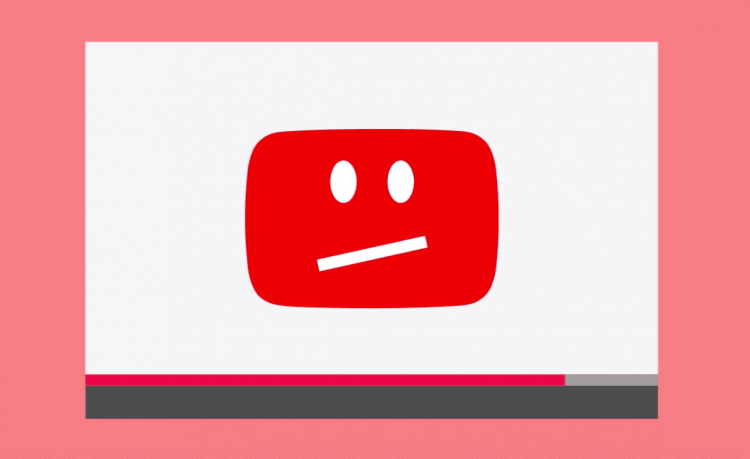
After obtaining the necessary permissions, you can upload the video to YouTube and select the track in the video editor from YouTube's audio library, which mainly consists of royalty-free music. If you want to use copyrighted music, you need to add a video watermark and mention the owner of the music in the video title and description.
After getting to know what content you could add to your videos, now let’s head to how to add music to YouTube videos before you upload them to the platform.
To add music to a YouTube video before uploading, you can use the YouTube Studio editor. Here are the steps:
What to do if you receive copyright claim If you receive a copyright claim on your YouTube video after uploading it? Here are a few steps you can follow to remove. What we most recommend is the first one.
Method 1: Replace or delete claimed content
Method 2: Dispute the claim
Method 3: Submit a DMCA takedown request
If you're looking to enhance your YouTube videos with music, YouTube Music is a great option. With a YouTube Music subscription, downloading your favorite tracks is simple. However, if you don't want to pay a monthly fee, there are ways to download copyrighted YouTube music without subscribing.
YouTube Music tracks are protected by DRM, which means that they are linked to a particular device. However, there are third-party music converters that can help you download YouTube Music without a subscription, and one of the best options available is DumpMedia YouTube Music Converter.
DumpMedia YouTube Music Converter is a powerful tool that offers faster download speeds, up to 10 times faster than usual. It also supports popular audio file formats such as MP3, WAV, FLAC, and M4A, making it compatible with almost all devices and media players.
The best part is that it is easy to use, even for those who are not tech-savvy. With a user-friendly interface and step-by-step instructions, you can master it in no time. If you encounter any issues, the DumpMedia team is always ready to offer fast and friendly support.
Here is a simple guide to get started. Click the above icon to have a free trial.
Step 1. Install DumpMedia YouTube Music Converter on your computer and log in to your YouTube Music account. Then click the red icon to add songs that you want to convert.
![]()
Step 2. Select the files you want to convert and choose your preferred output format.

Step 3. Click the "Convert" button to convert your YouTube music to high-quality MP3 files at lightning speed.

Q1. Can I Add Music to the YouTube Video after Upload?
Once you have uploaded a video to YouTube, you are not permitted to import any background music from sources other than the YouTube Audio Library. Therefore, if you want to add your music to the video, you need to edit it before uploading it onto YouTube.
Q2. Are all videos on YouTube copyrighted?
YouTube videos are copyrighted to the person who created and then uploaded them onto YouTube. You can link to another person's YouTube video, but you should never re-upload it or claim it is your own.
In this article, we’ve discussed how to add music to YouTube videos and what methods you could try if you receive a copyright claim in your videos. Adding BGM can increase your audience's resonation and do good for your creation. Try the methods we’ve talked about if you encounter any difficulty in the process.
