
“Why does YouTube Music Keep Crashing? I opened YouTube Music on my way home from get off work and wanted to enjoy some music, but it keeps crashing. I don’t know what’s going on. Can anyone tell me what I should do?”
In fact, YouTube Music keeps crashing is not a rare problem. Many people have encountered this problem and wondered why does YouTube Music keep crashing, hoping to find a solution. Therefore, in this article, we will tell you why does youtube music keep crashing and effective fixes.
Contents Guide Part 1. Reasons Why Does YouTube Music Keep CrashingPart 2. Fix for YouTube Music Keep Crashing on Desktop or Mobile DevicesPart 3. Best Way to Avoid YouTube Music Keeps CrashingPart 4. Summary
Why does my YouTube Music app keep crashing? This could be caused by a variety of factors, here are some common reasons:
Network Issues: Frequent app crashes might also be caused by poor network connectivity. Make sure you have a steady and dependable internet connection when using YouTube Music to avoid the program crashing frequently.
Background Processes: The YouTube Music app's functionality may be hampered by other background apps or activities on your device. Restarting your smartphone or shutting down unused apps might assist enhance overall performance.
App Settings: YouTube Music occasionally malfunctions due to incorrect app settings. To ensure seamless music playback, please verify your YouTube Music settings, including the streaming audio quality.
Insufficient Storage: Your YouTube Music app you use to access YouTube Music may stop working if your device's storage is limited. YouTube Music keeps halting on phones or computers? You may repair it by clearing the cache or making space on your PC.
App Glitches: YouTube Music may periodically have flaws or malfunctions that cause it to abruptly cease working, just like any other program. Usually, these problems may be fixed by uninstalling the software or updating it to the most recent version.
App Updates: Compatibility problems and unstable apps might result from outdated software on your smartphone, including operating system upgrades and app updates. Update the software on your device and applications to the most recent releases.
Now that you have identified the potential causes behind YouTube Music crashing, let's delve into the steps you can take to resolve the issue effectively.
YouTube Music crashes for a variety of causes, some of which are described above, and others of which have widespread fixes. Go over them again and give each one a try, one at a time.
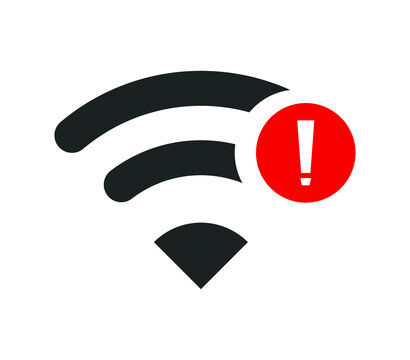
Step 1. Go to "Settings " on your iOS or Android device. Access "Wi-Fi ", "Network & Internet "/"Connections ".
Step 2. Verify that mobile data and Wi-Fi are turned on and linked to a reliable network.
Step 3. You may download a speed test app from the App Store (iOS) or Google Play Store (Android) to find out the speed of your internet connection.
Step 1. Find the "Network" option in the system tray (Windows: bottom-right corner; macOS: top-right corner).
Step 2. To see the available networks and confirm that you are linked to the correct one with a strong signal, click on it.
Step 3. The download and upload rates of your internet connection may be checked by opening a web browser and going to a speed test website.
Songs from YouTube Music may be played with an active account, and premium features can be accessed with a paid subscription. Please log in again if you discover that your YouTube Music account has been closed. You should upgrade to a premium subscription if you wish to play YouTube Music songs offline without the need for Internet access and without advertisements.
Why does my music on YouTube constantly cutting off? One explanation might be that although the song you're playing is excellent, your network isn't very strong. Playback often stops as a result of this. Adjust the streaming audio quality to Low by going to YouTube Music Settings > Playback > Audio Quality.
If the storage on your smartphone or app is too full, YouTube Music may stop functioning. For this reason, we advise clearing your cached files as soon as you can.
Navigate to "Settings " > "Apps " > ”Music on YouTube “ >"Clear Cache " or "Clear Data " under "Storage usage ".
Go to "Settings " > "General " > "iPhones Storage " > "YouTube Music " > "Documents & Data "/"Offload app ".
This is a quick and easy solution for the YouTube Music app's persistent halting problem. Restart your device after closing Google Chrome or the YouTube Music app. Check to see if the playback fault has vanished after that.
Step 1. Open "Settings" > "Apps".
Step 2. Find the "App Info" section, then choose the "Force Stop" option and confirm the action.
To reduce data consumption while using the YouTube Music app, activate Wi-Fi only mode. This feature restricts streaming and playback to Wi-Fi networks. However, if YouTube Music frequently stops on your Android device, disabling the "Stream over Wi-Fi only" setting can resolve the issue. This will allow you to enjoy uninterrupted music streaming on YouTube Music using both Wi-Fi and mobile data connections.
Step 1. Open the YouTube Music application on your mobile device. In the upper corner of the screen, tap on your profile image.
Step 2. Choose the "Settings " option to open the settings menu. Next, find "Data saving " and press on it.
Step 3. Turn off the "Stream via Wi-Fi only " feature now.
The YouTube Music app will continually pause in order to reduce the amount of battery life on your phone if you use the battery optimization feature. Consequently, in order to avoid the YouTube Music app crashing often, you must verify and disable this feature.
Step 1. Open "Settings ">"Apps "> "App Info ".
Step 2. Tap "Unrestricted " after finding "Battery " by scrolling down.
Updates often come with bug fixes and performance enhancements that can address stability issues. If the previous methods don’t resolve the problem, check for update notifications in your YouTube Music app. If an update is available, simply install the latest version. Additionally, YouTube Music requires the most recent version of your device's software system for optimal performance, so it is essential to keep your device’s software up to date.
Firstly, downloading music from YouTube Music as local resources is a ubiquitous procedure. You may use this to play them offline without utilizing Google or the YouTube Music app. As a result, you won't have the "my YouTube music keeps stopping" issue. As you may be aware, though, you are unable to download songs from YouTube songs as local files—not even with a Premium subscription. Remain calm. Here, DumpMedia YouTube Music Converter might be useful.
You may convert YouTube streaming music into a variety of open-source audio formats, including MP3, WAV, FLAC, and M4A, that work with practically all media players and devices by using this expert converter.
Here are the simple steps to get you started:
Step 1. Install DumpMedia YouTube Music Converter
Download and install DumpMedia YouTube Music Converter from the official website. Follow the on-screen instructions to complete the installation.
Step 2. Choose the music you want to convert from YouTube Music
Open the software and select the songs or playlists you wish to convert from YouTube Music. The user-friendly interface makes this process straightforward.

Step 3. Select the output format for the converted songs
Choose your preferred output format, such as MP3, WAV, AAC, or FLAC, from the available options.

Step 4. Click the "Convert" button to start the conversion
Click the "Convert" button to start the conversion process. Once completed, your converted songs will be available in the designated output folder.

In summary, YouTube Music crashing can result from network issues, background processes, incorrect settings, insufficient storage, app glitches, and outdated software. To fix these problems, ensure a stable internet connection, clear the app cache, adjust audio quality, and update both the app and your device's software. For a long-term solution, use DumpMedia YouTube Music Converter to download and convert YouTube Music into formats like MP3 or WAV for offline playback, ensuring uninterrupted music enjoyment.
