
If you are a music lover, you must know about many music streaming software. This software allows you to listen to different albums, playlists, etc. If you are a YouTube Music lover, have you ever wondered how to download YouTube Music for offline listening?
One of the disadvantages of music streaming software is its reliance on the Internet. All functions are based on a smooth network. This means that when there is no network or the network is not smooth, your music experience may be affected. Therefore, many music lovers tend to download YouTube Music to different devices for listening.
How can you download YouTube Music to your computer or mobile device? In this article, we will introduce you to how to download YouTube Music with or without a premium subscription.
Contents Guide Part 1. Can I download YouTube Music?Part 2. How to download music from YouTube to Win/Mac with [Premium]Part 3. How to download music from YouTube to mobile devices [Premium]Part 4. How to keep music from YouTube forever [without premium]Part 5. FAQs about downloading music from YouTubePart 6. Summary
YouTube Music is a great platform to delve into the world of music. You can listen, share experiences, discover new music, and enjoy music videos from your favorite artists.
With free and paid subscription options, you can explore tons of songs, make playlists, and even listen offline while on the go. YouTube’s different subscription plans can meet the various needs of users.
But it's not generally available in all areas. Depending on your location, you might not be able to get the full YouTube Music experience yet. You can download your favorite music and store it on your device when the Wi-Fi is spotty.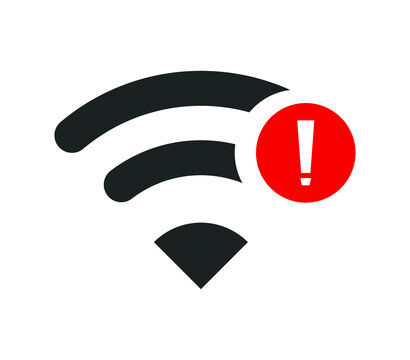
Downloading YouTube Music is a piece of cake if you have a premium account. But if you don’t want to pay an extra fee, don’t worry—there are ways around this, with the help of some clever tools. Let’s dive into how to achieve this!
As we said in the previous paragraph, downloading YouTube Music requires a premium account. For listeners with a premium account, downloading YouTube Music is simple. In this part, we will introduce you in detail how to download your favorite YouTube playlists or albums to your Windows or Mac computer.
To download music from YouTube with a Premium subscription, you can follow the steps below to download YouTube Music to your PC. Here's a step-by-step guide:
Through the above simple steps, you can download the music you want to download to your computer. If you want to play on different devices, you can also use a USB or data cable to connect your computer and device to transfer music.
However, more music listeners may now listen to music on mobile devices such as mobile phones or tablets because it is more convenient. People can listen to what they want anytime and anywhere.
So, in addition to listing how to download YouTube Music on PC, this article also lists for you how to download YouTube Music on mobile devices with a Premium subscription.
If you want to download YouTube Music on your iPhone or Android device for offline listening, please follow the steps below:
Through the above operations, YouTube music will be saved to your mobile device for offline listening easily. But please note that this method is also premium required.
If you are one of the lucky ones who has a YouTube Music membership, then downloading your favorite tracks will become a piece of cake. You only need to use the above method to download YouTube Music.
But what if you're not ready to subscribe or don't want to pay the monthly fee? This is where things get a little tricky. Since YouTube Music songs come with a feature called DRM protection, it acts like a digital lock that ties music to a specific device, making it a little tricky to enjoy music offline on any of your favorite gadgets.
Fortunately, you can use some third-party music converters to download YouTube Music without membership and then play it on different devices. Here, we recommend DumpMedia YouTube Music Converter.
DumpMedia YouTube Music Converter is a powerful YouTube Music converter designed to provide you with lightning-fast download speeds, up to 10 times faster than usual. Additionally, it supports a range of popular audio formats such as MP3, WAV, FLAC, and M4A, ensuring compatibility with almost all devices and media players.
Here's the best part - it's easy to use! With a user-friendly interface and step-by-step instructions, even tech novices can master it in no time. Plus, if you get stuck, the DumpMedia team offers fast, friendly support.
Ready to give it a try? Here's a simple guide to get started:
Install DumpMedia YouTube Music Converter
Install and run the software on your computer, then log in to your YouTube Music account. Then click the below red icon to add songs.![]()
Select the songs or playlists you want to convert and choose your preferred output format.

4. Convert away
Click the "Convert" button to convert your YouTube music to high-quality MP3 files at lightning speed.
Q1. Can I convert YouTube Music to MP3?
Yes, you can. With DumpMedia YouTube Music Converter, you can download YouTube Music to MP3, AAC, WAV, FLAC, AIFF, and ALAC formats on your local drive. It can also save YouTube Music Videos as MP4 Files.
Q2. Can I download YouTube Music to an MP3 player?
Yes, you can. To do this, you'll need to convert YouTube music to the MP3 format and then transfer it to your MP3 player. This method provides you with complete control over your music library.
Q3. Is it legal to download YouTube Music?
Downloading YouTube Music to MP3 for personal use is legal. However, distributing all YouTube downloads and sharing them with others is forbidden.
In the paragraph, we discussed how to download YouTube Music to different devices with premium or without premium. If you have subscribed to the premium, it can be easy for you to download your desired playlists or albums.
However, if you are not a premium subscriber or want to play YouTube music on any devices that you want, we recommend you try DumpMedia YouTube Music Converter.
