
A great many music lovers like to put their favorite music on Pandora. Sometimes, it might be difficult to figure out how to cancel Pandora's subscription. This is because how you cancel it all depends on how you signed up for the service in the first place.
There are several entry points available for creating an account. Including iTunes, and Google Play. Once you find out where the Pandora Premium charges are coming from, canceling your Pandora subscription is easy.
Contents Guide Part 1. Quick Overview: What’s Pandora Music?Part 2. How to Cancel Pandora Plan [Officially] Part 3. Best Alternative Solution on How to Cancel Pandora Plan - DumpMedia Pandora Music ConverterPart 4. Conclusion:
Before learning about how to cancel Pandora, we‘d better have a background on what is Pandora's music. Pandora was an American streaming music platform that provided song recommendations based on data first from Music Genome Project.
Pandora uses a proprietary algorithm to really play songs that further are similar to a user's selected favorite song or perhaps the artist. It offers a personalized listening experience by creating custom "stations" based on user input. Users can also search for songs, artists, and albums, as well as create their own playlists.
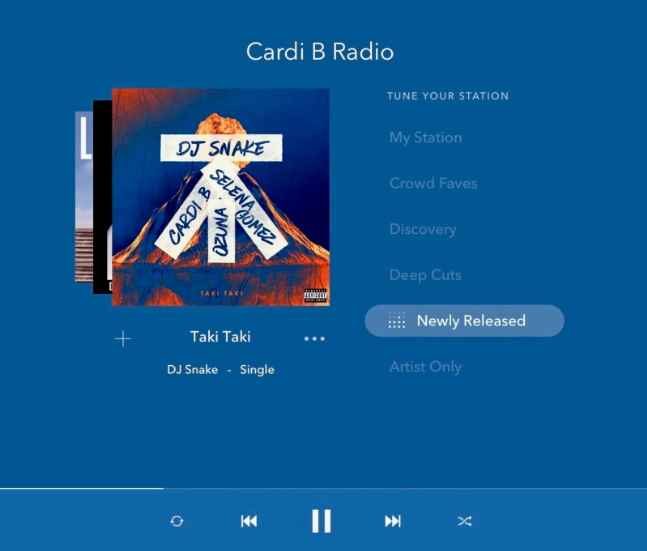
The service is available as a website as well as as a mobile app and is accessible on a variety of devices such as Android, iOS, Windows ad so much more. Now you can indeed proceed with the guidelines that will have been provided in this post, just continue below.
Canceling your Pandora subscription is a straightforward process, it is important to keep in mind, prior you go any further with canceling the subscription, since removing the application off your device somehow doesn't automatically terminate your subscription. You will be required to utilize the exact services that you purchased in order to unsubscribe from them.
In addition, Pandora is only able to handle subscriptions purchased via their own website; they are unable to handle subscriptions purchased through some other providers since their staff is unable to reach the payment systems of those other providers. Here is a general overview of how to cancel a Pandora subscription, just follow the procedure provided below:
3. From there, you must then also locate the subscription or billing section, which may be labeled as "Membership" or perhaps "Premium."
4. Finally, you have then to click on the option to cancel or turn off auto-renewal. You may need to confirm your decision or enter a password to proceed.
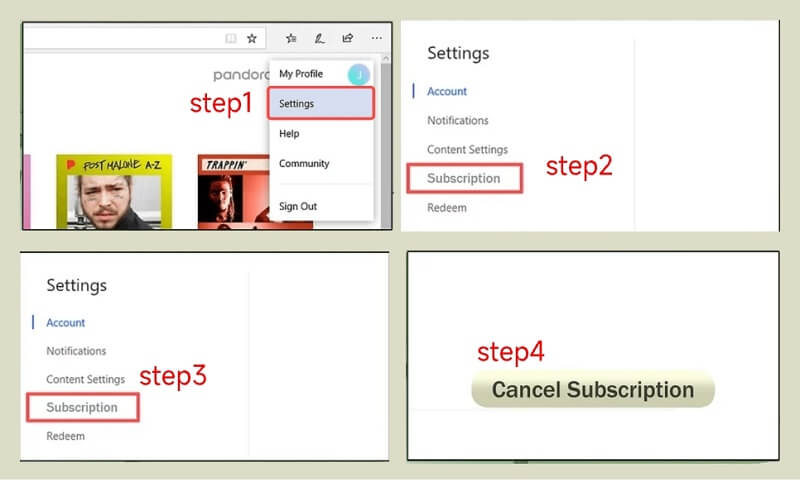
If you subscribed through a third-party app store, such as the Apple App Store or Google Play, you will need to cancel the subscription through that app store's settings. Here's how:
How to Cancel Pandora on iPhone, iPad, or iPod touch:
To indeed know how to cancel a Pandora subscription, you have the option of doing so from either your iOS device as well as PC. You need to do the following using your iPhone, iPad, or iPod touch:
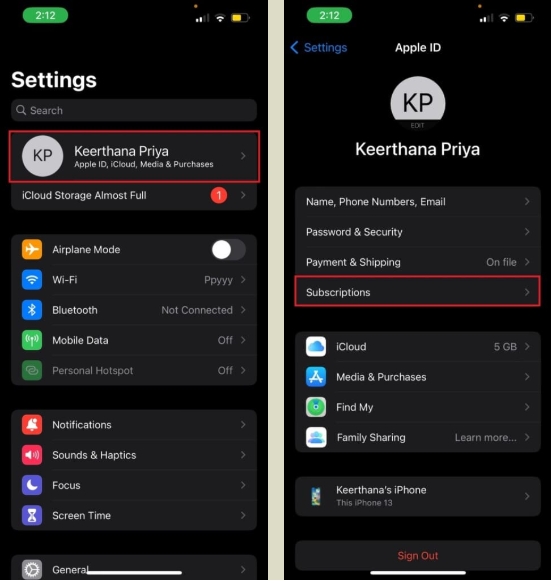
4. After doing so, you have to also tap the subscription that you want to manage.
5. Consequently, you have to make use of the options to manage your subscription.
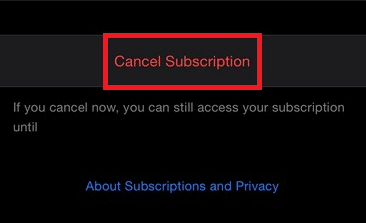
How to Cancel Pandora on Android:
If you listen to Pandora on an Android device, you will need to cancel your subscription via the Google Play Store. In order to cancel this membership, you have the option of contacting Google Play's customer service; however, you could instead accomplish this on your own by complying with the steps below:
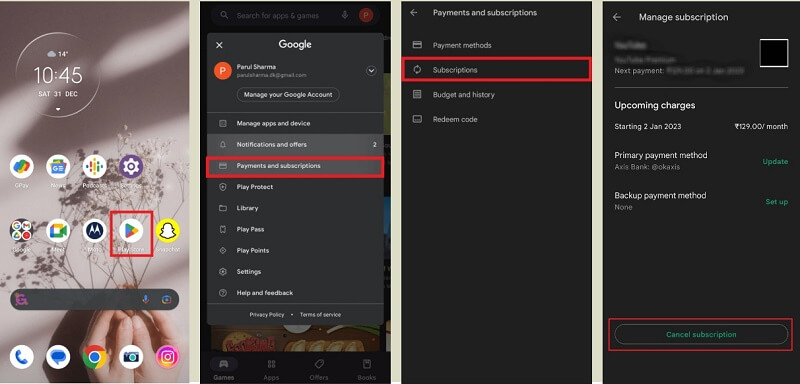
It's worth noting that if you cancel your Pandora subscription, you will lose access to the service's ad-free as well as offline listening features. Additionally, if you cancel your subscription during the middle of a billing cycle, you will not be refunded for the remaining days of that cycle.
Since you are now aware of how to cancel Pandora's subscription or account, you are free to move on to the next section, which details the most convenient way to continue to listen to music from Pandora while doing so.
Pandora Music platform includes users' access to a sizable library of podcasts that are constantly being added to and updated. Nevertheless, there exists a method that makes better use of Pandora Music that you may employ. That is, you may make digital copies of such tunes on your computer by using DumpMedia Pandora Music Converter to get them from Pandora.
Choosing DumpMedia Pandora Music Converter would be the ideal option to consider if you don't want to waste a significant sum of money on online music but rather on music downloads from your favorite albums.
The following is a list of the actions that need to be taken while utilizing the tool:

4. Because MP3 is compatible with any electronic device, we recommend that you use that format as the output file. The next thing you need to do is select the location of your device wherein converted items would be saved after they have been processed. You also have the option of creating a new directory unless you'd want to do so.
5. When you are finished, select the option which then clearly indicates "Convert." Hold off until the conversion has been finished. After the conversion seems to be complete, the files may be found at the location that you specified to be the output location earlier.

In conclusion, you will successfully know how to cancel your Pandora subscription with the above instructions. Nevertheless, when you have canceled your subscription to Pandora Plus and are currently incapable to obtain the music this offers, you could consider the DumpMedia Pandora Music Converter.
