
If you're a Pandora user, you know how frustrating it can be when you lose your internet connection and can't access your favorite music. Fortunately, Pandora's offline mode allows you to listen to your music even when you're not connected to the internet.
In this article, we'll show you how to use and manage Pandora's offline mode, so you can keep your music with you wherever you go. We've got you covered from downloading your stations to managing your offline content. Let's get started!

Contents Guide Part 1. Which Subscription Plans Of Pandora Offer Offline Mode?Part 2. How To Download Tracks And Use Pandora Offline ModePart 3. Recommended Way To Listen To Pandora MusicPart 4. Conclusion
Pandora is a popular music streaming service that allows users to create customized radio stations based on their favorite songs, artists, and genres. One of the features that set Pandora apart from other music streaming services is its offline mode. This feature allows users to download their favorite songs, albums, and playlists so they can enjoy them even when they don't have an internet connection.
To use Pandora's offline mode, you must be a Pandora Plus, Premium, or Family subscriber. Once you have a subscription, you can easily download content to listen to offline.
There are several benefits to using Pandora's offline mode. First, it allows you to listen to your favorite music even when you don't have an internet connection. This is especially useful when you're traveling or in an area with spotty internet coverage. Second, it can help you save on data usage. If you frequently stream music on your mobile device, using Pandora's offline mode can help you conserve data and avoid overage fees.
It's important to note that there are some limitations to Pandora's offline mode. For example, you can only download content to one device at a time. Additionally, not all content on Pandora is available for offline listening. Some content may be restricted due to licensing agreements or other factors.
In summary, Pandora's offline mode is a valuable feature for users who want to enjoy their favorite music even when they don't have an internet connection. It's easy to use and can help you save on data usage. If you're a Pandora Plus, Premium, or Family subscriber, be sure to take advantage of this useful feature.
The offline mode feature only supports the Pandora mobile app for iOS and Android devices. Downloading tracks on Pandora using the iOS or Android app is a simple process. Here are the steps:
For iOS:
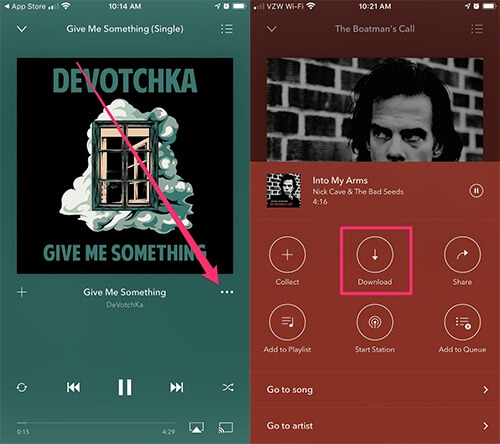
3. The app will start downloading the tracks. Once the download is complete, you will see a green arrow next to the station or playlist, indicating that it is available for offline listening.
4. To access your offline content, go to the "Offline" tab in the Pandora app.
For Android:
That's it! Once you have downloaded your tracks, you can listen to them anytime, even when you don't have an internet connection.
If you want to listen to Pandora on your desktop, you must be connected to the internet to access and stream the music. If you lose your internet, DumpMedia Pandora Music Converter is highly recommended.
With DumpMedia Pandora Music Converter, you can download music from Pandora to various audio formats such as MP3, AAC, FLAC, and more. This software preserves the original audio quality and ID3 tags of the downloaded music, ensuring that you can enjoy your favorite songs as they were meant to be heard.
One of the benefits of using DumpMedia Pandora Music Converter is that it allows you to download music from Pandora without being a Pandora Plus, Premium, or Family subscriber. This means that you can download and convert any song from Pandora, even if it's not available for offline listening.
DumpMedia Pandora Music Converter is available for both Windows and Mac users. It is easy to use, and the download and conversion process is fast and efficient.
2. Open the software and Drag Pandora Music to Convert files into its interface.
3. Choose the output format you want for your converted files, such as MP3, WAV, FLAC, or M4A, and select the specific tracks you want to convert.
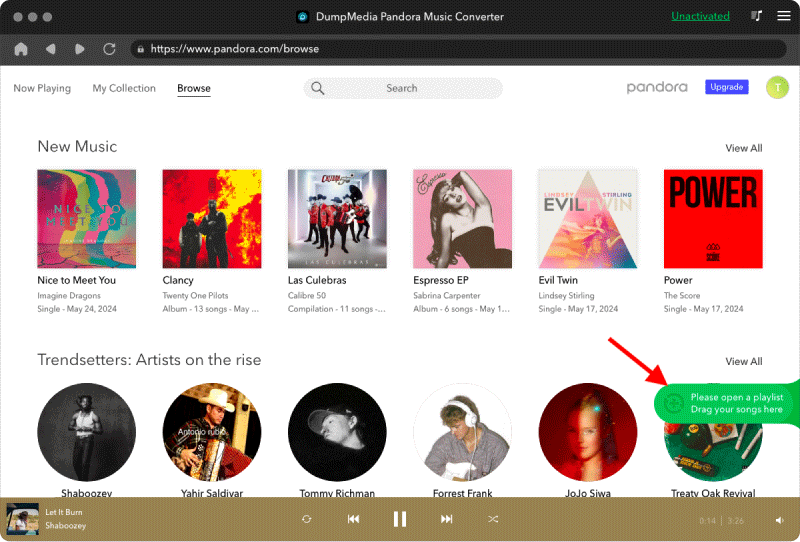
4. Decide where to save your newly converted files on your computer by selecting an existing folder or creating a new one.
5. Configure your conversion settings and output location, then click the "Convert" button to start the conversion process.

6. Once the conversion is complete, your files will be saved in the designated folder and can be accessed offline or transferred to other devices.
In summary, if you're a Pandora Plus, Premium, or Family subscriber, don't hesitate to use Pandora's offline mode to enjoy your favorite music. If you don't have it, DumpMedia Pandora Music Converter is also a recommonded way. Get the tool today!
